
Top 13 Ways to Fix Windows 10 Stuck on Welcome Screen
The Windows 10 welcome screen is the first thing users see when they boot up a new computer with Windows 10 installed. Unfortunately, many users get stuck at this stage and cannot proceed further into the operating system.
This can be due to several factors, such as missing or corrupt drivers, incorrect settings in the BIOS, an incompatible version of Windows 10, or any other hardware or software issue that might prevent the system from moving past the welcome screen.
Recommended: To easily install drivers automatically, use the tool below.
In some cases, simply restarting the computer can help fix this issue; however, if that does not work, more advanced troubleshooting steps may need to be taken. These include all of the following methods listed below in the article.
Common Reasons For Windows 10 Stuck on Welcome Screen Problem
There are several factors that could contribute to the Windows 10 stuck on Welcome Screen issue. Understanding these common reasons can help you identify and troubleshoot the problem effectively. Here are some of the most frequent causes for this issue:
- Corrupt System Files: The presence of corrupt or damaged system files can interfere with the normal boot process, causing your computer to get stuck on the Welcome Screen. This could happen due to improper system shutdown, malware attack, or even a failed update.
- Outdated or Incompatible Drivers: Drivers play a crucial role in ensuring your hardware components communicate properly with the operating system. If any of your device drivers are outdated or incompatible with Windows 10, it can lead to the system getting stuck on the Welcome Screen.
- Windows Update Issues: Sometimes, a recent Windows update might lead to system instability or conflicts with other software components, making it difficult for your computer to move past the Welcome Screen.
- Faulty Hardware Components: If a critical hardware component such as the hard drive, RAM, or graphic card is failing or not functioning correctly, it can affect the smooth functioning of Windows 10 and cause the system to get stuck on the Welcome Screen.
- Incorrect BIOS Settings: If your BIOS settings have been altered or configured incorrectly for your hardware, it can prevent your computer from booting up properly and result in the stuck Welcome Screen issue.
- Fast Startup Feature: As mentioned earlier, the Fast Startup feature included in Windows 10 is designed to reduce the overall boot time. However, in certain scenarios, it might cause your computer to get stuck on the Welcome Screen due to conflicts or issues with your hardware or software.
- Credential Manager Issues: The Credential Manager in Windows 10 is designed to store your passwords and other credentials securely. If there is an issue or corruption in your Credential Manager, it might prevent you from logging in, resulting in a stuck Welcome Screen.
By identifying the potential cause for your computer getting stuck on the Welcome Screen, you can narrow down the troubleshooting steps and resolve the issue efficiently. The methods outlined in the article above provide comprehensive solutions to address each of these common reasons and can help you overcome the stuck Welcome Screen problem in Windows 10.
How to Fix Windows 10 Stuck on Welcome Screen
Before We Start — Boot in Safe Mode
Step 1: Restart your computer and hold F8 to enter the Windows Recovery Environment.
Step 2: In the Advanced Startup window, click on Troubleshoot and select Advanced options.

Step 4: Click on Startup Settings.

Step 5: In the Startup Settings window, press F5 on your keyboard to enable the safe mode with networking.

Startup Repair Tool
The Startup Repair Tool is useful for troubleshooting and fixing common problems related to the Windows 10 operating system. It is especially useful for resolving issues related to the Windows 10 Welcome screen, which can often become stuck or unresponsive.
The Startup Repair Tool can diagnose various issues, including corrupted system files, incorrect system settings, startup failure, and damaged hardware components. It can also repair or restore the system to its pre-crash state.
Step 1: In the welcome screen, click the computer icon in the bottom left corner.

Step 2: Click the Power button icon while holding shift, and click Restart.

Step 3: Select Troubleshoot > Advanced options.

Step 4: In the Advanced options screen, click on Startup Repair.

Step 5: Wait for your computer to reboot and the Startup repair will automatically run.
Step 6: Select your local user, enter your password, and click the Continue button.

Step 7: Allow Windows 10 to examine your computer for any issues. Any startup problems will be displayed, and you can select how you want Windows to address them.
Run the System File Checker
One potential solution to the issue of Windows 10 getting stuck on the welcome screen is to run the System File Checker (SFC). The SFC is a built-in tool in Windows that scans the file system for errors and attempts to fix them.
This tool can help resolve issues such as corrupted files or incorrect system configurations that may be causing the stuck welcome screen. By running the SFC, you may be able to fix the problem and get your Windows 10 system up and running again.
Step 1: Restart your computer and hold F8 to enter the Windows Recovery Environment.
Step 2: Select Troubleshoot and click Advanced options.

Step 3: In the Advanced options screen, select Command Prompt.

Step 4: In the command prompt window, type sfc /scannow and press Enter.

Step 5: Wait for the scanning process to finish, and the utility will restore system files and fix all related errors.
Step 6: Restart your computer and check if the welcome screen issue persists.
Run the DISM Command
Another possible solution to the problem of Windows 10 getting stuck on the welcome screen is to run the Deployment Image Servicing and Management (DISM) command. DISM is a command-line tool used to repair and prepare Windows images, including the operating system currently running on a computer.
By running DISM, you can check for and repair any corruption or damage to the files that make up Windows, which can help resolve issues causing the stuck welcome screen. By using the DISM command, you may be able to fix the problem and get your Windows operating system up and running again.
Step 1: Restart your computer and hold F8 to enter the Advanced Recovery Options menu.
Step 2: Select Troubleshoot and click Advanced options.

Step 3: In the Advanced options screen, select Command Prompt.

Step 4: In the command prompt, type DISM.exe /Online /Cleanup-image /Restorehealth and press Enter.

Step 5: Wait for the process to finish and restart your computer.
Restart Windows Update Service
Restarting the Windows Update Service can reset the Windows Update components and clear out any corrupted files or settings that may be causing the issue. This can often fix issues such as the Windows 10 stuck on welcome screen error, allowing you to log into Windows 10 without further problems.
Step 1: Restart your computer and hold F8 to enter the Advanced Recovery Options menu.
Step 2: Select Troubleshoot and click Advanced options.

Step 3: In the Advanced options screen, select Command Prompt.

Step 4: In the command prompt, type the following commands and press enter after each command to execute them:
net stop wuauserv
cd %systemroot%
ren SoftwareDistribution SD.old
net start wuauserv
Step 5: Restart your computer and check if you can boot into windows 10 without getting stuck on the welcome screen.
Disable Credential Manager
Credential Manager is a Windows feature that stores user account information and passwords, so it can be used to log into websites and other services quickly. If something has gone wrong with Credential Manager, it can cause login issues. By disabling the feature, Windows can be forced to recreate the database, which should solve the problem.
Step 1: Press Win + R, type services.msc and press Enter.
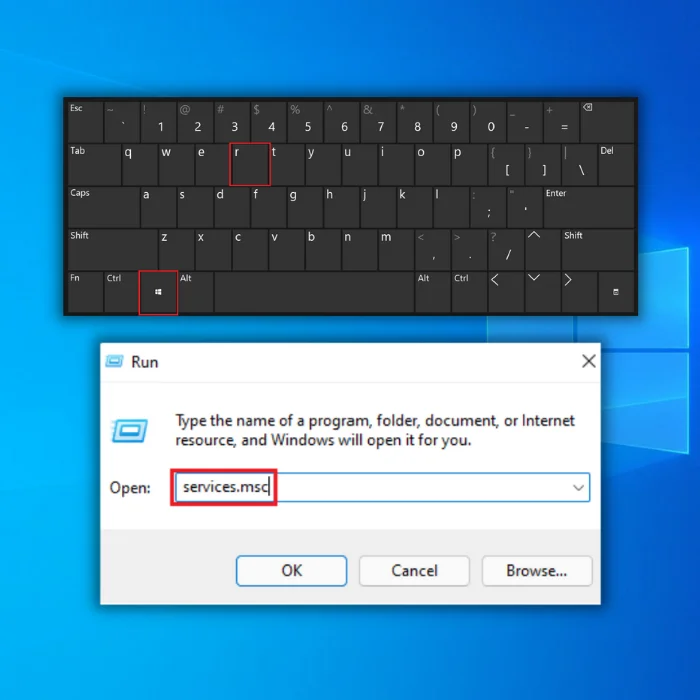
Step 2: Find the Credential Manager service in the Services window and double-click to open its properties.

Step 3: Go to the General tab, set the Startup type to Disabled, and click Apply and OK to save changes.

Step 4: Restart your computer and check if the problem persists.
Disable Fast Startup Feature
If you are facing a problem with your Windows 10 computer stuck on the welcome screen, you may consider disabling the fast startup feature. Disabling the fast startup feature can help fix the issue and be a quick and easy solution.
Fast startup is a feature in Windows 10 that helps to start up a computer faster by pre-loading some of the system files and drivers. However, it can sometimes cause issues with the booting process, causing the computer to get stuck on the welcome screen. Disabling this feature can be done in a few simple steps and help resolve the issue.
Step 1: Open the Control Panel and select Power Options.

Step 2: Click on Choose what power buttons do > Change currently unavailable settings.

Step 3: Uncheck the Turn on fast startup (recommended) box and click the Save changes button.

Step 4: Restart your computer.
Use System Restore
Step 1: Restart your PC a few times during the boot until the Automatic Repair message appears.
Step 2: Select Troubleshoot and click Advanced options.

Step 3: Click on System Restore.

Step 4: Select your local user and type your password.
Step 5: Click on Next, select the desired restore point, and follow the instructions on the screen to restore your PC.
Perform an Automatic Repair
When Windows 10 is stuck on the Welcome screen, it can be a frustrating experience. Fortunately, an automatic repair feature can be used to fix the problem. This feature is built into Windows 10 and can help when the system cannot boot normally.
By running an automatic repair, Windows 10 can scan your computer for potential errors and attempt to repair any issues it finds. This can help to resolve the issue of Windows 10 is stuck on the Welcome screen.
Step 1: Restart your computer and hold F8 to enter the Advanced Recovery Options menu.
Step 2: Select Troubleshoot and click Advanced options.

Step 3: In the Advanced options screen, select Automatic repair.

Step 4: Automatic Repair will now start. Follow the instructions on the screen to complete the repair.
Remove Recent Installed Updates
If you are experiencing this issue, it could be due to a recent Windows update that has caused the system to become unstable and prevented the computer from booting up properly. Fortunately, the fix can be quite simple by removing the recently installed updates
Step 1: Press Win + I and select Update & Security.

Step 2: Go to Windows Update and click on View update history.

Step 3: Click on Uninstall updates.

Step 4: Now, you should see the list of recent updates. Locate the problematic updates on the list and double-click them to remove them.
Disconnect From the Internet
Windows 10 getting stuck on the welcome screen is a common problem that can be frustrating and difficult to fix. It can often be caused by several issues, such as a corrupted registry, a virus, a hardware conflict, or because your computer is trying to connect to the available wireless connection.
Fortunately, one of the quickest and simplest solutions is disconnecting from the internet. By disconnecting from the internet, you can prevent Windows from downloading any new updates or programs that could be causing the issue. Then you can run a system scan to determine which of the issues is causing the problem.
Disconnect USB Devices
Disconnecting USB devices is a simple but effective way to fix a problem where a Windows 10 computer is stuck on the welcome screen. This is because many USB devices can interfere with the operating system during startup and prevent the system from properly loading the user interface.
By disconnecting any USB devices, such as external hard drives, flash drives, or other peripherals, you can ensure that the system is not interfered with and can boot properly. Sometimes, simply unplugging the device is all needed to get the system running again.
Regularly Update Your Windows 10 OS
Regularly updating your Windows 10 operating system helps keep it running smoothly and secure from threats. Installing the latest updates can fix common problems, add new features, and provide improved security protection.
It’s important to schedule regular updates so that you don’t get stuck on the Windows welcome screen or find yourself dealing with other issues caused by outdated software. New updates include bug fixes for existing features and introducing new features that make using your computer more efficient and secure.
By keeping up with the latest release of Windows 10, you’re helping keep your system stable and secure. It’s also a good idea to check for any driver updates available for hardware components such as printers or graphics cards, as these can help improve system performance.
Frequently Asked Questions About Windows 10 Stuck on Welcome Screen
Why can’t I leave the Windows 10 welcome screen?
The Welcome screen on Windows 10 is designed to help you get your computer up and running quickly by allowing you to access basic settings and features easily. If you find yourself stuck on the Welcome screen, you can take a few simple steps to get out. 1) Reset your windows OS. 2) Update Windows. 3) Use restore points on your OS.
What causes me to be stuck on the Windows 10 welcome screen?
Being stuck on the Windows 10 Welcome Screen can be caused by various factors. Some of the most common culprits are issues with drivers, corrupt accounts or files, hardware malfunctions, and out-of-date software. Many users may experience this issue due to a failed installation or upgrade process.
Can corrupt files make my Windows 10 welcome screen freeze?
Yes, corrupt files can make your Windows 10 welcome screen freeze. Corrupt files can affect the overall functioning of the operating system and cause errors. These errors can prevent you from accessing certain computer parts, including the welcome screen. The issue may be due to a driver not working properly or an application not opening correctly.
How do I fix my Windows 10 welcome Screen?
If the Welcome Screen is still not working, reset your user account. To do this, open the command prompt as an administrator, type “net user username /reset,” and press enter. Then restart your computer and try logging in again. Another way to fix the Welcome Screen is to reinstall the drivers for your graphics card. To do this, go to the manufacturer’s website and download the appropriate drivers for your hardware. Then install them on your computer and restart.
How long does a Windows repair process usually take?
A Windows repair process can take anywhere from a few hours to several days, depending on the complexity of the issue that you are attempting to fix. If you have a problem with your operating system, such as a corrupted file or missing driver, it could take longer than if you tried to reinstall the OS.
Can my internet connection affect my Windows 10 welcome screen?
Yes, your internet connection can affect your Windows 10 Welcome Screen. If you are having trouble with a slow or unresponsive Welcome Screen, it could result from an unreliable or low-speed connection. This is because the Windows 10 Welcome Screen requires data downloaded from Microsoft’s servers before it can load properly.
Does startup repair fix Windows 10 stuck on welcome screen?
Startup Repair is a Windows tool that can help diagnose and fix certain system problems that may cause your computer to get stuck on the Welcome Screen. This includes issues related to hardware, drivers, and software. If you are having trouble with your Windows 10 device getting stuck on the Welcome Screen during startup, then Startup Repair can be a great way to diagnose and fix the problem.

![[Repair Guide] Fix Windows 10 Stuck On Restarting Screen](https://cdn.techloris.com/app/uploads/2023/02/stuck-on-restarting-screen.png)
![[Solved] Windows Repair 101: A Step-by-Step Guide](https://cdn.techloris.com/app/uploads/2022/12/how-to-repair-windows.png)

