
How to Fix Windows 10 version 20h2 Update Problems and Error Code 0xc1900223
What is Windows Version 20h2?
Windows Version 20h2 was the tenth major update to Windows 10 and was released in October 2020. This update enabled users to update their version from 2004 to version 20h2.
What is the Error Code 0xc1900223?
This particular error only shows up if a problem occurs when installing an update. The problems that could potentially happen and the solutions to them are listed below.
Recommended: To easily install drivers automatically, use the tool below.
Common Reasons For Error Code 0xc1900223
Error code 0xc1900223 typically manifests when a Windows 10 update fails to install. This section outlines common reasons for this error and helps users troubleshoot the problem.
- Corrupt Windows Update cache: A corrupted Windows Update cache can prevent updates from installing successfully, leading to error code 0xc1900223. Clearing the cache and attempting the update again can often resolve this issue.
- Outdated or incompatible drivers: If your device drivers are outdated or incompatible with the update, it may result in error 0xc1900223. Make sure to update all device drivers before attempting a Windows 10 update.
- Enabled VPN or Proxy connections: Active VPN or Proxy connections can sometimes interfere with the Windows update process, resulting in errors like 0xc1900223. Disabling VPN or Proxy connections temporarily might help with installing the update.
- DNS Cache or DNS Server issues: Excessive DNS cache and issues with your DNS server can prevent a proper Windows update installation. Clearing the DNS cache or switching to an alternative DNS server can sometimes resolve this problem.
- Corrupted or missing system files: If essential system files related to the Windows update process are corrupted or missing, this could result in error 0xc1900223. Running System File Checker (SFC) and Deployment Image Servicing and Management (DISM) scans can help identify and rectify these issues.
- Incompatible Internet settings: Sometimes, your internet settings might conflict with the Windows update process, causing error 0xc1900223. Resetting these settings might help correct the issue and allow the update to complete.
Understanding the possible reasons for error code 0xc1900223 can help users diagnose and rectify the issue, ultimately leading to a successful Windows update. If none of these solutions work, consider reaching out to Microsoft support for further assistance.
How to Fix Windows Error Code 0xc1900223
Use the Windows Update Troubleshooter
The error code 0xc1900223 is associated with the failure of Windows to update a specific feature, resulting in a faulty update procedure and possibly a corrupt Windows Update Cache. It may also result in no installation of Windows updates at all. You can get an error pop-up message, i.e., there were problems installing the update.
In this context, running the Windows update troubleshooter to pinpoint the root cause and present viable solutions to fix the problem is the demand. Here is how you can run the Windows update troubleshooter.
Step 1: Launch settings via Windows key+ I from the keyboard and select the update and security option from the settings window.

Step 2: In the update and security window, select the troubleshooting option and choose additional troubleshooters.


Step 3: In the troubleshooter window, click on the Windows update option and run the troubleshooter. As the troubleshooting scan completes, the error will be resolved. Restart your device to see if the error still exists.

Run the Media Creation Tool
The error 0xc1900223 disrupts the standard Windows update functionality due to failure in installing a particular feature update on installed device drivers. Running a media creation tool on the device as an administrator will help to resolve the problem. Here are the steps to follow:
Step 1: Search media creation tool from the Microsoft webpage and click download Windows media creation tool.
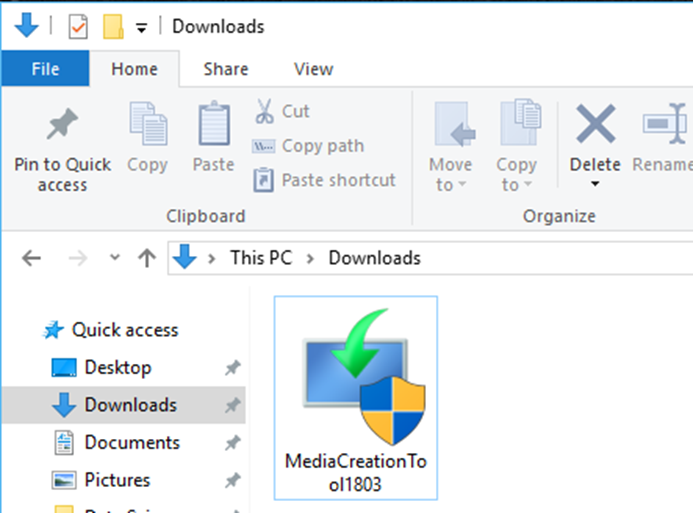
Step 2: Once downloaded, install the tool on the device. In the UAC pop-up window, click accept to continue.

Step 3: In the next window, select upgrading this PC now. Click next to continue.

Step 4: Restart the device to let it reboot and try to update Windows 10 to check if the error is resolved.
Disable Your VPN
Enabled VPN connections on the device can also result in error 0xc1900223, blocking the operating system from installing Windows 10 updates. In this context, disabling the VPN connection on the device can serve the purpose so you can eventually reset Windows update components. Here are the steps to disable the connection.
Step 1: Launch settings from Windows key+ I, and in the settings menu, select the Network & Internet Proxy option.

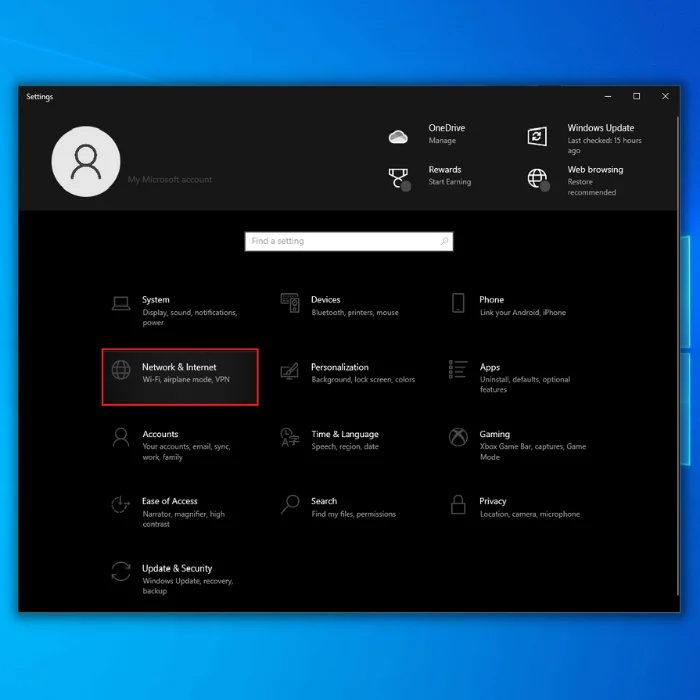
Step 2: In the Network & Internet Proxy window, toggle the proxy server button off below the use a proxy server option. Restart your device to check if the error still appears in the pop-up message and impedes the Windows update.

Clear the DNS Cache
Like VPN or proxy connections, DNS servers can also result in error 0xc1900223. Too much cache in DNS (network connection) can restrict the successful installation of Windows updates (feature updates). Hence, clearing the cache of DNS via the command prompt can serve the purpose. Here are the steps to follow:
Step 1: Lunch command prompt from the search box of the taskbar. Type the command and click the option appearing in the list. Select the option of running as administrator.

Step 2: In the command prompt, type ipconfig /flushdns and click enter to complete the action. As the command runs successfully on the device, it will clear all DNS cache. Restart your device to check if the error persists.

Perform a DISM and a SFC Scan
When system files for the Windows update utility or feature update are corrupted, missing, or attacked by malware, you may confront the Windows update (feature update) error code 0xc1900223. Using SFC (system file checker) and DISM (Deployment Image Servicing and Management) scans would check every system file available on the device and fix the errors.
Here are the steps to run the scan for resolving the Windows 10 feature update error.
Step1: Launch settings from the main menu and select the update and security options.

Step 2: In the update and security window, select the option of advanced options followed by selecting the command prompt.

Step 3: In the command prompt, type sfc /scannow and click enter to continue. Once the scan completes, it will help to check all protected system files and replace the corrupted one with its cached copy.

For a DISM scan, here are the steps:
Step 1: Launch the command prompt by following the steps mentioned above. In the command prompt window, type DISM /Online /Cleanup-Image /restorehealth. Click enter to proceed.

Step 2: Restart your device to check if the error is resolved as soon as the scan completes.
Recommended: Fortect System Repair Tool – Fix Errors & Speed Up Windows Automatically
Reset Windows Update Components
Windows 10 feature update error 0xc1900223 could be linked to incompatible Windows update files and feature settings, preventing the user from installing Windows updates.
Hence, resetting the Windows update can resolve the error. It could be done via command prompt. Here are the steps to follow:
Step 1: Launch the command prompt via the search box of the taskbar and type the command. Click the option in the list and select run as administrator. Click OK to continue.

Step 2 in the command prompt window, type the following command by clicking enter after each command line. It will reset the settings of the Windows 10 update feature. Restart your device to check if the error still exists.
Net stop bits
Net stop wuauserv
Net stop cryptsvc
Net stop msiserver
Ren c:\windows\softwaredistribution softwaredistribution.old
Ren c:\windows\system32\catroot2 catroot2.old
Net start bits
Net start wuauserv
Net start cryptsvc
Net start msiserver

Temporarily Rename the Hosts File
Renaming the host files can resolve the error if you have already disabled the VPN but are still getting the Windows 10 feature update error 0xc1900223. Renaming the HOSTS file will debunk the fallacy linked to a particular file, and you can perform the Windows update installation efficiently. Here are the steps to follow:
Step 1: Launch This PC from the main menu. In the window, click on drive C and reach to Windows\System32\Drivers\Etc destination.
Step 2: In the folder, rename the HOSTS file to HOSTS.OLD. Click continue to proceed.

Step 3: In the next step, launch the command prompt from a taskbar search, and in the command prompt, type ipconfig /flushdns to clear the DNS cache. Restart your device and check if the error is still present by attempting to update the installation.
Change the DNS Resolver
Switching from one DNS server to another resolver can also impact error 0xc1900223. It could be possible that the server being used is incompatible with the latest windows 10 feature update. Setting it to a new server can fix the error in this context. Here is how you can resolve the error.
Step 1: Launch the control panel from the search box of the main menu—type control and double-click the option in the list.

Step 2: Select the network and internet options in the control panel menu.
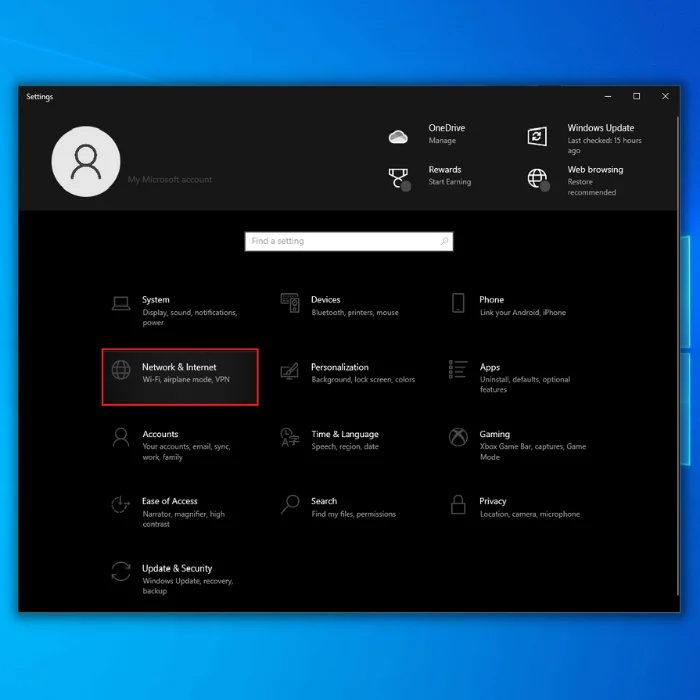
Step 3: In the next window, select network and sharing center.
Step 4: Select your connection from the list. Right-click the option to select properties to launch the properties pop-up window.

Step 5: In the next step, under the connection section, use the following items and click on internet protocol version 4(TCP/IPv4).

Step 6: Enter the values linked to the server under the alternate DNS server and preferred DNS server options.

Step 7: Uncheck the option of validate settings upon exit and click OK to save changes. Restart your device to check the changes.

- Your machine is currently running Windows 10
- Fortect is compatible with your operating system.
Recommended: To repair Windows Errors, use this software package; Fortect System Repair. This repair tool has been proven to identify and fix these errors and other Windows problems with very high efficiency.

- 100% safe as confirmed by Norton.
- Only your system and hardware are evaluated.
Frequently Asked Questions About Windows Update 20h2 Error Messages
Why can’t I install Windows 10 version 21h2?
Try attempting the steps provided in the article above for the Windows 10 version 20h2 update. Ensure that you have a strong internet connection and a that your system is updated to the latest version.
Why can’t I update my audio sound driver?
Ensure that the driver you are trying to install is compatible with your operating system, and check if you are also downloading the correct driver for your system.
How do I fix Windows Update error 0xc1900223?
If you experience the Windows Update error 0xc1900223, it may be due to a corrupt update component on your computer. To fix this, try the following:
Run the System File Checker tool:
a. Go to Start > type cmd in the Search box
b. Right-click Command Prompt > select Run as administrator
c. In the Command Prompt window, type sfc /scannow and press Enter
Is feature update to Windows 10 version 21H2?
The 21H2 update for Windows 10 is a feature update that introduces several new features and improvements. This includes an updated Start menu, new taskbar features, improvements to the File Explorer, and more. Microsoft has also changed under the hood, which should improve performance and stability.
Why can’t I update to Windows 10 21H2?
Windows 10 21H2 is not currently available for all devices. Some devices may be unable to update to the latest version of Windows 10. This is due to various factors, including hardware and software compatibility.
Is it safe to install Windows 10 21H2?
Windows 10 21H2 is the latest release of Microsoft’s Windows 10 operating system. It includes many new features and improvements, including support for the new WSL2 Linux subsystem, support for the new exFAT file system, and improved performance when using multiple monitors.
However, as with any new software release, there are always potential risks involved with installing it.




