
A Guide to Fix the Error 0x80070091: The Directory is Not Empty
What is the Error Code 0x80070091?
There can be a few reasons you might see the error code 0x80070091 when trying to delete folders on your Windows PC. One possibility is that the folders you’re trying to delete are still in use by other programs or processes, which is why they can’t be deleted. Another possibility is that there’s a file or folder corruption issue that’s preventing the deletion process from completing correctly.
Recommended: To easily install drivers automatically, use the tool below.
Check and Fix Bad Sectors when You Receive the 0x80070091 Error Message
While transferring files or folders from one drive to another, you may sometimes confront the error, i.e., Error 0x80070091 the directory is not empty. To deal with this error message, you can check and fix the bad sectors on a hard drive. In this context, you can go for the option of command prompt. It may also be called running a check disk scan for fixing bad sectors with the command prompt. Here are the steps to follow:
Step 1: Launch the command prompt from the taskbar’s search box by typing the command and clicking the option in the list. Select run as administrator.
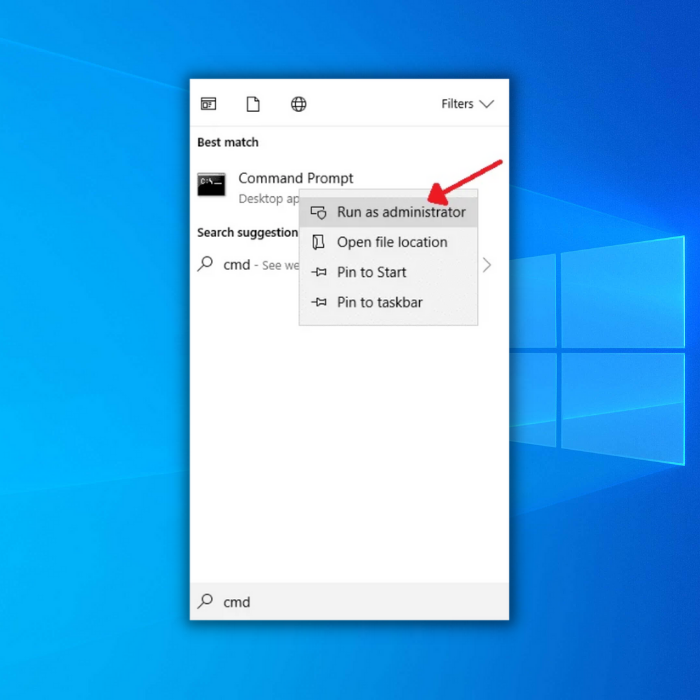
Step 2: In the command prompt window, type chkdsk /f /r #: (here, f represents the fix for the problem, and r represents the information for bad sectors on the drive). Click enter to complete the command action.

Step 3: Type y to confirm the command and click enter to proceed.
Restart Windows Explorer
For managing files on the device, windows present you with a fantastic feature, i.e., windows explorer. If you are dealing with errors like Error 0x80070091 the directory is not empty, then restarting windows explorer can resolve the problem. Here is how you can reach the file manager of windows.
Step 1: Launch task manager by right-clicking anywhere in the taskbar, and from the list, select the option of task manager to open.

Step 2: In the task manager window, navigate to the windows explorer option under the processes tab.
Step 3: Right-click windows explorer to select restart from the context menu. Click the restart button to confirm the action.

Change the File or Folder’s Permissions
If you cannot delete a particular file or folder due to the error, i.e., Error 0x80070091 the directory is not empty, then changing the file or folder’s permissions can fix the error. Here are the steps to help you delete the hidden files.
Step 1: Launch file manager from the windows main menu and navigate to the particular file or folder. Right-click the file/folder to select properties from the context menu.

Step 2: Move to the security tab in the properties window and select the advanced option.
Step 3: Click on change in front of the owner section in the next window. In the next pop-up window, type the administrator account name in the box and click ok to save changes.

Step 4: In the last step, check the box for the option Replace Owner on sub-containers and objects, and click ok to complete the action.

Scan Computer for Viruses
If you get an error pop-up, i.e., Error 0x80070091, the directory is not empty while attempting to delete a folder (system files) from the device. It could be a potential virus or malware leached to the program files in the folder that interrupts the process of deleting the folder.
In this context, using windows virus and threat protection features, one can scan the device for the presence of any virus or malware. Here are the steps to follow:
Step 1: Launch settings from the main menu of the device.
Step 2: In the settings menu, select the option of update and security.

Step 3: In the next window, select the option of windows security from the left pane. Click the option of virus and threat protection.

Step 4: In the section on current threats, click on quick scan to initiate.
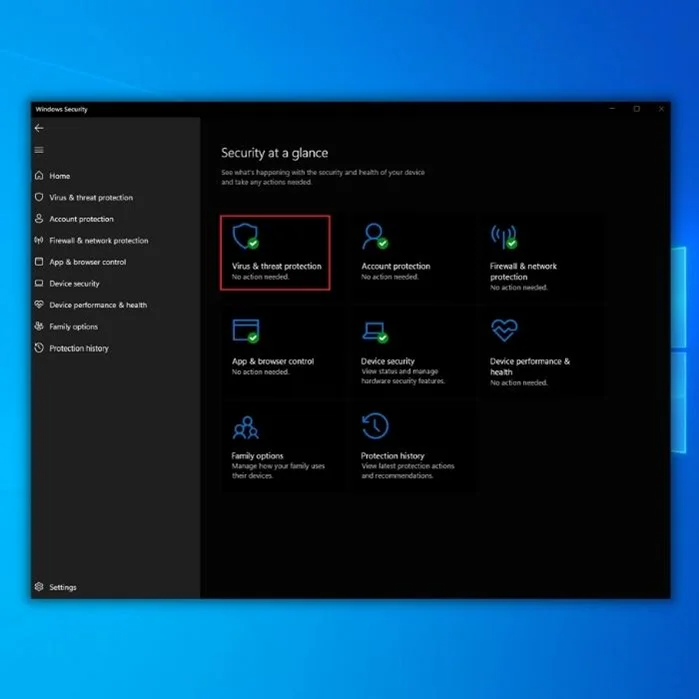
Run SFC Tool
For checking corrupted system files on an operating system, running an SFC scan, i.e., system files checker for fixing Error 0x80070091, the directory is not empty, can be performed. It can help to check the files and folders on the device and shows file corruption. Here is how you can run the scan.
Step 1: Launch the command prompt from the windows main menu and select run as administrator with full privileges.

Step 2: In the command prompt, type sfc /scannow. Click enter to continue. The SFC scan will initiate, and the issue will be resolved as soon as it completes.

Use Windows Recovery Environment
Windows Recovery Environment (RE) helps troubleshoot and fix errors occurring while Windows is starting. Windows RE is a lightweight version of Windows that includes tools to help troubleshoot and fix problems.
Here windows recovery environment refers to running a system restore to take back the device to a mode where the error didn’t exist. Here is how you can perform the system restore to fix the error, i.e., Error 0x80070091, the directory is not empty.
Step 1: In the main menu’s search bar, type system restore and double-click the option in the list to launch it.

Step 2: In the system restore window, select Create a restore point option.
Step 3: In the next window, select the option of System Restore.

Step 4: Click Next to complete the wizard.

Step 5: If you already have a restore point, select the appropriate restore point and click next to continue. Follow the wizard to complete the action.

Run System Restore from Safe Mode
Safe mode, i.e., rebooting the device, can also help to fix the error messages or error codes like 0x80070091 the directory is not empty. Hence performing the system restore from safe mode can resolve the problem mentioned in the previous section. The device will be converted to the last working condition as the system restarts. Here are the steps to follow:
Step 1: Start by booting your device via the windows main menu, i.e., click Shift and restart in the power menu to launch the device in safe mode. In the next window, click on the option of troubleshoot.

Step 2: In troubleshooting, select the option of advanced options and select system restore from the list.

Step 3: Skip the command of enter recovery key and select the option of skip the drive. You can follow the procedure by entering your account credentials.
Step 4: Follow the wizard windows and click next to continue.

Step 5: From the list of available restore points, click on the latest one you want to pursue. After selecting a particular restore point, click next to continue.

Step 6: Click Finish to complete the wizard. Your device is set to an earlier restore point as the process completes.

Delete the WINDOWS.OLD Folder
Deleting junk files or unnecessary files from the device or operating system can also help to fix the error code 0x80070091 the directory is not empty. In this context, deleting the WINDOWS>OLD folder via command prompt can help empty the directory. Here are the steps to follow:
Step 1: Launch Run utility with windows key+ R from the keyboard, and in the command box, type C:windowsSYSTEM32cleanmgr.exe. Click OK to proceed.

Step 2: In the next step, click the particular drive aimed for disk cleanup, and the disk cleanup will initiate.
Step 3: In the next window, click on the option of Clean up system files followed by selecting the option of Previous Windows installation from the context menu. Click OK to proceed.

Sep 4: Select delete files to remove the folder from the C drive.


- Your machine is currently running Windows 10
- Fortect is compatible with your operating system.
Recommended: To repair Windows Errors, use this software package; Fortect System Repair. This repair tool has been proven to identify and fix these errors and other Windows problems with very high efficiency.

- 100% safe as confirmed by Norton.
- Only your system and hardware are evaluated.
Frequently Asked Questions About Error 0x80070091
Should I reset my Windows system if I receive a 0x80070091 error?
You should reset your Windows system if you receive the 0x80070091 error. This error is caused by a problem with your system’s registry, which can safely be reloaded when your operating system restarts.
Why is Windows saying System Restore failed?
Windows says the system restore failed because the process could not complete correctly. When Windows attempts to repair your system, it looks for specific files and folders associated with the process. If any of these files or folders are missing or corrupted, the system restore will fail.
What is a System Restore process?
A System Restore Process is a system restore point. A system restore point is a collection of files and folders that represent the state of your computer at a specific point in time. You can use a system restore point to restore your computer’s system files and settings to that time.
Will I receive an error message from an empty folder?
If you receive an error message from an empty folder, it is likely because you are attempting to delete the folder or move it while it is still in use. Make sure the folder is not in use, and then try again.
Why won’t my Windows let me choose delete folder?
Possibly, the folder you are trying to delete is open in another program and is still in use. Another possibility is that you do not have permission to delete the folder. To delete a folder, you must have administrator permissions. If you do not have administrator permissions, you can ask someone with administrator permissions to delete the folder for you.

![[Full Guide] How to Fix the Windows Update Error 0x800705b4](https://cdn.techloris.com/app/uploads/2021/12/Full-Repair.png)


