
Update Stuck? Here are 10 Solutions to Fix “Discord Update Failed” Error
Discord is one of the most popular communication tools that is used heavily by gamers all over the world. Discord allows players across different mobile and desktop devices to communicate in real-time through text, audio, or even video.
Recommended: To easily install drivers automatically, use the tool below.
Since communication is one of the essential factors in gaming, Discord has become a vital tool for gamers. It is a tool to communicate and organize gameplay. It allows gamers and individuals worldwide to connect to specific communities or channels with similar interests.
Because of this high demand for the app, Discord has to update its already-existing features and fix bugs frequently constantly. And while this sounds good for all Discord users, one significant problem people from all around the world encounter is the update failed loop error, which means gamers can’t open Discord.
This article will tackle the different ways to fix the discord update failed error.
Let’s get right into it.
Causes that result in a discord update failed error message.
Many reasons can prompt the discord update failed error on your mobile or desktop. Here are some of the reasons why:
- Unstable internet connection
- Corrupted discord update file
- Virus on your device
- Corrupted discord cache files
- Antivirus settings, firewalls, etc.
These reasons might be responsible for why the discord update fails, making you unable to open Discord and communicate with your gamer friends. But don’t worry because this guide contains all the solutions you can employ to eliminate the discord update failed error.
Here are the solutions you can employ:
Solution 1: Ensure your Internet connection is stable
You should ensure your internet connection is stable to avoid the discord update failed error. Since Discord needs an internet connection to update, a poor internet connection might interfere with the update process and will, most of the time, lead to Discord not being updated.

If you are using mobile data to install discord updates, you can try to turn on “airplane mode” and turn it off again before opening Discord.
Solution 2: Check if Discord is currently experiencing any technical difficulties
Sometimes, the Discord update failed error has nothing to do with your laptop or your internet. Discord could be experiencing technical difficulties due to its overwhelming daily traffic.
Because of the high number of users on their platform, Discord servers cannot keep up with the demand, thus resulting in issues within the discord app.

To check if the discord servers are down, you can log in to Twitter and search for keywords such as “discord down” or “discord error” on the search bar, and you might see tons of users also experiencing the same issues you currently have.
In this case, all you have to do is wait until the discord server is fixed, and you can try to run Discord once again and see if the discord update failed loop persists. If it does, you can try the other solutions in this article.
Solution 3: Attempt opening discord in an alternate device
Sometimes, the discord update failed error is caused by some issues present on your desktop or laptop. To ensure nothing is wrong with your Discord application, attempt to open Discord on an alternate device like your phone or tablet and see if the Discord update failed loop still occurs.
Solution 4: Launch discord as an administrator
Suppose you made sure the discord update failed error has nothing to do with your internet connection or the discord app itself. In that case, you can launch Discord as administrator, as granting the user admin privileges makes the solving process much faster.

Solution 5: Change the name of Discord’s .exe update file
If the discord update failed problem still occurs, you could change the name of Discord’s .exe update file. To do this, you can follow these steps.
- On your keyboard, type Windows key + R
- Type %localappdata% to the small window that appears after performing step 1

3. Locate the discord folder, right-click on the Update.exe file name, and then rename the discord update.exe file to something new like “update discord new.exe.”


4. Open the discord app again and check if the discord update failed issue is fixed.
Recommended: Fortect System Repair Tool – Fix Errors & Speed Up Windows Automatically
Solution 6: Temporarily turn off the antivirus and VPN software on your device
It’s already known that Windows security and the antivirus programs on your device are installed to protect your desktop from unwanted harmful software from the internet, especially Windows Defender, which offers real-time protection to your desktop, but did you know that they can also cause the discord update failed issue?
To fix the update error loop, you can try temporarily disabling your antivirus or VPN software by following these steps:
- On the search bar of your desktop, type in “windows security.”
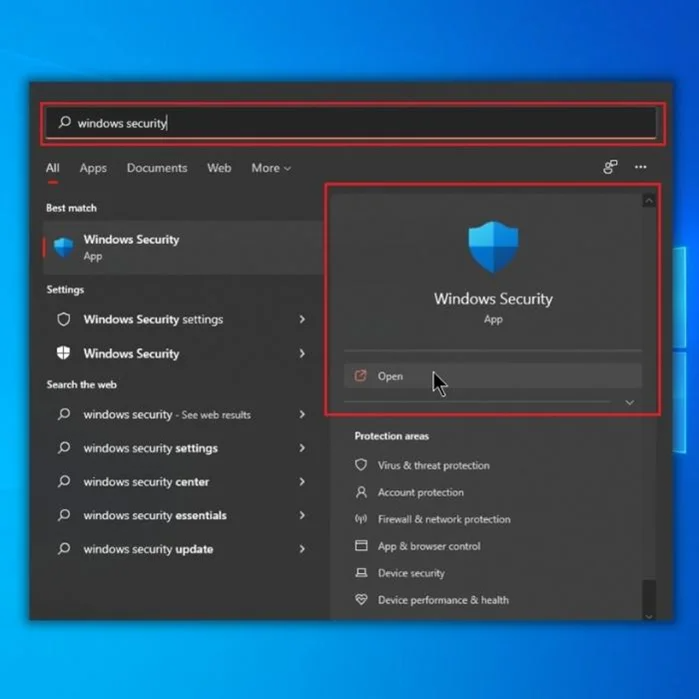
2. After the window pops up, click on “Open windows security.”
3. Click on Virus and threat protection, and click on the manage settings menu.
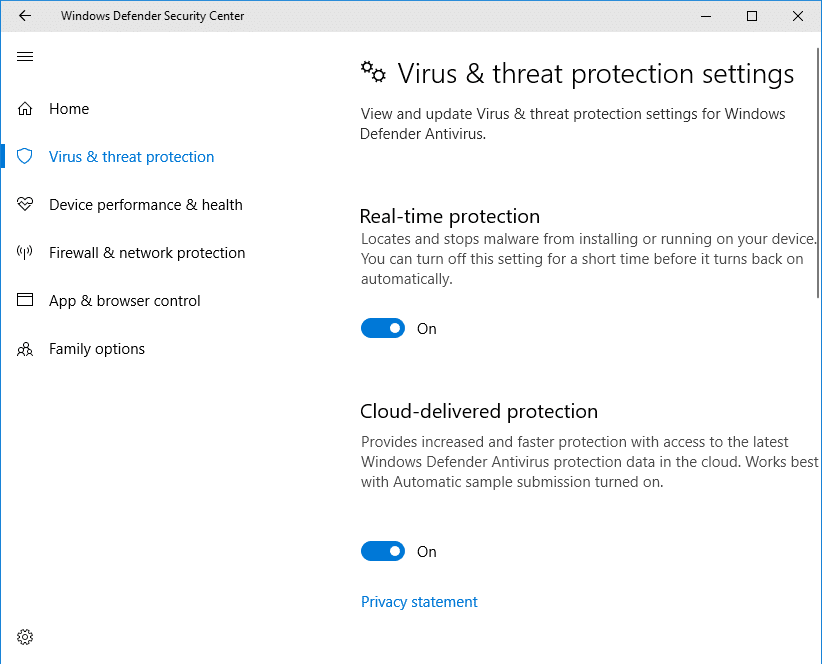
4. Temporarily disable windows defender and all the features it offers your device, such as real-time threat protection, cloud-delivered protection, and many more.
5. To ensure, temporarily disable all the antivirus software currently installed on your desktop, such as Avast. You can do this by opening up the task manager and going to Startup.
6. Right-click on your device’s third-party antivirus software and click on disable.

7. Lastly, if you have a VPN application on your device, open it up, and turn it off by temporarily turning the VPN service off.
Reboot your computer, update Discord, and once you can fix the discord update failed issue, you can turn your Windows defender, third-party antivirus software, and VPN back on again.
Solution 7: Uninstall and reinstall discord
If all the solutions presented above still couldn’t fix the Discord update failed error, then it’s time to uninstall discord and reinstall it again. To do this,
- Go to the control panel and then select uninstall a program.

2. Find discord, right-click on it, and then select uninstall.

3. Since uninstalling the discord application won’t get rid of all the data saved on discord, the best thing you can do is to Windows+R on your keyboard and type %localappdata%

4. Once prompted, locate the discord folder, right-click, and select delete.
5. Once you can completely remove discord, discord cache, and its files, you download the official Discord app from their website.
6. Once downloaded, restart your computer. Once your computer is back on, you can reinstall Discord and allow it to do all the updates it needs to run smoothly.
Solution 8: Install the Discord update.exe to a new folder
The directory where the discord data is saved might be the cause of why your device encounters the discord update failure. So to fix the Discord update failed error using this method, you can follow these steps:
- Press Windows key+R, type in %localappdata%

2. Make a new folder within the sub-directory of AppData.

3. Copy the existing discord folder, and paste it into the new folder that you just created.

Run discord, and see if this solution can fix the discord update problem on your desktop.
Solution 9: Restore your network settings to their original state
Your network configurations may interfere with the discord update process, thus preventing you from running discord. To fix this discord update loop problem, follow these steps:
- Hold the windows icon and X.
2. Choose Windows Powershell (admin).

3. Type these commands by sequence.

Once finished, immediately restart your computer. Start Discord, and see if Discord works after fully updating.
Solution 10: Install Discord Public Test Beta
If all the solutions presented above still can’t force Discord to fix itself, you can use the discord public test beta instead. Otherwise known as PTB, Public test beta was developed for testing new features, finding bugs, and many more advanced features that aren’t currently on the normal Discord.
Simply download the file from their website, install it, and use it just like you would typically use the standard Discord.

Conclusion
Discord is one of the best tools for gamers and individuals to communicate seamlessly through various channels, and it’s a bummer when you encounter the loop error whenever you have to update Discord.
So which of the solutions listed in this informative article has helped you fix the discord update loop?

- Your machine is currently running Windows 10
- Fortect is compatible with your operating system.
Recommended: To repair Windows Errors, use this software package; Fortect System Repair. This repair tool has been proven to identify and fix these errors and other Windows problems with very high efficiency.

- 100% safe as confirmed by Norton.
- Only your system and hardware are evaluated.
Frequently Asked Questions
What is causing my Discord to consistently display an “update failed” message?
Discord can display the update failed message for several reasons, such as an unstable internet connection, corrupted cache files, viruses on your device, or your antivirus and VPN applications interfering with the updating process of Discord.
What are the signs to indicate that my Discord update is not progressing?
You can tell that your Discord update is not progressing simply by letting the update run for several hours, and once you return, nothing happens.
You can easily spot these “discord stuck” issues, especially if the update is not that significant and it still does not finish in a few minutes.
What is the reason for my Discord update getting stuck repeatedly?
If this issue constantly appears whenever Discord has a required update, it might have to do something with your software. Try keeping the current software on your desktop up to date, and also make sure to turn on virus threat protection on windows security to ensure that no malware is present on your device.

![[Updated May 2023] Discord Stuck on Checking For Updates](https://cdn.techloris.com/app/uploads/2021/07/Add-a-heading-28.png)


