
How to Troubleshoot & Repair Discord Fatal JavaScript Error
What is the Discord Fatal Javascript Error?
A Discord Fatal javascript Error is an error that can occur when running javascript code on the Discord platform. This type of error can cause problems with loading and displaying content, preventing users from accessing Discord correctly. If you encounter this error, it is recommended to seek assistance from a Discord support specialist.
Common Reasons for a Fatal Javascript Error Occurred in Discord
There are several common reasons why a fatal javascript error may occur in Discord. Understanding these may help you troubleshoot and resolve the issue quickly. Below are the most frequent reasons for the error:
- Corrupted or Missing Files: Discord requires specific files and folders to function correctly. If any of these files are missing, corrupted, or damaged due to external factors such as viruses, crashes, or user errors, it may lead to a fatal javascript error.
- Outdated Discord Version: Using an outdated version of the Discord app may cause compatibility issues with newer updates or services. This can lead to a fatal javascript error. Regularly updating the Discord app can prevent such issues.
- Conflicting Software: Certain software applications share similar files, libraries, or resources as Discord, which might lead to conflicts and cause the fatal javascript error. Disabling or checking for updates in conflicting software can help resolve the issue.
- Improper Installation: If Discord was not installed correctly, or the installation process was interrupted, it might cause issues within the application, including fatal javascript errors. Reinstalling the app properly should fix this issue.
- System Settings: At times, specific system settings, such as Administrator privileges or Quality Windows Audio Video Experience, may interfere with Discord’s functionality, leading to a fatal javascript error. Ensuring the necessary system settings are appropriately configured can help prevent the error from reoccurring.
- Third-Party Antivirus Interference: Some antivirus programs may mistakenly identify Discord or its files as threats, causing them to block or interfere with its normal operations. This can result in a fatal javascript error. Temporarily disabling your antivirus or adding Discord to your antivirus exception list can resolve the issue.
- Cache and Temporary Files: Over time, Discord accumulates cache files and other temporary data that may cause a fatal javascript error. Regularly clearing your Discord cache can help prevent such issues from occurring.
Knowing these common reasons behind a fatal javascript error can help you quickly identify the cause and apply the right solution to resolve the error. Make sure to follow the steps outlined in this guide to troubleshoot and repair any errors you may encounter while using Discord.
How to Fix Discord Fatal Javascript Error
Method 1: Remove and Reinstall Discord
If you are using Discord as a communication service and it shows up with a discord JavaScript error due to corrupted files or folders, removing and reinstalling Discord can help you with Discord’s fatal JavaScript error. In this context, here are the steps for removal and discord installation back on the device.
Step 1: Launch the control panel from the taskbar’s search box and double-click the option to launch it.

Step 2: Select the option of programs in the control panel menu.

Step 3: In the next window, select the option of programs and features. Navigate and search for Discord from the list and click on uninstall tab.

Step 4: Once uninstalled, reboot your device and reinstall the application.

Method 2: Disable Your Antivirus
If any third-party security, i.e., antivirus software, is installed on the device, it may result in a Discord fatal JavaScript error. It will interrupt the normal functioning of the discord app. Hence, showing up as a fatal JavaScript error on the device. Using a task manager in this regard can crack the deal. Here are the steps to follow:
Step 1: Launch the task manager by right-clicking on the taskbar in the windows main menu.

Step 2: In the list, select the option of a start-up in the header menu. You will see the list of third-party applications and software running on your device.
Step 3: One by one, click the applications, and bottom right of the window, select the disable option. Once disabled, it will not run when you next switch on your computer.

Step 4: Restart your device and try to open Discord. If the third-party application were an issue, it would have been solved after temporarily disabling it.
Method 3: Remove Discord Appdata
App cache data may also cause a discord fatal JavaScript error. So removing the discord app data files, temporary files, and some existing discord files can help to fix the error. Here are the steps to follow:
Step 1: Launch the Run utility from the keyboard by clicking the windows key+R and run it as an administrator. In the command box, type %appdata% and click ok to continue.
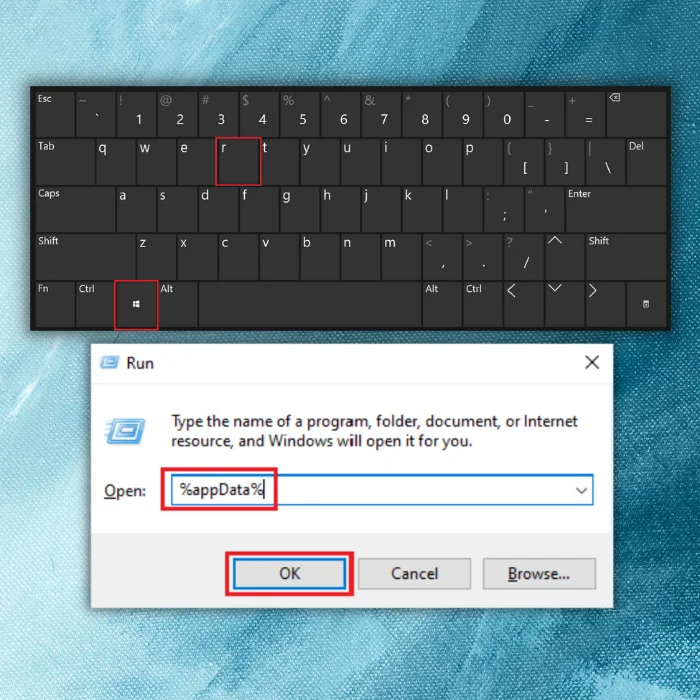
Step 2: In the next window, select the folder of Discord and right-click the folder to choose delete from the drop-down list. It will delete all cache files of Discord from the system.
Step 3: Again launch the run utility by following step 1, and in the command box, type %localappdata% and click ok to continue.


Step 4: In the next window, select the folder of Discord and select delete from the context menu. It will delete all local data or cache of Discord from the system. Try relaunching Discord.

Method 4: Run Discord as an Administrator
Running Discord (communicating service) as the device administrator can help fix specific discord errors, i.e., discord fatal JavaScript error. Here is how you can perform the quick fix.
Step 1: Run steam from the main window menu. Right-click the steam icon to select the option of properties from the context menu.

Step 2: In the properties window, navigate to the compatibility tab.

Step 3: Check the box Run this program as an administrator in the compatibility section. Click apply to save changes. Click ok to complete the action. Restart the device and start Discord to check if the javascript error still exists.
Method 5: Using Command Prompt (Gpupdate)
For fixing various system and application errors on the device, the command prompt is a quick fix that is easy to perform. Being a command line-based action promptly, typing a specific command line can fix the errors. The same goes for the discord fatal JavaScript error. Here is how the command prompt can be used for this purpose.
Step 1: Launch Run utility by keyboard via windows key+ R. In the command box, type cmd and click ok to continue. The command prompt will launch.

Step 2: In the command prompt, type gpupdate /force. Click enter to continue. It will update the policy for Discord and resolve the error. Restart the device to check if the error still exists.
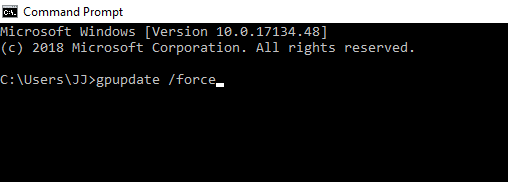
Method 6: Change the Startup Type of Quality Windows Audio Video Experience Service
Discord errors like discord fatal JavaScript errors can be fixed by changing the startup type of quality windows audio video experience service. Here are the steps to follow:
Step 1: Launch run with windows key+ R and in the command box, type services. msc. Click ok to continue. It will launch windows services.
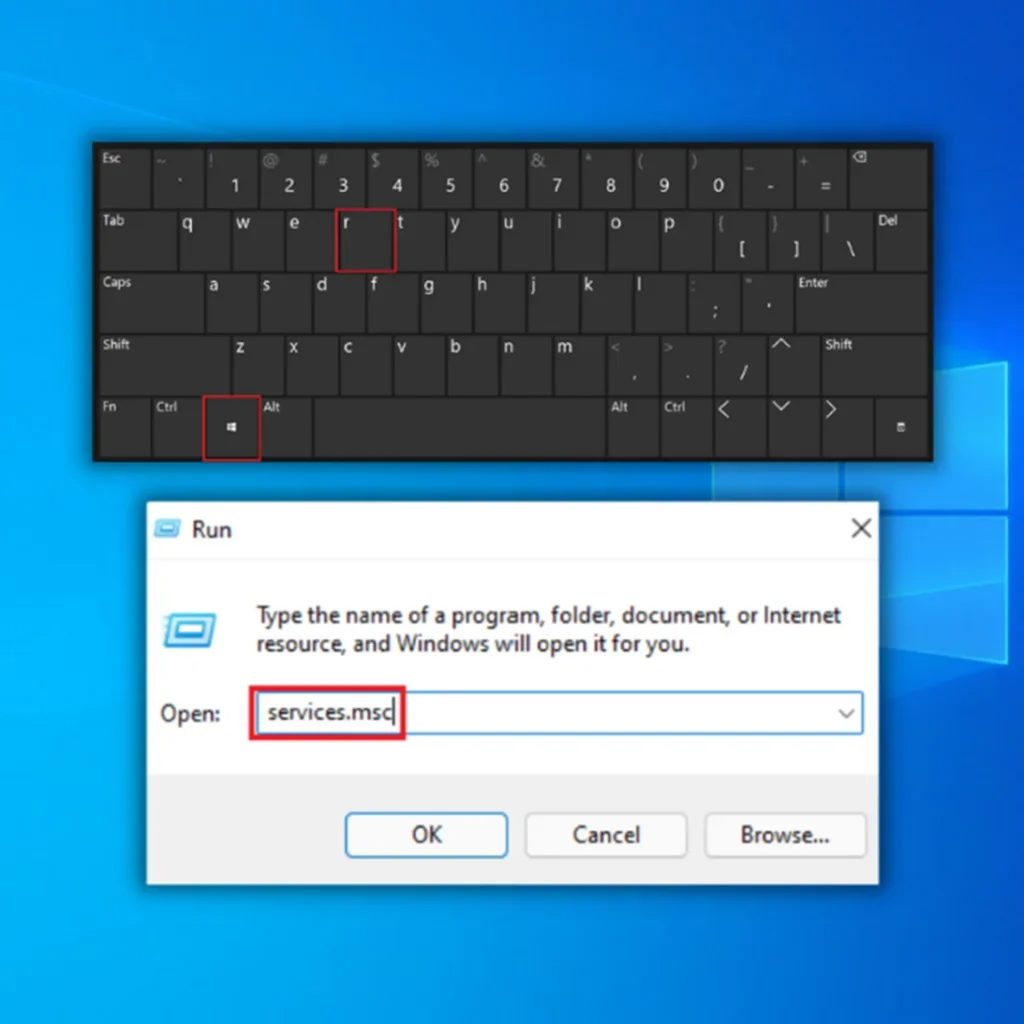
Step 2: In the services window, select the option of Quality Windows Audio Video Experience. Right-click the option to choose properties from the context menu.

Step 3: In the properties window, move to the general tab, and under the section of service status, click the button stop. Once stopped, click back start to resume the functioning of the service.


Step 4: Move to the startup type option in the next step. Select automatic as the startup type from the context menu. Click ok to continue.

Step 5: Now navigate to the log-on tab and select the browse option. In the dialogue box, add your credentials. Click Ok, followed by clicking Apply to save changes.

Step 6: Restart the device to check if the discord error is resolved.

Frequently Asked Questions About the Fatal Javascript Error Discord
What is a Discord appData folder?
A Discord AppData folder is a hidden folder on your computer that stores your user settings and data for the Discord app. This folder contains information about your accounts, such as your username and avatar, as well as your chat logs and voice recordings.
Can I delete my Discord folder?
Yes, you can delete your Discord folder. Deleting the folder will remove all your messages, voice recordings, and other data stored in the Discord app.
How do I use Discord setup?
The first step to using Discord is to create an account. This can be done by going to the Discord website and clicking the “Sign Up” button in the top-right corner of the screen.
Once you have created an account, you must download and install the Discord app. The app can be downloaded free from the App Store or Google Play.
What causes a corrupted Discord installation process?
One of the most common reasons is an incomplete download or installation. If the installer is interrupted or fails to complete, it can leave remnants behind that can cause problems down the road. A conflict with another software application could cause another potential issue. If Discord is installed alongside another program that uses overlapping files or resources, it can lead to errors during installation or subsequent usage.
Can the Discord App create a virus on a PC?
Yes, the Discord App can create a virus on a PC, and the app is not officially certified by Microsoft and may not be compatible with all Windows operating systems. Additionally, the app has been known to contain malware and viruses, which can infect a user’s device if downloaded and installed incorrectly.




![[Updated May 2023] Discord Stuck on Checking For Updates](https://cdn.techloris.com/app/uploads/2021/07/Add-a-heading-28.png)