![[Solved]: Error Code 0x80004005 on Windows 10](https://cdn.techloris.com/app/uploads/2020/08/error-0x80004005-2.jpg)
[Solved]: Error Code 0x80004005 on Windows 10
Error 0x80004005 in Windows 10 is translated as an unspecified error message. It is usually seen when users cannot access drives, shared folders, Microsoft accounts, and many more. In addition, this unspecified error is also standard when Windows Updates fails to install. Since it is an “unspecified error,” it could be attributed to several reasons.
The most common reason users experience this error is when they have a corrupt dll file or incorrect system files. In addition, this error can appear when extracting compressed files or when there is an issue with your Windows update. But, most of the time, this error code is related to Windows 10 updates and can also be due to file compression or notifications.
Recommended: To easily install drivers automatically, use the tool below.
It can be difficult to fix this error code because it does not specify which program caused the error. Whenever the error happens, you’ll likely see a dialog box window showing an error message: “An unexpected error is keeping you from renaming (or copying or deleting) the folder.
See Also: How to Fix System Thread Exception Not Handled Error in Windows 10
In this article, we will show you different methods on how you can troubleshoot your computer to fix this error code.
Let’s get started.
Common Reasons for Windows 10 Error 0x80004005
In most cases, the Windows 10 error 0x80004005 is related to issues with Windows Updates or file compression. However, there are several other reasons that can trigger this unspecified error. Here are some of the most common causes:
- Corrupt or Missing DLL Files: Dynamic Link Library (DLL) files are essential for the proper functioning of Windows OS and installed applications. If any of these files get corrupted or go missing, it can lead to error 0x80004005.
- Windows Update Issues: Incomplete or failed Windows updates can also trigger this error. This usually happens when there’s a problem during the update installation process or when the installed update files get corrupted.
- Temporary Files: Accumulation of temporary files on your computer can sometimes cause error 0x80004005. These files can get corrupted and interfere with certain system processes, leading to the error.
- Issues with File Compression: The error code 0x80004005 can appear when trying to extract or compress files using applications like WinRAR or 7zip. This is usually due to the incorrect extraction of files or compatibility issues between the compression utility and Windows 10.
- Registry Issues: Changes or corruption in the Windows registry can cause various errors, including the 0x80004005 error. This is because the registry contains essential data related to Windows settings, hardware, and software.
- Microsoft Outlook Errors: Some users have reported encountering error 0x80004005 while using Microsoft Outlook. This can happen when antivirus applications block certain features in Outlook, or when there are missing files or corrupted registry keys related to the email client.
- System File Corruption: A corrupted system file can also cause the error 0x80004005. This happens when essential Windows system files get damaged, leading to various issues, including the unspecified error.
- Windows XP Based Issues (WPA): Although rare, users of Windows XP operating systems may face this error when program files needed for Windows Product Activation (WPA) are missing or corrupt.
Understanding the common reasons for Windows 10 error 0x80004005 can help you identify the possible cause behind it, and subsequently apply the appropriate troubleshooting method to fix the issue.
How to Fix Error Code 0x80004005 on Windows 10
Method 1: Run Windows Update Troubleshooter
It is best to run the Windows Update Troubleshooter if you ever experience error 0x80004005 when trying to update your Windows PC. This built-in utility is highly reliable in identifying and fixing standard Windows 10 update issues, including an unspecified errors. Follow these steps to launch Windows Update Troubleshooter:
Step 1: Press on Windows Key + I to Open Windows Settings.
Step 2: On Windows Settings, Click on Update & Security.

Step 3: Click Troubleshoot on the side menu.
Step 4: Find Windows Update and click Run the troubleshooter.

Step 5: Follow the steps on the Troubleshooter and Make sure to apply the fixes it offers.
Method 2: Delete Windows Update Files
If your computer showed this error code after installing an update, chances are these updates are not installed properly, or Windows encountered problems while installing the updates.
See Also: Solve the Failure Configuring Windows Updates Reverting Changes Error on Your Computer
Proceed on the steps below on how to delete windows update files.
Step 1: Press Windows Key + S and Search for File Explorer.
Step 2: Open File Explorer.
Step 3: Go to This PC.

Step 4: Go to Local Disk (C:).

Step 5: Click on Windows Folder.

Step 6: Find the Software Distribution folder.

Step 7: Delete all the contents of the Software Distribution folder.
Step 8: Restart your computer and see if the error code is gone.
Recommended: Fortect System Repair Tool – Fix Errors & Speed Up Windows Automatically
Method 3: Delete Temporary Files
If you have corrupted temporary files on your system, it can also cause Windows error code 0x80004005. Deleting these files can make your computer run smoothly and eliminate the error code.
Step 1: Press on Windows Key + R and type %temp%.

Step 2: Click Ok to open the Temp folder.
Step 3: Delete all the files inside the temp folder.

Step 4: Restart your computer and check if the error code is resolved.
Method 4: Register jdscript and vbscript on Command Prompt
Step 1: Press on Windows Key + S and Search for Command Prompt.
Step 2: Click on Run as Administrator.

Step 3: On Command Prompt, type regsvr32 jscript.dll and hit Enter.

Step 4: Then, type regsvr32 vbscript.dll and hit Enter.

Step 5: Restart your computer and check if the error code is fixed.
You Might Also be Interested in: How to fix High CPU usage (Service host: Sysmain/Superfetch)
Method 5: Add a Registry Key
If error messages appear when you are trying to move or copy files it may be an issue of missing a registry key, follow the steps below to fix the issue.
Step 1: Press on Windows Key + S and Search for Registry Editor.
Step 2: Click on Run as Administrator.
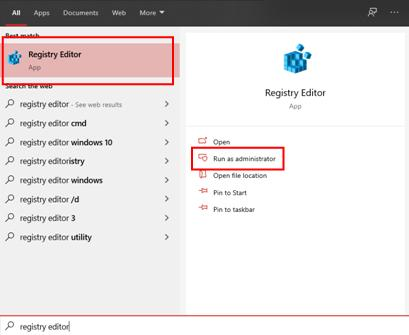
Step 3: Click on HKEY_LOCAL_MACHINE.
Step 4: Click on SOFTWARE.

Step 5: Under SOFTWARE, Click on Microsoft.
Step 6: Under Microsoft, Click on Windows.
Step 7: Under Windows, Click on CurrentVersion.

Step 8: Under CurrentVersion, Click on Policies.
Step 9: Under Policies, Click on System.

Step 10: On System, Right click on the page and select New -> DWORD for 32Bit system and QWORD for 64bit system.

Step 11: Name the file LocalAccountTokenFilterPolicy.

Step 12: Right-click on it and select modify.

Step 13: Set the value to 1 and click Ok.

Step 14: Restart your computer and see if the error code is fixed.
Method 6: Use A Different Extraction Software To Extract A Zip File
Incorrect extraction of any zip file can cause the same error code. You can use a different extraction application to extract your zip file to fix the error. For example, if you are experiencing this problem when using WinRAR, you can use 7zip to extract compressed files.
Recommended: Fortect System Repair Tool – Fix Errors & Speed Up Windows Automatically
Method 7: Error 0x80004005 With Microsoft Outlook
This error occurs for some Microsoft Outlook users. Whenever new mail arrives, they get the error message: “Sending and receiving reported error “0x80004005″: The operation failed.”
The problem may be due to your antivirus software blocking some Microsoft Outlook features. Sometimes, it may also be due to missing files or corrupted registry keys. There are two ways to fix this error.
- Disable your antivirus app-blocking feature. Simply follow the instructions from the manufacturer’s website.
- Disable Outlook’s New Mail notification. You need to locate the Tools menu inside your Outlook account to disable it. Click Options and choose the Preferences tab. Next, select the “Email Options” option and uncheck the item “Display a notification message when new mail arrives.” Then click “OK” twice.
Method 8: Run a System File Checker Scan
A corrupted system file can also cause you to experience the error messages above. As a result, it will help if you run a system file checker scan. SFC helps repair corrupted system files.
Step 1: Press Windows Key and X and open Command Prompt (Admin) to open the Command Prompt as an administrator.
Step 2: In the prompt, input DISM.exe /Online /Cleanup-image /Restorehealth to run the Deployment Image Servicing and Management tool in Windows.
Step 3: Next, run the SFC scan by entering sfc /scannow in the Prompt and pressing Return.
The scan will take about 20-30 minutes to complete. Restart your PC once done.
Method 9: Fix Windows XP Based Computer with Error 0x80004005
Sometimes, users experience this error when they use a Windows XP operating system computer and the program file needed is missing or corrupt. Unfortunately, these files are required by Windows Product Activation (WPA)
Step 1: Set up your PC to boot from a CD or DVD drive instead of the XP operating system.
Step 2. Put Windows XP CD into the computer and restart your computer. Just before your computer boot on the system, you’ll see a prompt showing “Press any key to boot from CD” press a key to make it boot to the CD. “To repair a Windows XP installation by using Recovery Console, press R.” press R to enter Recovery Console.
Step 3: Once you see the option “1. C:\WINDOWS”, please press 1, and you can access the primary drive installation. If you are asked to enter an administrator password, then type it in then press Enter
Step 4. Next, type cd C:\WINDOWS\System32 and hit Enter. Use the REN command to rename the following files by typing REN File_Name.extension File_Name.old. Wpa.dbl Pidgen.dll Actshell.html Licdll.dll Regwizc.dll Licwmi.dll Wpabaln.exe
Step 5. Enter the drive letter of the CD, including a colon (e.g., G:) and hit Enter key. Go on tying cd i386 and press Enter. Type commands below, and each command followed by pressing Enter.
expand licwmi.dl_ %systemroot%\system32
expand regwizc.dl_ %systemroot%\system32
expand licdll.dl_ %systemroot%\system32
expand wpabaln.ex_ %systemroot%\system32
expand wpa.db_ %systemroot%\system32
expand actshell.ht_ %systemroot%\system32
copy pidgen.dll %systemroot%\system32
When you finish the previous steps, you can type Exit to close the Recovery Console and press Enter key to restart the computer.
If you still encounter the error code after following all the methods in this article. The last thing you can try is to do a complete Windows reinstallation.
Conclusion: Fixing 0x80004005 Errors
In conclusion, the Windows 10 error 0x80004005 is an unspecified error that can occur for various reasons, including corrupt DLL files, issues with Windows updates, problems with file compression, registry issues, and more. To troubleshoot and fix this error, it’s essential to identify the underlying cause and apply the appropriate method mentioned in this article.
By running the Windows Update Troubleshooter, deleting temporary files, registering JScript and VBScript in Command Prompt, or performing a system file checker scan, among other techniques, you can effectively resolve the error 0x80004005 and ensure the smooth functioning of your Windows 10 system.




