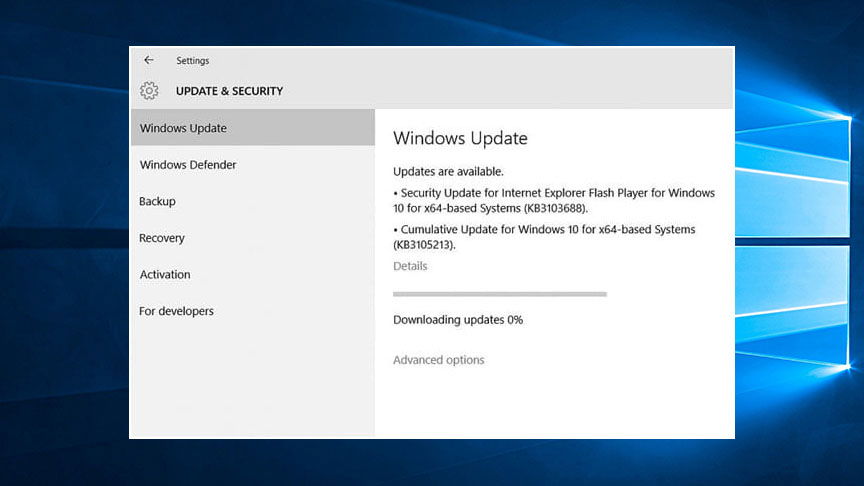How to Fix Windows 10 Update Error Code 0x8024a105
Windows 10 is one of the best operating systems today. Millions of people rely on this OS to provide them with unsurpassed computing solutions. This OS comes with many tools and services that make it a preferred choice. Unfortunately, while you can expect reliability and excellent performance, there will be times when you encounter errors. Windows update error code is a common example, for example, the update error 0x8024a105.
Millions of users have hailed the advantages of having an automatic Windows Update service in Windows 10. Windows 10 users are praising the ease of use when updating. And most can see the difference between using updated versus outdated OS.
Recommended: To easily install drivers automatically, use the tool below.
It is true that sometimes, Windows updates can indeed include problems downloading some updates and bugs that trigger multiple system issues. That is why some users avoid updates altogether and try again later. Unfortunately, this will not fix the Windows update error.
What is the Windows Update Error 0x8024a105?
Oftentimes, Microsoft launches various Windows updates for its users. Typically, these Windows updates are necessary for any computer running on Windows 10. These updates to the latest version are meant to provide security and improvements for how your PC works.
Although sometimes, the update process can also cause issues. understanding the error code might help you find the right solutions faster. Later if you keep experiencing the issue, you will easily know what to do.
One of the frequent Windows Update errors is Error Code 0x8024a105, usually caused by improper installation, a virus, or corrupted or missing files. This error is also missing from Window’s official error code list. If your update has stopped, you may see an error saying:
“There were some problems installing updates, but we’ll try again later. If you keep seeing this, try searching the web or contacting support for help. This error code might help: (0x8024a105)”
Furthermore, this error code is not listed in the Windows Updates error codes list. When you try searching the web, all you will probably find is that this error is probably related to the Automatic Updates client. Error code 0x8024a105 is one that usually appears during Windows Updates.
In this case, there are several solutions that we can apply to fix Windows update error 0x8024a105.
Windows 10 experts shared that the Windows update error 0x8024a105 is likely an issue with the Background Intelligence transfer service. As a result, it is advisable to temporarily stop this service to see if it can fix the Windows update errors. Nonetheless, this service is not the only trigger of the update error. Users can also try to reset all Windows Update components.
This guide will show you 7 known fixes to error code 0x8024A105, so go ahead and try them.
How to Repair Windows 10 Update Error Code 0x8024a105
Method 1 – Reboot the PC
“Have you tried turning it off and on again?”
Sometimes, the best thing you can do is to reboot your PC. This solution can fix almost any issue, including an annoying Windows 10 update error. This fix is known to help this error code 0x8024a105 go away for good. It is also a great solution to repair any problem your computer encounters when Windows updates.
Go to Start, click the Shut Down button, and restart your PC.
Once the reboot is completed, try to run the Windows Update again.

If the error still remains, try one of the methods below to get the update to work.
Method 2 – Switch Your Internet Connection
Before you browse for more solutions on the web or contact support, you should check your internet connection first. After all, contacting support for help will take longer if your internet connection is not working correctly.
Be sure to check if your current internet connection is fine and there are no errors with it. The update will not download without it.
After that, you should switch your internet connection. If you’re using a LAN connection, switch to WIFI, and if you’re using WIFI, try to connect to a wired connection, preferably with a Cat5 cable. After you switch the connections, try to initiate Windows Update again. Switching your internet connection ensures this is an issue rooted in poor connectivity.
This method is very popular, and it usually works to fix Windows update error 0x8024a105.
If the issue still remains, try one of the manual methods below.
Method 3 – Run Windows Update Troubleshooter
If something is wrong with your Windows 10, a troubleshooter can help. To fix Windows update errors, you can use the ever-handy Windows Update troubleshooter. This tool is one of the best features that Windows 10 can offer, as it can fix a range of issues, including the Windows 10 update error 0x8024a105.
Step #1
Go to Search Bar and look for your Windows Update settings.

Step #2
Once there, click and head over to the Troubleshoot section below.

Step #3
Find the Windows Update troubleshooter, click on it, and select the “Run the troubleshooter” button.

The troubleshooter will look for issues and try to find solutions, and it’s known to fix Windows Update errors such as the error code 0x8024a105.
After it’s finished, try to update your Windows once again and see if it works.
If the error is still there, try one of the manual technical solutions below.
Method 4 – Reset Software Distribution Folder
Software Distribution folder can cause issues with your Windows update, and resetting it can fix the 0x8024a105 error in some cases. On Windows 10, the c Windows SoftwareDistribution folder is essential for allowing any Windows Update. This folder temporarily stores files needed to install new updates and security. As a result, you can keep your device secure with the latest fixes and improvements.
The software Distribution folder is a Windows Update component, and here’s how you can reset it:
Step #1
Start the Command Prompt (or Windows PowerShell) and run it as administrator.

Step #2
In the command prompt, write down the following commands one by one and hit enter after each:
net stop bits
net stop wuauserv

Step #3
Next up, find the Software Distribution folder on your computer.
You can open the Run command (Windows Key + R) and type in the following:

Step #4
Select all files found in the Software Distribution folder and delete them.

NOTE: Do not delete or rename the Software Distribution folder. Just delete all of the files found inside.
Step #5
Go back to Command Prompt (Admin) and type in the following commands one by one, and hit enter:
net start bits
net start wuauserv
Step #6
Restart your PC and try to download your Windows Update again.
This method restarts your Software Distribution folder, and your Windows will download back the files on its own. Try to see if this solution fixes the error code 0x8024a105.
Method 5 – Employ the DISM Tool
Before you start looking for solutions on the web or contacting support, try this next method. Since error 0x8024a105 can be caused by corrupted files, you should also try employing the DISM tool as a fix.
DISM (Deployment Image Servicing and Management) is a command-line tool used to prepare and service Windows images. This includes those used for Windows Recovery Environment (Windows RE), Windows Setup, and Windows PE. Windows Update errors can be fixed using the DISM tool.
Sometimes a Windows update may fail to install whenever there are corruption errors. For example, a Windows update might show you an error when a system file is damaged. DISM can help fix this by correcting these errors. Included in the long list of related issues is the update error code 0x8024a105.
Step #1
Following the instructions above, run the Command Prompt (or PowerShell) as administrator.
Step #2
In the CMD, type in the following command:
Dism /Online /Cleanup-Image /CheckHealth

Step #3
The DISM tool will attempt to scan the system for corruption and resolve the existing issues.
Once it’s done, restart your PC and try to run Windows Update again.
Method 6 – Reset Catroot2 Folder
If you are still experiencing update error code 0x8024a105, try this solution before contacting support. Try resetting the Catroot2 folder. The c Windows system32 catroot2 is a Windows operating system folder required for the Windows Update process. Sometimes problems installing updates can be frustrating, especially if you are unfamiliar with these unique solutions.
The approach here is similar to the one with the Software Distribution folder.
Step #1
Start the Command Prompt (or Windows PowerShell) as administrator.
Step #2
In CMD, type in the following commands:
net stop cryptsvc
md %systemroot%system32catroot2.old
xcopy %systemroot%system32catroot2 %systemroot%system32catroot2.old /s
Step #3
Next, delete all of the files in your Catroot2 folder.
Find it using the Run command (Windows Key + R) and type in the following:
C:WindowsSystem32catroot2

NOTE: Do not delete or rename the catroot2 folder. Delete all of the files found inside.
Step #4
Open the Command Prompt as administrator and type in the following command:
net start cryptsvc
Step #5
Reboot your system and try to update your windows once again.
Method 7 – Perform a Clean Boot
YOu can fix Windows update errors using a clean boot. A “clean boot” starts your Windows 10 with a minimal set of drivers and startup programs. This process will help you determine whether a background program is interfering with your program or update. Before you start contacting support for help, you should try this solution first.
Performing the clean boot will help you install the latest updates and completely remove error code 0x8024a105. The following steps perform a clean boot on Windows 10.
Press the Win+R keys on the keyboard to open the Run dialog box.
Type MSConfig and hit Enter. A new window will pop up.
Locate to the Services tab. Next, check Hide All Microsoft Services and click Disable All.
Now, locate the Startup tab and select Disable All. If there is no disable all option, you can click the Open Task Manager.
Now select each task and click Disable one by one.
Then restart your computer.
Method 8 – Reinstall Windows 10
If nothing helps to repair update error 0x8024a105, chances are there’s something wrong with your Windows 10 installation. Even when you try searching the web for other possible solutions, reinstalling Windows 10 might help this error code get fixed.
0x8024a105 error may be due entirely to your Windows 10. Therefore, proper Windows 10 installation will eliminate any system errors, and it’s the final solution to any issues regarding Windows Update and error 0x8024a105.

Follow these steps, and your Windows Update error code 0x8024a105 will be fixed! If not, drop us a message below, and one of our support team will try and help.