
How to Fix: NVIDIA Control Panel Keeps Crashing 2023
NVIDIA Control Panel software is a set of powerful tools designed to help PC users maximize the performance of their graphics cards. It provides access to advanced settings, allowing users to customize their graphics and video settings for enhanced image quality, improved frame rates, and higher resolution.
NVIDIA Control Panel also enables users to choose between different display modes, select the best refresh rate for their display, configure multiple monitors into one workspace, and adjust 3D settings for maximum gaming performance. With its intuitive user interface and comprehensive customization options, NVIDIA Control Panel is ideal for configuring your system’s graphics requirements.
Recommended: To easily install drivers automatically, use the tool below.
Whether a professional gamer or casual enthusiast, NVIDIA Control Panel can help you get the most out of your GPU. The article below will provide methods to follow when the NVIDIA control panel crashes on your PC.
Common Reasons for NVIDIA Control Panel Keeps Crashing
NVIDIA Control Panel may crash for several reasons, making it difficult for users to manage their graphics settings. Understanding the common reasons behind these crashes can help in troubleshooting more effectively. Here’s a list of possible causes for the NVIDIA Control Panel crashing issue:
- Outdated Graphics Drivers: One of the primary reasons for the NVIDIA Control Panel crashing can be outdated graphics drivers. It is essential to keep your graphics drivers up to date to ensure smooth and efficient GPU performance and avoid technical glitches.
- Incompatible Software: Another reason for the NVIDIA Control Panel crashing could be running conflicting or incompatible software on your system. These software programs might interrupt and disturb the functioning of the NVIDIA Control Panel, leading to crashes.
- Insufficient Permissions: At times, the NVIDIA Control Panel might not have the necessary permissions to execute actions effectively. Running the application without administrative privileges could cause the software to crash repeatedly.
- Corrupted System Files: Damaged or corrupted system files associated with the NVIDIA Control Panel can also lead to software crashes. These files might have been altered due to inadvertent user actions, malware infections, or outdated software components.
- Windows Updates: Occasionally, Windows updates might interfere with the proper functioning of the NVIDIA Control Panel. Unexpected conflicts or compatibility issues with certain updates might cause the control panel to crash.
- Incomplete Installation: If the installation of the NVIDIA Control Panel or its related components is incomplete or improper, it could lead to malfunctioning and subsequent crashing of the software.
By understanding these common reasons for NVIDIA Control Panel crashes, you can take the appropriate steps to troubleshoot the issue more effectively and restore proper functioning to your software.
How to Fix Nvidia Control Panel Issues
Run NVIDIA as Administrator
If your NVIDIA control panel crashes upon launch, you cannot control the panel client. The easiest quick-fix solution is to launch the Nvidia control panel with administrative privileges. Here are the steps to follow to run the Nvidia control panel as an administrator.
Step 1: Launch the Run utility from the Windows key+ R shortcut keys and type C:\Program Files\NVIDIA Corporation\Control Panel Client in the run command box. Click OK to continue.

Step 2: In the control panel client window, right-click the option of nvcplui.exe and select run as administrator from the context menu.

Scan/Repair the System
Most of the time, if the Nvidia control panel crash and fails to launch, it may be due to corrupt/damaged system files for the control panel client. In this context, running an SFC scan on the device can pinpoint the corrupt files and suggest an appropriate fix to resolve the error. Here are the steps to follow:
Step 1: Launch the command prompt by typing the command in the search box of the taskbar. Select the option of run as administrator. It will open the prompt window with full privileges.
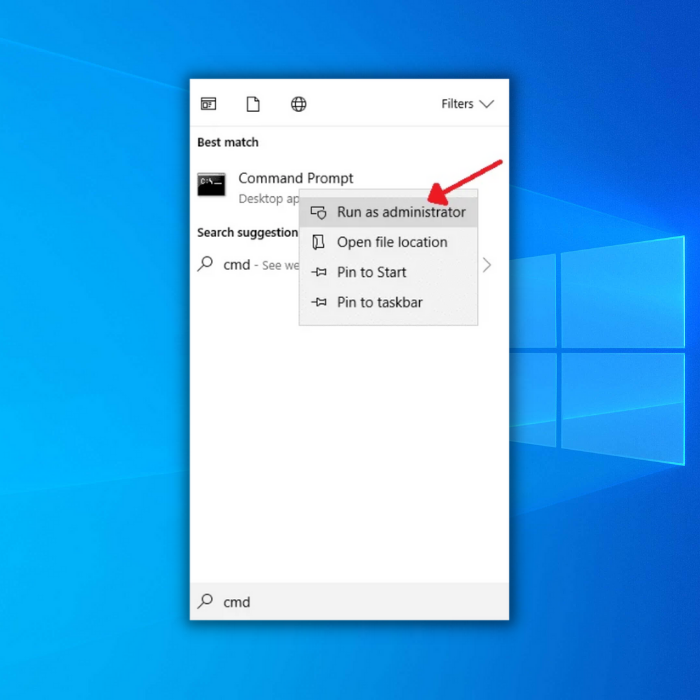
Step 2: In the command prompt, type sfc /scannow. Click enter to continue. The SFC scan will initiate, and the issue will be resolved as soon as it completes.
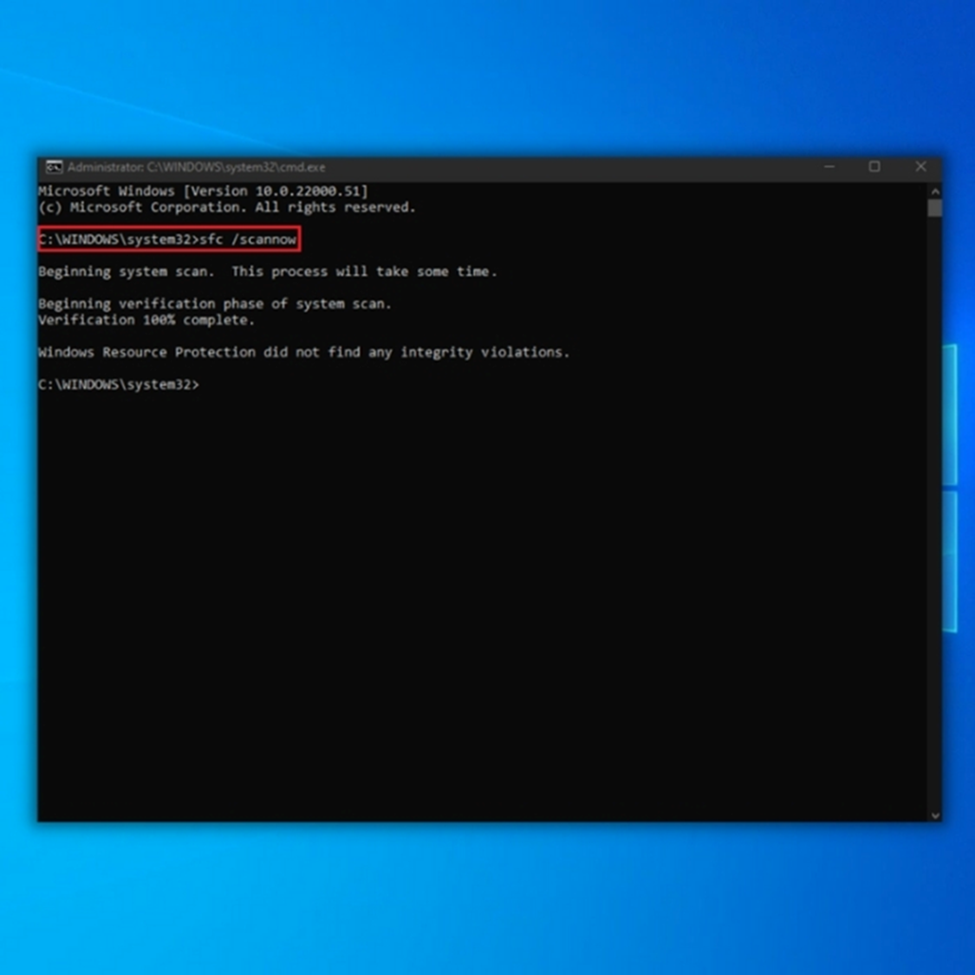
Check files on Desktop
DISM (Deployment Image Servicing and Management) is another command line extension used to check system files for any error or damage causing functionality errors. It is also used to repair Windows images for Windows PE, Windows Recovery Environment (Windows RE), and Windows Setup.
In case of the NVIDIA control panel crashing error, DISM scan will check all desktop files to detect the corrupted files leading to the error. Here is how you can run the scan.
Step 1: Launch the command prompt from the Windows main menu. Type the command in the search box of the taskbar. Click the option of run as administrator to launch.
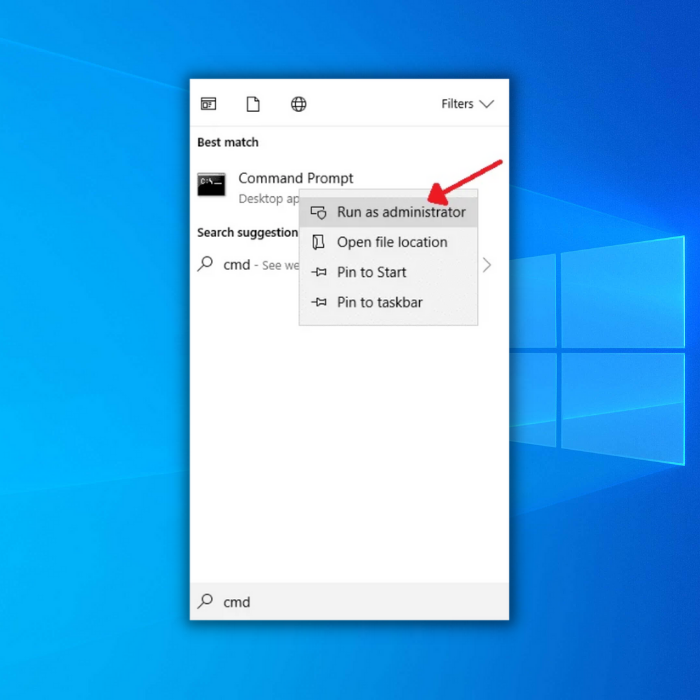
Step 2: In the command box, type DISM /Online /Cleanup-Image /RestoreHealth. Click enter to proceed.

Update Windows
Updating Windows can sometimes resolve the error of the NVIDIA control panel crashing. Updating Windows to the most recent versions can be one of the quick fixes. Here are the steps:
Step 1: Launch settings via the Windows main menu. Type settings in the taskbar search box and double-click the option in the list to launch.

Step 2: Select the update and security option in the settings menu.

Step 3: In the update and security window, select the option of Windows Update from the left pane.
step 4: In the Windows update menu, click check for updates. If any update is detected, select update to install.
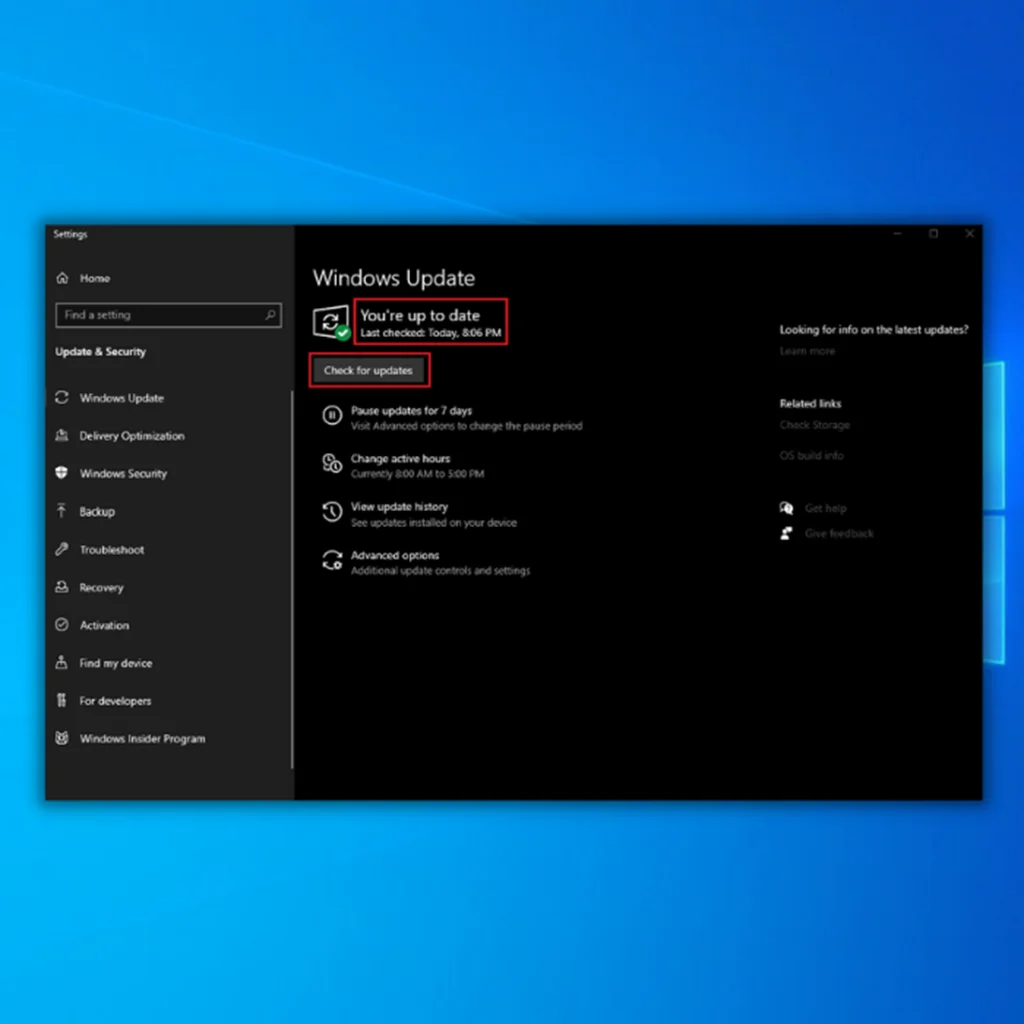
Remove Conflicting Programs
Like any other third-party application running on the device, some conflicting programs could crash the Nvidia control panel app. Removing incompatible programs can serve the purpose of fixing the Nvidia control panel. This can be done from the Windows Services menu. Here are the steps to follow:
Step 1: Launch Windows Services from the run utility. Click Windows key+ R; in the command box, type msconfig and click ok to continue.

Step 2: In the system configuration window, navigate to the services tab. Check the box for the option of Hide all Microsoft services. Only uncheck the boxes for services belonging to hardware manufacturers. Click OK to continue.

Step 3: Launch the task manager via Ctrl, Shift, and Esc shortcut keys. In the task manager window, move to the startup tab.
Step 4: Disable the conflicting programs one by one. Right-click the program from the list and click disable to complete the action.

Rebuild Files of the Control Panel for NVIDIA
Corrupted and damaged files in the Nvidia control panel folder can cause recurrent control panel crashes. To resolve this error, rebuilding control panel files can stop the client control panel from crashing. Here are the steps to follow:
Step 1: Launch the run utility via Windows key+ R, and in the run command box, type C:\ProgramData\NVIDIA Corporation\Drs. Click ok to continue.

Step 2: In the control panel client window, delete the files named nvdrsdb0.bin and nvdrsdb1.bin. Right-click the files one by one and select the option of delete from the context menu. Restart the device to check if the error is resolved.

Uninstall and Reinstall Graphic Card Driver
If the faulty or corrupted graphic card drivers are constantly troubling the NVIDIA control panel, it may result in the crashing error of the Nvidia control panel. Uninstalling and reinstalling the NVIDIA drivers or, precisely, the graphic card drivers can resolve the error. Here are the steps:
Step 1: Launch the device manager from the main menu. Right-click the Windows icon and select the device manager option from the list.

Step 2: In the driver’s tab, select the targeted graphic card drivers and right-click to select uninstall. Once the process completes, reboot the device to let it automatically reinstall compatible drivers for running the application on your device.

Uninstall and Reinstall NVIDIA Control Panel
Suppose the NVIDIA control panel crash error didn’t resolve by any of those mentioned above. In that case, uninstalling and reinstalling the control panel from apps and features in Windows is the last resort to keep the Nvidia control panel working swiftly. Here are the steps to follow:
Step 1: Launch settings from the Windows main menu. Type settings in the taskbar search box and double-click the list option to launch the menu.
Step 2: In the settings menu, select the option of apps and features, followed by selecting apps from the left pane.
Step 3: In the apps and features menu, navigate to the option of NVIDIA control panel and click the three-dot menu to select uninstall from the drop-down menu.

Step 4: Once uninstalled, launch the browser and reach the Microsoft Store to download the Nvidia control panel.
Frequently Asked Questions About NVIDIA Control Panel Crashes
Can a graphics driver affect the NVIDIA control panel?
Yes, a graphics driver can affect the NVIDIA Control Panel. The NVIDIA Control Panel is the main software application that provides access to GPU settings and features. It is used to manage an NVIDIA GPU over its lifetime, from initial setup through overclocking and tuning. For it to work properly, it requires an up-to-date graphics driver.
What is NVIDIA control panel software?
NVIDIA Control Panel software is a graphical user interface (GUI) that allows you to adjust the settings of your NVIDIA graphics card. It helps users control their display, video, and 3D settings and customize their gaming profile with custom profiles for each game they play. The software can also optimize performance and configure multiple GPU-specific settings, such as anti-aliasing and Anisotropic filtering.
Can I launch NVIDIA control panel in safe mode?
No, you cannot launch NVIDIA Control Panel in Safe Mode. This is because the graphics card drivers are not loaded in this mode, meaning NVIDIA Control Panel cannot run. The only way to work with control panel settings from a safe mode environment would be to edit the relevant configuration files manually.
Why can’t I run NVIDIA control panel?
You may experience an issue where you cannot access or open the NVIDIA Control Panel on your computer. Various factors, such as outdated drivers, incorrect permissions, or missing files, can cause this.



![[Updated May 2023] NVIDIA Control Panel Not Opening?](https://cdn.techloris.com/app/uploads/2022/10/nvidia-control-panel-not-opening.png)
![[Solved] Nvidia GeForce Experience not Working](https://cdn.techloris.com/app/uploads/2018/10/NVIDIA-GeForce-Experience.jpg)