![[Solved] Minecraft No Sound: 6 Methods to Fix Game Audio](https://cdn.techloris.com/app/uploads/2021/07/Add-a-heading-14.png)
[Solved] Minecraft No Sound: 6 Methods to Fix Game Audio
Minecraft is a beloved game by adults and kids alike. According to the platform, in March 2021 alone, they catered to more than 140 million players. As a result, it is not surprising that some players experience errors, such as Minecraft’s lack of sound. In this article, we will look at some of the solutions you can try to fix this error.
Recommended: To easily install drivers automatically, use the tool below.
What Causes The Minecraft No Sound Issue?
Most users reported the “Minecraft no sound” error after updating their game. While updating to the latest version of any platform is always advisable, your current version will sometimes clash with game configurations. By changing some of your settings, you should be able to fix this issue.
Method 1 – Refresh Your Minecraft
Sometimes, Minecraft will suddenly have issues with sound while you are playing your game. Press F3 + S to refresh your game. If it doesn’t work, try F3 + T. These keyboard shortcuts will reload the game. Once the game is reloaded, check if Minecraft is working correctly.
Method 2 – Make Sure You Didn’t Mute Minecraft
Sometimes, you can accidentally mute Minecraft, which will help if you ensure this is not the case.
- Play any sound on your PC and see if you can hear it clearly. If you cannot hear anything, move your mouse to the notification area and right-click on the Volume Icon.
- Select “Open Volume Mixer.”
- Hold and drag the slider under Minecraft and turn up the volume.

- If you still cannot hear a sound from Minecraft, check the audio inside the application itself.
- Launch Minecraft and Click Options and then Music and Sound for Minecraft V1.13.1 (Java Edition)

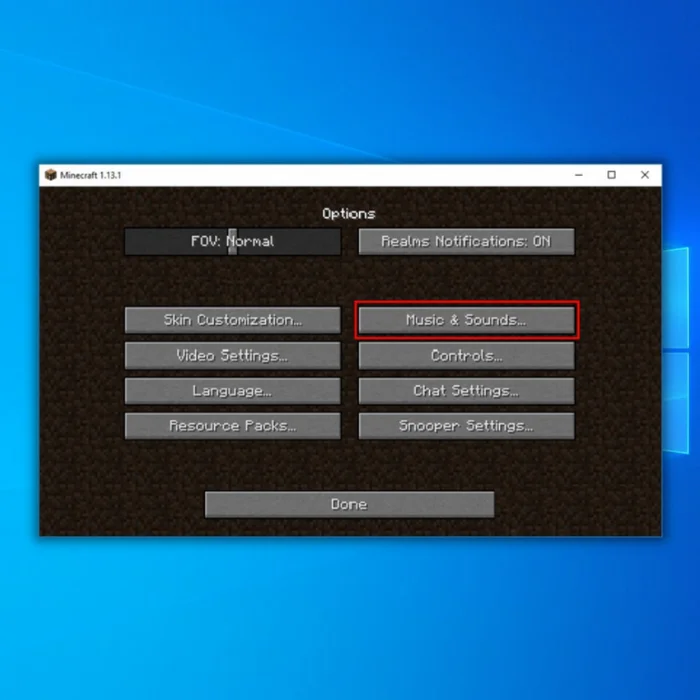
- Click Settings and then Audio for Minecraft V1.6.1 (Microsoft Edition)


- Carefully check that all of the audio settings are set to 100%.
- Click Done to save the settings.

Method 3 – Update Your Audio Driver
Sometimes an outdated or missing audio driver in your PC will cause this problem. To fix the “Minecraft no sound” error, make sure you are using updated drivers.
- On your keyboard, press the Windows Key + R.
- In the run dialog box, type devmgmt.msc and click OK.

- Double-click Audio Inputs and Outputs in the Device Manager to expand the list.
- Next, right-click on your audio device and choose Update Driver.

- In the pop-up window, choose “Search automatically for updated driver.” Follow the instructions to complete the process.
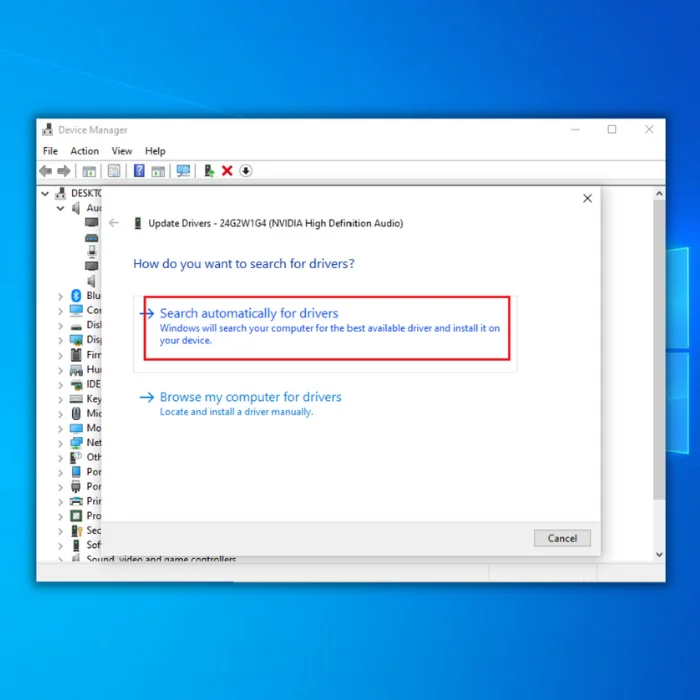
- Restart your Minecraft to see if the problem is fixed.
Method 4 – Change the Sound Settings
Sometimes your computer’s sound settings may disable Minecraft’s sounds. To fix this issue, follow the steps:
- Open sound settings and then choose the output speaker.
- Next, choose the configuration option located at the bottom left side.
- Choose the Stereo option and hit the Next button.

- Restart your PC.
Method 5 – Change the MipMap Levels
Mip mapping can lower the texture of your game. As a result, your game texture will be blurred compared to your location, resulting in problems with your Minecraft sound. This solution is not directly connected to the game, but changing the mipmap level has helped other users fix the problem.
- Launch your game and click on Options.
- Go to Video Settings.

- Locate the mipmap and move the slider to change the levels.

- Restart your game and see if the level works for you. Check if the sound in Minecraft works.
Method 6 – Reinstall Your Minecraft
If all else fails, you can uninstall and reinstall your Minecraft.
- Hold down the “Windows” and “R” keys at the same time, then type “appwiz.cpl” in the command line and press “enter.” The Programs and Features window will come up.

- Look for the “Minecraft Launcher” and click “Uninstall/Change.” Follow the prompts to remove the program from your computer altogether.

- Download the game from Minecraft’s official website or the Microsoft Store. Follow the installation process.
Final Thoughts
Minecraft no sound is an error that commonly happens after users do an update. That is why it is essential to download updated files only from the official website.

- Your machine is currently running Windows 10
- Fortect is compatible with your operating system.
Recommended: To repair Windows Errors, use this software package; Fortect System Repair. This repair tool has been proven to identify and fix these errors and other Windows problems with very high efficiency.

- 100% safe as confirmed by Norton.
- Only your system and hardware are evaluated.
Frequently Asked Questions
How do you fix the sound on Minecraft?
If you are having trouble with the sound on Minecraft, you can try a few things. First, make sure that the sound is turned up on your computer. You can do this by going to the control panel and adjusting the volume. You may need to update your outdated audio driver if the problem persists. You can do this by going to the website of your computer’s manufacturer and downloading the latest drivers.
How do you turn on music in Minecraft?
To turn on music in Minecraft, you’ll need to access the game’s audio settings. You can adjust the music’s volume and other sound effects from there. Remember that music can be quite resource-intensive, so if you’re experiencing lag, you may want to disable it.
What should my video settings be for Minecraft?
Minecraft’s video settings should be high quality to get the most immersive experience possible. This will ensure that you can see all of the details in the game and that the graphics are as realistic as possible.
How do I reinstall Minecraft?
To reinstall Minecraft, you will need to follow these steps:
Uninstall the current version of Minecraft that is on your device.
Download the latest version of Minecraft from the official website.
Install the new version of Minecraft onto your device.
Why am I not getting any sound in Minecraft?
There are a few potential reasons for Minecraft sound not working issues. One possibility is that the game’s audio settings are turned off. Another possibility is that your computer’s audio drivers are not properly installed or may be outdated. Finally, it is also possible that there is a problem with the game itself. If you have checked all these potential issues and still have a sound problem, you may need to contact the game’s developers for further assistance.



![Microsoft Compatibility Telemetry High CPU [Solved]](https://cdn.techloris.com/app/uploads/2018/05/microsoft-compatibility-telemetry.jpg)
