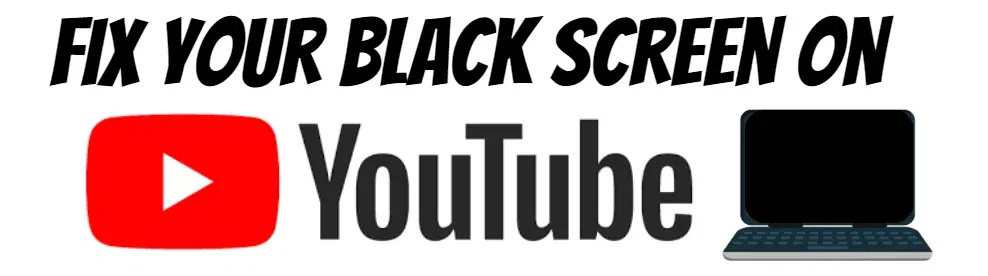
How to Fix YouTube Only Showing a Black Screen
YouTube is one of the most utilized media tools today for various reasons. These reasons can range from entertainment, learning videos, and sometimes even radical news updates to those who don’t watch the news regularly.
Although all of these videos have massive future potential, it accounts for nothing for you when you can’t watch them. YouTube videos having a black screen is a prevalent issue, and this page provides many solutions to help you access YouTube videos correctly.

- Your machine is currently running Windows 10
- Fortect is compatible with your operating system.
Recommended: To repair Windows Errors, use this software package; Fortect System Repair. This repair tool has been proven to identify and fix these errors and other Windows problems with very high efficiency.

- 100% safe as confirmed by Norton.
- Only your system and hardware are evaluated.
Check the network connection if Your YouTube Video Player Blacks Out
While using YouTube, when you confront an error like ‘YouTube black screen,’ it may be caused by various factors. It includes network issues, poor internet connections, device errors, browser issues, or faulty plugins. If your device is showing a ‘YouTube black screen,’ then first check your network settings and reload YouTube to fix the errors.
Within network settings, check the internet usage and internet connection to see if it is working correctly, and then the VPN. Here are the steps to follow:
Step 1: Start by adding a VPN to your device. Launch settings from the main menu and select the ‘Network and internet’ option.
Step 2: In the next window, select the option of ‘VPN’ from the left pane, followed by clicking ‘add VPN.’
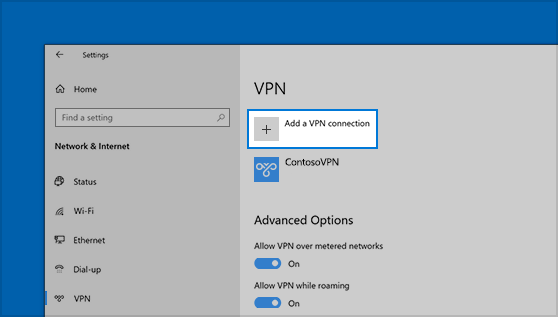
Step 3: Once VPN is added, reach the VPN from the abovementioned steps. In the VPN window, click on ‘connect’ to connect your device to the VPN.

Another way is to restart the browser page to see if your device has any internet connection issues.
Step 1: Either click the reload icon on the upper-left side of the search bar or press F5 from the keyboard to fill the YouTube page.
Check Your Browser Status
It will prove helpful to check the diagnostics and analytics of your browser’s status. Whether using Google Chrome browser extensions or other web browsers, you can check their public server status to see if they are down or undergoing maintenance.
Sign Out from Your Google Account to Fix YouTube Black Screen Error
Users use YouTube via a Google account. Any issue with the account may cause a ‘YouTube black screen’ error. Signing out from the Google account may help to resolve the error. One can load YouTube videos even when logged out from an account. Here are the steps:
Step 1: In the browser search page, the top-right corner represents an icon, i.e., the Google account linked to your device.

Step 2: Navigate to that icon and right-click it to select ‘sign out’ from the drop-down menu. Once logged out, check if the videos usually are playing and loading and if you see any other errors.
Clear Browsing Cache Files and Reload the YouTube App
Browsing history and cache may add quite a load on your device and results in various functionality errors, i.e., ‘YouTube black screen.’ Piling up cache memory causes the browser to be stuck and interrupts the browser’s normal functioning. The same goes for YouTube. Clearing the cache or browsing history will help to resolve the error. Here are the steps to follow for clearing the cache or browsing history.
Step 1: Click on Ctrl, Shift and Delete keys on the keyboard simultaneously. A data cleaning window will appear on the screen.

Step 2: Select the cache (browsing history) in the pop-up window. Select the time range and items you desire to clear from your device.


Step 3: Clear the selected data and reload YouTube to check if any error persists.

Disable Hardware Acceleration When Available and Reload Your YouTube App
GPU-linked hardware acceleration speeds up software performance yet can lead to multiple software issues. If you face a YouTube black screen every time, you try to reach YouTube and load any video, disabling the hardware acceleration may resolve the error. Here are the steps:
Step 1: Select settings from the menu option in the top-right corner of your browser.

Step 2: In the settings option, select the option of ‘show advanced settings’ followed by selecting ‘system.’

Step 3: In the ‘system’ menu, navigate to ‘Use hardware acceleration when available’ and uncheck/disable the utility.

Step 4: Restart your device, reload your browser, and check if YouTube is playing error-free.
Disable Browsing Extensions and Log Back into Your YouTube Account
Your browser carries various extensions linked to certain functionalities on your device. If you are constantly getting ‘YouTube black screen’ errors, then probably the extensions are interfering and resulting in errors. One of the common extensions resulting in errors is ad blocking. Disabling the extensions can resolve the error and fix the issue. Here are the steps to follow:
Step 1: In the browser’s menu, type ‘chrome://extensions’ to launch extension settings. Click enter to continue.

Step 2: Unable all the extensions from the list by unchecking the boxes in the extension setting menu.

Step 3: Now, in the search bar, try to load YouTube and play a video to check if the error is resolved.
Log Out of Your YouTube Mobile App and Reinstall it
If you’re facing the “YouTube black screen problem” on your mobile device, there’s a possibility that you’re accessing YouTube on various devices on the same account. Try logging out of your YouTube account when your YouTube Video turns black, and delete the app from your device.
After completing this step, go back to the Apple or Google Play Store and reinstall the YouTube mobile app. Before playing videos, ensure that you are logged out of your account on any other browser and device.

Frequently Asked Questions
How do I Fix YouTube videos when they don’t load?
If you are experiencing problems with YouTube videos not loading, the first step is to check your internet connection and ensure it is functioning correctly. If your internet connection seems fine, try closing and restarting your browser to see if this helps resolve the issue. One common issue is internet connectivity, which can cause video buffering or playback issues.
Another cause is browser settings that may need to be tweaked to improve video loading times. If resetting your browser does not fix the problem, you may need to adjust some of your browser settings or update any outdated plugins or extensions.
You can try disabling any ad blockers or security software on your system, as these programs can sometimes interfere with video playback on YouTube. In some cases, clearing your browser’s cache and cookies may also be necessary to ensure that all data is up-to-date and functioning correctly.
Why can’t I watch YouTube videos?
There could be some reasons you cannot watch YouTube videos, including issues with your internet connection, browser settings, or incompatibility with specific media formats.
If you are experiencing problems when trying to stream videos from YouTube, you may want to consult the help resources provided on the site. There may also be third-party tools and add-ons to help improve your viewing experience.
Why can’t I download YouTube videos?
Several factors may be preventing you from being able to download YouTube videos. Some possible reasons include issues with your network connection, restrictions imposed by YouTube or other websites, or problems with the video itself.
To identify and resolve the case, you may need to troubleshoot your internet connection, check any restrictions on YouTube or other sites, and try different methods for downloading videos.
Possible solutions could include using a different web browser or downloading software designed to help you download YouTube content. Ultimately, the most effective way to address this issue will depend on your specific situation and the particular source of the problem.
Why does my screen go black when I’m watching YouTube videos?
There could be several reasons your screen goes black while viewing YouTube videos. One possible explanation is that your display settings are not optimized for watching videos online. This may cause your screen to go black or dim during playback, or it may cause the video to appear distorted or pixelated.
Another potential explanation is that your computer’s graphics card may not handle the higher resolution and bandwidth requirements of streaming video content from YouTube.
If this is the case, you may need to upgrade your hardware to ensure smooth and uninterrupted playback. Alternatively, if you are experiencing issues with your network connection, this can also lead to problems with video playback on YouTube.
A poor signal or slow speeds can cause buffering lags or other video stream disruptions, resulting in a black screen or frozen playback. You may need to troubleshoot your network connection or adjust your network settings to resolve these issues.
Can my web browser cause my YouTube videos to have a black screen?
One potential cause of black screens on YouTube videos could be a problem with your web browser. Possible issues impacting the display of videos on the platform include incompatible extensions or plugins, problems with the browser cache, or conflicts between different software versions.
To troubleshoot this issue, you may need to try disabling any problematic extensions or plugins, clearing your browser cache, and updating your web browser’s latest version.
You may also want to try switching to a different web browser, such as Google Chrome or Mozilla Firefox, which are known to be more compatible with YouTube than other options. Ultimately, the best way to resolve a black screen issue on YouTube is to identify and address the root cause of the problem to restore full functionality to your videos.
Why can’t I send a YouTube video?
Sending videos, whether a YouTube video or one that you recently just filmed on your mobile phone, can be tricky when sending to another number or social profile.
Ensure that your mobile service provider can send a particular length-sized video before hitting send. Sometimes the overall duration of the media won’t allow it to be sent and will need to be broken into separate files.
Also, be sure that you have a strong network connection. Having a weak connection is still acceptable for texts and emails, but not for most media files that are high quality or longer than two or three minutes total.


![[Solved] How to Easily Fix Black Screen Issues in Windows 10](https://cdn.techloris.com/app/uploads/2018/10/windows-10-black-screen.jpg)

![[FIXED] BSOD Windows 10 Error SYSTEM SERVICE EXCEPTION](https://cdn.techloris.com/app/uploads/2020/02/sse.jpg)