![[Repair Guide] Discord Messages Failed to Load Error](https://cdn.techloris.com/app/uploads/2023/03/discord-messages-failed-to-load.png)
[Repair Guide] Discord Messages Failed to Load Error
Maintaining a healthy and efficient computer system is essential for both personal and professional users as it ensures seamless workflows, stable performance, and overall productivity. However, it is not uncommon for users to face the “Windows 10 Automatic Repair Loop” error, which can cause significant disruptions to the system’s functionality.
This article provides an in-depth guide with step-by-step solutions to resolve this issue and restore your Windows 10 computer, allowing you to continue using your device without any hindrances. By following these troubleshooting techniques, you can effectively overcome the automatic repair loop and ensure optimal system performance in the future.
Recommended: To easily install drivers automatically, use the tool below.
Common Reasons Why Discord Messages Fail to Load
Understanding the potential causes behind the “Discord Messages Failed to Load” error can help you determine the most appropriate solution. Here are some common reasons for this issue:
- Discord Server Issues: Sometimes, the error may originate from Discord’s servers due to maintenance, server outages, or other temporary glitches.
- Slow or Unstable Internet Connection: A slow or unstable internet connection can prevent messages from loading correctly in Discord, leading to an error.
- Outdated Discord App: Using an outdated version of the Discord app can cause compatibility issues and prevent messages from loading properly.
- Firewall or Antivirus Interference: Security software, such as firewalls or antivirus programs, can sometimes block or interfere with the Discord app, causing issues with loading messages.
- VPN or Proxy Conflicts: Using a VPN or proxy server while accessing Discord may cause conflicts and prevent messages from loading correctly.
- Corrupted Cache Files: Accumulated cache files in the Discord app can cause various problems, including the failure to load messages. Clearing the cache can often resolve this issue.
- Channel-Specific Issues: In some cases, the error may be caused by issues specific to a particular text channel, such as incorrect permissions, high message volume, or outdated cache.
By identifying the root cause of the “Discord Messages Failed to Load” error, you can select the most appropriate troubleshooting method from the solutions provided in this article, quickly resolving the issue and ensuring a smooth Discord experience.
How to Fix Discord Messages Failed to Load Error
Check the Discord Server Status
The Discord app or website will fail to load messages due to Discord’s server issues and glitches. Various factors, including issues with the Discord servers or app, slow internet connection, or outdated software, can cause this error.
Before troubleshooting your device or network, it’s important to check the Discord server status to determine if a server problem causes it. By checking the Discord server status, you can quickly determine if the problem is widespread or isolated to your account.
Check Wi-Fi or Mobile Data
When you experience the “Discord messages failed to load” error, one of the first troubleshooting steps you should take is to check your Wi-Fi or Mobile Data connection. Fixing an unstable internet connection could be a quick and easy fix if there’s an issue with your internet access.
This problem can often be solved simply by ensuring your connection is stable and fast enough to handle the Discord traffic.

Check Your Internet Connection
Checking your internet connection is a quick step when troubleshooting any issue with the Discord app. Suppose the messages failed to load due to an unstable or slow internet connection. In that case, checking your internet connection and ensuring it runs properly can help fix this issue. This can be done by restarting your router or modem and properly connecting all cables.
If you are using a wireless connection, it is also important to check if your device is in range of the wireless network and that the connection is strong enough. Additionally, it may help to check if other apps or websites are working, as this can be a sign of a larger internet connection issue.

Rule Out Any Internet Issues
When using Discord, the “Discord messages failed to load” error can be frustrating and prevent you from communicating with Discord users, your friends, and fellow gamers. Various factors, including a slow internet connection, server issues, or outdated software, can cause this error.
However, before seeking support from Discord or other sources, it’s essential to rule out any internet connection issues as the cause of the error. By doing so, you can ensure that your device or network does not cause the problem and can move forward with finding a solution.

Uninstall Third-Party Firewall Apps (Android)
When using Discord on an Android device, the “Discord messages failed to load” various factors, including slow internet connection, server issues, or outdated software, can cause errors. However, in some cases, third-party firewall apps installed on the device can also cause this error.
These firewall apps can interfere with the connection between the Discord app and the servers, causing messages to fail to load. If you have tried other troubleshooting steps and are still encountering the error, uninstalling any third-party firewall apps on your device may be the solution.

Reload (Web) Or Restart (Mobile) App
Resolving the issue by simply reloading the web version or restarting the mobile app is often possible. This can help clear any temporary glitches or connection issues causing the error. On mobile, close the Discord app and restart Discord again. Check if the issue is resolved.
For Windows:
Step 1: Press CTRL + SHIFT + ESC to open the Task Manager.

Step 2: In the Processes tab, locate the Discord app, right-click, and select End task.
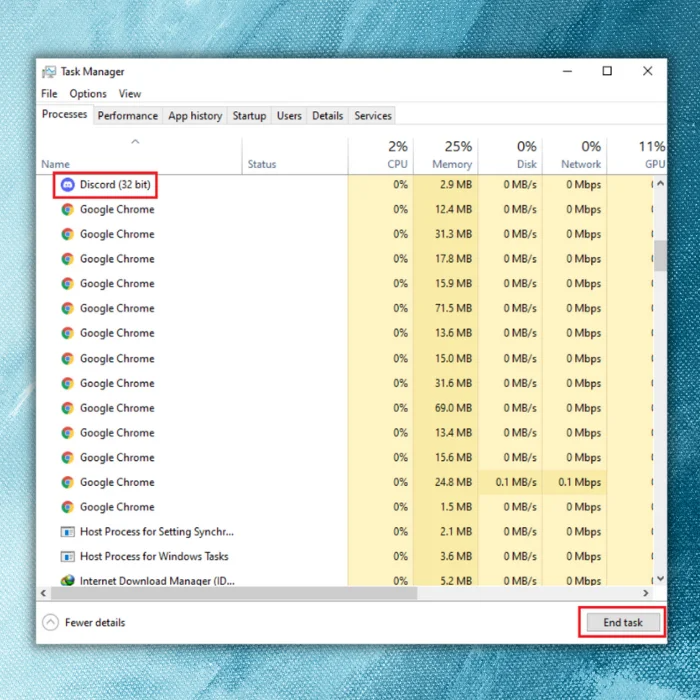
Step 3: Open the application again.
Adjust Your VPN Use
The Discord messages failing to load error can be a frustrating experience for users, especially when trying to communicate with other Discord users, friends, or colleagues in real time. However, adjusting your Virtual Private Network (VPN) usage can often fix this issue.
VPNs can sometimes interfere with Discord’s stable and smooth functioning, causing trouble loading messages. By changing the way you use your VPN or disabling it altogether, you can potentially resolve this problem and get back to communicating on Discord without interruption.

Switch Your Network Connection
You can try several solutions, including switching your network connection. Sometimes, the problem is related to your internet connection, and switching to a different network can help resolve the issue.
Whether you’re using a Wi-Fi connection or a wired Ethernet connection, switching to a different network can help determine whether the issue is related to your internet connection or something else.

Make Sure You Are Not Temporarily Banned From Discord
It’s important to consider all possible causes before resolving the issue. One possible reason for this error is that you have been temporarily banned from Discord. When users are prohibited from Discord, they cannot send or receive messages on the platform.
This can cause the messages to fail to load, giving the appearance of an error. It’s, therefore, important to check if you have been temporarily banned before attempting to troubleshoot other potential causes of the error.

Switch Text Channels
Changing to a different text channel can clear any temporary issues preventing the messages from loading. This can include technical issues or problems with the channel, such as a high volume of messages or an outdated cache.

Check for Channel-Specific Issues
When encountering the “messages failed to load” error on Discord, it is important to first check for channel-specific issues that may be causing the problem. Each text channel on Discord can have its unique settings and configurations, and any problems with these settings can result in the “messages failed to load” error.
To resolve this issue, you should start by checking for any channel-specific problems affecting the channel you are trying to access. This can include checking the channel’s permissions, settings, or recent changes that may have impacted its functionality. By thoroughly reviewing the channel’s settings and configurations, you can better understand what may be causing the error and take the necessary steps to resolve the issue.
Mark Text Channel as Read
When Discord cannot load messages, marking them as read can help resolve the issue by resetting the chat interface and refreshing the message logs. This can be done by scrolling through the chat history or Discord’s “Mark as Read” feature.
Step 1: Open the Discord app.
Step 2: Right-click on the channel or server where the messages failed to load.

Step 3: Wait for Discord to load messages.
Check Discord Server Permissions
Discord is a versatile communication platform that allows users to join various servers and participate in online communities. Each server has its permissions that determine what users can and cannot do within the server. These permissions can vary from server to server and can even be customized by server administrators.
It may be due to your current permissions if you are having trouble accessing certain features or performing specific actions within a server. To resolve this issue, you can check your server permissions to ensure you have the necessary rights to perform the desired action.
Try Another Discord Client
If you’re encountering this error, there are several solutions you can try, including trying different Discord clients. Other Discord clients, such as the desktop or web apps, can sometimes offer a solution by providing a different interface or way of accessing the Discord servers.

Update Discord App
One solution to this problem is to update Discord to the latest version. Outdated software can sometimes cause issues with the functioning of the application, including the failure to load messages. Updating Discord to the latest version can resolve these problems by fixing bugs and improving the platform’s stability.
Step 1: Close the Discord app.

Step 2: Open the Start menu, type Discord and open it.

Step 3: When Discord opens up, it will automatically check and download the latest updates.
Disable VPN on All Platforms
One possible cause of this error is using a Virtual Private Network (VPN). VPNs can sometimes interfere with Discord’s stable and smooth functioning, causing messages to fail to load. To resolve this issue, you may need to disable your VPN. In this article, we’ll explore how disabling your VPN can determine the “Discord messages failed to load” error and get you back to communicating on Discord without interruption.

Disable Desktop Browser Extensions
If you are experiencing this error, one solution you can try is disabling desktop browser extensions. Disabling extensions can help to eliminate any conflicts or compatibility issues that may be causing the error.
By disabling extensions, you are essentially removing any additional software that could interfere with Discord’s proper functioning. This can result in a smoother and more reliable experience for users, allowing them to send and receive messages without issues.
Step 1: Open your browser and click on the three-dot icon.
Step 2: Click on More Tools> Extensions.

Step 3: Disable the extensions that may cause the issue.

Clearing the Cache for the Desktop Client
Clearing the Cache can help resolve the issue by removing temporary files and data that may have become corrupted or outdated, causing the messages to fail to load.
Step 1: Press Win + R to open the Run dialog box.
Step 2: Type %appdata%/discord and click the OK button.

Step 3: Locate cache folders, such as Cache, Code cache, and GPU cache.
Step 4: Right-click and select Delete.

Step 5: Close Discord and restart your device. Check if this method fixes discord messages failed.
Clear Discord Cache on iPhone and iPad
Step 1: Open the Discord app.
Step 2: Tap on the profile icon at the lower right of the screen.

Step 3: Scroll down and tap Clear Caches

Clear Cache (Android and Browser)
One solution to this problem is to clear the Cache in both the Android app and the web browsers you use to access Discord. Clearing the Cache can help resolve the issue by removing temporary files and data that may have become corrupted or outdated, causing the messages to fail to load.
Clearing Cache in Android:
Step 1: Open the Settings app.
Step 2: Go to Apps > Discord > Storage and Cache.

Step 3: Tap on the Clear cache button.

Clearing Cache in Web Browser:
Step 1: Open your browser and go to Settings.
Step 2: Go to Privacy and Security> Clear browsing data

Step 3: Only check the Cached images and files box and click the Clear data button.

Use a Virtual Private Network
One solution to resolve this error is to use a virtual private network (VPN). A VPN can help mask your IP address and encrypt your internet connection, allowing you to access Discord and other online services without restrictions.
Network restrictions or censorship can sometimes prevent users from accessing Discord. Using a VPN, you can bypass these restrictions and ensure your connection to Discord is secure and reliable. Additionally, a VPN can help to protect your online privacy and prevent any third-party entities from tracking your online activities.

Reinstall Discord
Reinstalling Discord can help to resolve any technical issues or problems with the app that may be causing the error. This can include issues with outdated software, corrupted files, or conflicts with other applications on your device.
Remove the app from your device by reinstalling Discord and start fresh with a clean installation. This can help to clear any technical issues or stuck messages and allow you to access messages in Discord without any problems.
Iphone or Ipad:
Open Settings > General > Iphone Storage> Discord> Delete App

Android:
Open Settings app> Apps> Discord > Uninstall

Windows:
Right-click on the Windows icon and select App and Features > Discord > Uninstall

Mac:
Open Finder, visit the Applications > Drag Discord into the Trash.
Contact Discord Support Team
If you encounter the “messages failed to load” error on Discord and have tried various solutions without success, contacting the Discord support team may be necessary for assistance. The support team can help users with technical issues or problems using the platform. You can receive personalized assistance and advice on resolving the error message by contacting the support team.
The support team can help you troubleshoot the issue and provide guidance on the best steps to take to resolve the error. Whether you are a server administrator or a regular user, the Discord team is there to help and ensure that you have a positive and seamless experience on the platform.

Resolve Discord Messages Failed to Load Error With Ease
In conclusion, the Discord messages failing to load error can be frustrating, but it is not an uncommon problem. Following the solutions discussed in this guide, you can efficiently resolve this error and return to using Discord normally. Whether checking your internet connection, clearing the cache, disabling VPN, or changing DNS settings, there is always a solution that can help you fix the error. Remember always to keep your Discord updated to avoid such errors in the future.



![[Full Repair Guide] Fixing Discord Update Failed Loop](https://cdn.techloris.com/app/uploads/2023/03/discord-update-failed-loop.png)
