
An Existing Connection Was Forcibly Closed by the Remote Host On Minecraft Repair Guide
Over the past few years, Minecraft has become one of the biggest games across the World Wide Web. In 2020, the game’s popularity rose to its highest as more people were required to stay home. Unfortunately, while the game is mostly stable, some players encounter errors like the existing connection being forcibly closed.
In this article, you will be able to find solutions to fix the Existing Connection Was Forcibly Closed by the Remote Host error while playing Minecraft.
Recommended: To easily install drivers automatically, use the tool below.
Common Reasons For an Existing Connection Was Forcibly Closed by the Remote Host Minecraft
Understanding the reason behind an existing connection being forcibly closed by the remote host is crucial in finding a solution to this error. Below, we have compiled a list of common reasons why this error may occur while playing Minecraft.
- Firewalls and Antivirus Software: Firewalls and antivirus software can block Java, Minecraft, or specific connections between your computer and the Minecraft server. This can result in the remote host forcibly closing the existing connection. Configuring your antivirus or firewall is essential to allow Minecraft and Java connections to resolve this issue.
- Incompatible Java Version: An outdated or incompatible version of Java installed on your computer can cause the remote host to forcibly close the connection. Ensuring that you have the latest version of Java installed can fix this problem.
- Network Connectivity Issues: Your network may have intermittent connectivity issues or an unstable connection, leading to Minecraft server connections being closed unexpectedly. Checking and fixing any potential network issues can help eliminate the error.
- Server Overload: If the Minecraft server you’re connecting to is overloaded with too many players, the remote host may close the connection to maintain stability. In such cases, consider trying a different server or waiting for player numbers to drop before attempting to reconnect.
- Outdated Server Software: The server you’re trying to connect to may be running an outdated version of Minecraft, which can cause compatibility issues and forcibly close connections. Server owners should ensure that their server software is up to date to avoid these issues.
- Incorrect Server Settings: Incorrect server configurations, such as an improper view distance or incorrect player settings, can lead to instability and forcibly close connections. Server owners and administrators should verify that their server settings are correctly adjusted to minimize connection errors.
By addressing these common reasons behind the existing connection being forcibly closed by the remote host Minecraft error, you can improve your gaming experience and enjoy uninterrupted gameplay. Simply apply the appropriate solutions as we have outlined in this guide.
How to Repair Minecraft an Existing Connection Was Forcibly Closed
Method 1 – Turn Off Windows Firewall
Some players can fix this error by disabling their Windows Firewall.
- Hold down the “Windows” + “R” keys on your keyboard and type in “control firewall.cpl” in the run command line.

- In the Firewall window, click on “Allow an app or feature through Windows Defender Firewall.”
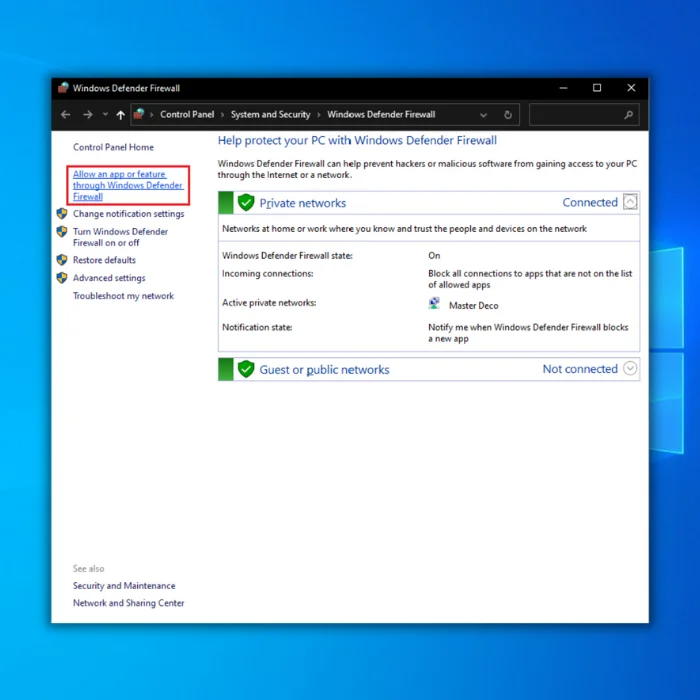
- Click on “Change Settings” and put a check on both “Private” and “Public” for all apps with the name “javaw.exe,” “Minecraft,” and Java Platform SE Binary.”

- If you cannot see the “Minecraft” application on the list, click on “Allow another app.”

- Click on “Browse,” go to the folder of Minecraft and select “Minecraft Launcher,” and click “Add.” Once it has been added, you will be returned to the main window; click “OK” to complete the steps.

- Once you have completed all the steps to disable Windows Firewall, launch Minecraft and see if you can play without any issues.
Method 2 – Create a New Registry Value
You can access Windows Registry to create a new registry value. This is a troubleshooting step to help your Window fix bugs faster.
- Hold down the Windows + R keys on your keyboard to bring up the Run command, type in “regedit,” and click on “OK.”

- You will receive a User Account Control prompt; select Yes.
- You are supposed to create a backup before proceeding with the registry, which will help you if anything goes wrong with the steps.
- Click on the File tab and choose Export.
- For the File name, it is recommended to name it the date you created the backup. The Export range should be selected for All. Then Save it to a convenient location on your computer.
- If you need to import it, click on the File tab and select Import.
- Then navigate to the file location.
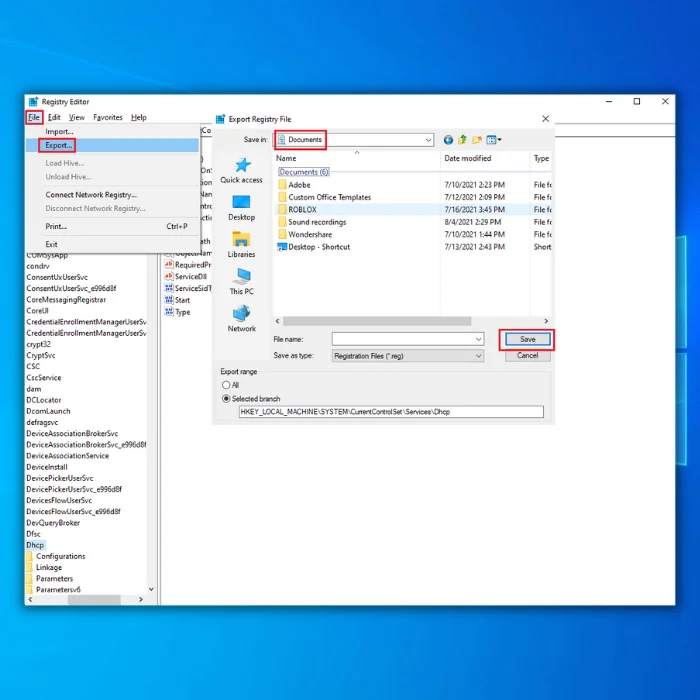
- When a backup is ready, double-click on the folder HKEY_LOCAL_MACHINE > SOFTWARE.
- Double-click on Microsoft from the folders.
- Locate and double-click the NETFramework folder.
- Click on folder v4.0.30319. It might be a newer version. But remember to select the highest number version.
- Locate SchUseStrongCrypto on the right side. You can create one if you don’t find the value.
- Locate something that says SchUseStrongCrypto on the right side. On the right panel, right-click on the blank area. Select New > DWORD (32-bit) Value.
- Type in SchUseStrongCrypto. Make sure the first letter of each word is capitalized. Then hit Enter after to save.
- Next, double-click on SchUseStrongCrypto. Set the Value data to 1 and click OK.

- Close the Registry Editor.
- Reboot your PC for the change to take effect. Then attempt to connect to the remote host again, and your issue should hopefully be resolved.
Method 3 – Change the Server-side View Distance
Some users can resolve the issue by lowering the server view distance. Furthermore, reducing the player’s render distance to lower settings can help. Change these settings by following the steps:
- Stop the server if running.
- Click on Files.
- Next, select Config Files.
- Choose Server Settings.
- Then, locate the View Distance option.
- Change it to 4.

- Scroll down and click Save to apply the changes.
- Start your server and check for any improvements.
Method 4 – Change To Another DNS Address
Some users can fix existing connections was forcibly closed errors by changing to a different DNS address.
- Right-click the network icon on the Taskbar. Select Open Network & Internet settings.
- Click Change adapter options and locate the network connection used currently. Right-click and choose Properties.
- Next, double-click Internet Protocol Version 4 (TCP/IPv4) to open its Properties. Check Obtain an IP address automatically. Use the following DNS server addresses, and then input the Google DNS Public DNS address:



- Preferred DNS server: 8.8.8.8
- Alternate DNS server: 8.8.4.4
- Click OK and try using your Minecraft again.
Method 5 – Reinstall Java
If you are still experiencing an existing connection that was forcibly closed, try reinstalling your Java.
- Open the Run dialog box by pressing Windows Key + R, type in “appwiz.cpl” in the run command line, and press “Enter.”
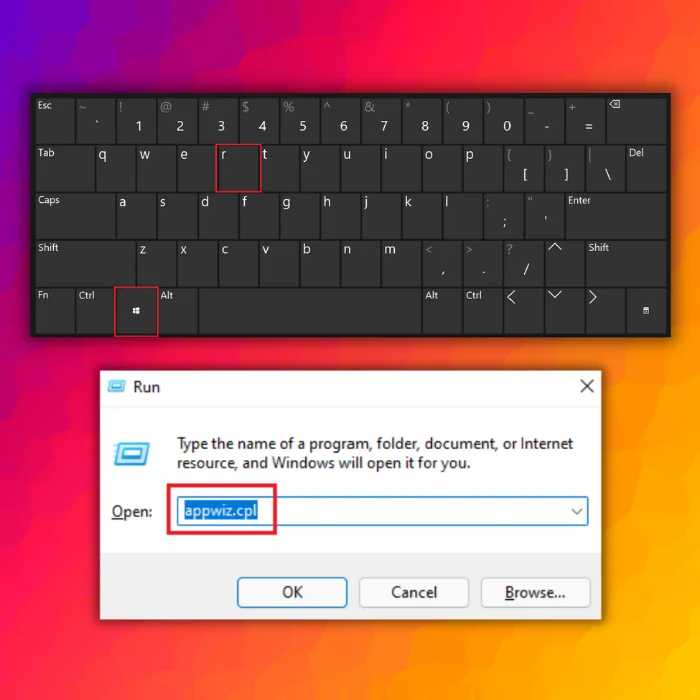
- Locate Java from the list of installed apps and click on Uninstall.

- Once uninstalled, download and install the latest version of Java.
- Reboot the computer and check for any improvements.
Method 6 – Uninstall and Reinstall Minecraft
If the methods above did not fix your Minecraft error, you could try uninstalling and reinstalling the software.
- Open the Run dialog box by pressing Windows Key + R.
- Type appwiz.cpl and click OK.
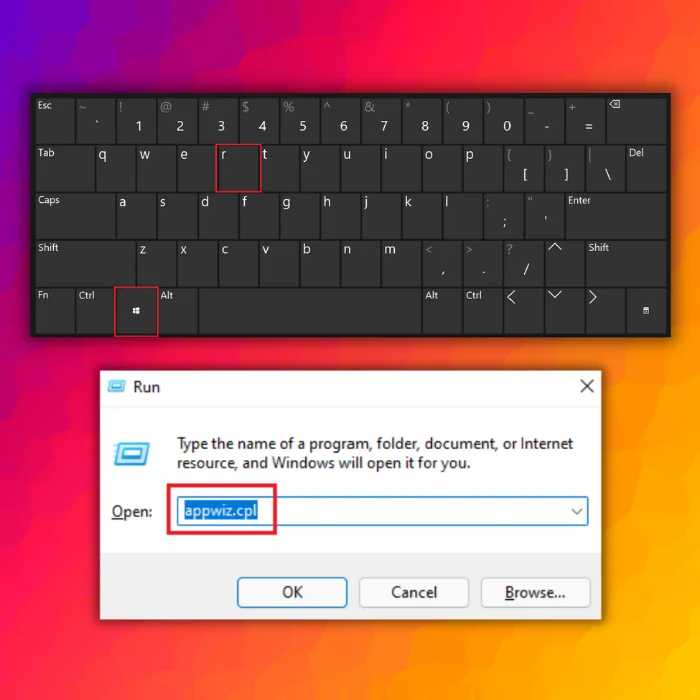
- Choose Minecraft from the list of installed apps.
- Next, click on Uninstall. Click OK to confirm the action.
Once uninstalled, download and reinstall the latest version of Minecraft from the website.
Final Words
We hope we can help you fix Minecraft’s An Existing Connection Was Forcibly Closed issue. If you still have problems despite performing the above steps, we suggest going to their help center, or you can reinstall Minecraft.
Frequently Asked Questions
What does an existing connection was forcibly closed by the remote host mean?
When a connection is forcibly closed by the remote host, the host has abruptly terminated the connection. This can happen for various reasons, but usually, it indicates that the host is either overloaded or experiencing some other type of error.
How do you fix Minecraft not allowing Multiplayer?
If you’re having trouble connecting to a Minecraft server, there are a few things you can try:
1. Ensure your firewall isn’t blocking Java or the Minecraft server.
2. Check if you’re using the correct server IP and port.
3. Make sure you’re using the correct version of the game for the Minecraft server.
4. Try connecting to the Minecraft server from another computer or the internet.
How do I fix Java IO Ioexception?
If you’re getting a Java IO Ioexception, the quickest fix is to disable the Windows defender firewall. This will allow Java to connect to the internet and continue functioning correctly. To disable your windows firewall, open the control panel and find the “Security” section. You can click “Firewall” and select “Turn off Windows Firewall.
How do I fix the internal exception in Java IO Ioexception?
If you see an error message that says “internal exception in Java IO Ioexception,” it means that there is a problem with the input/output operation in your Java code.
To fix this, you will need to check your code for any errors causing this problem. Once you have found and corrected the errors, the internal exception should no longer occur.
Why does it say an existing connection was forcibly closed by the remote host?
When a socket is closed by the remote host, it means that the connection was terminated abruptly. This can happen for several reasons, but it is often either a network error or the remote host has shut down its socket. In either case, the result is that the socket is no longer able to communicate with the remote host.
How do I fix the internal exception Java net Socketexception connection reset 1.18 2?
There are a few reasons this error might occur, but the most common cause is that the server is not configured correctly. To fix this, you’ll need to ensure that the server is configured to accept connections from the client.
Additionally, you may need to reconfigure the firewall to allow communication between the server and the client. If these steps don’t resolve the issue, then it’s possible that there is a problem with the network itself.
What kind of network protection do you need to run a Minecraft server?
Several network security measures should be in place when running a Minecraft server. These include firewalls to block unwanted traffic, intrusion detection/prevention systems to detect and block malicious activity, and encryption to protect data transmitted between the server and clients. Additionally, it is vital to keep the server software up to date with the latest security patches.
How do I fix connection lost internal exception?
If you’re getting the ‘Connection lost internal exception’ error, the connection was forcibly closed between your computer and the server. To fix this, you’ll need to add it to your server.properties file. This will tell the server to keep the connection open despite errors.
How do you fix an existing connection was forcibly closed by the remote host Realm of the Mad God?
There are a few potential reasons for the error message “existing connection was forcibly closed by the remote host Realm of the Mad God.” One possibility is that there is a problem with the server hosting the Realm of the Mad God game.
If this is the case, restarting the server may fix the problem. Another possibility is a firewall blocking access to the Realm of the Mad God game.
what DNS server addresses should I use on my Minecraft server?
There are a few things to consider when determining which DNS server addresses to use on a Minecraft server. One is the server’s location, as using a DNS server geographically close to the server will generally result in better performance. Another factor is whether the DNS servers support advanced features that may benefit the server, such as DNSSEC.
Can my internet service provider cause my Minecraft server error?
It is possible that your internet service provider is causing your Minecraft server error. Your ISP may be blocking Minecraft’s port to connect to the server. You need to contact your ISP and ask them to unblock the port to fix this.
what does my existing connection was forcibly closed mean?
This message is typically displayed when there is a problem with the network connection. The error message indicates that the network connection was closed unexpectedly.
There are a few possible causes for the existing connection was forcibly closed error message:
1) The network connection may have been lost due to a change in the network configuration.
2) The network connection may have been lost due to a power outage.
3) The network connection may have been lost due to hardware or software failure.
What does the existing connection was forcibly closed by the remote host error mean?
The existing connection was forcibly closed by the remote host error means that the connection between the two computers was lost. This can happen for various reasons, but most commonly, it is because one of the computers was turned off or the connection was disrupted somehow.
Do I need to reinstall java to play Minecraft?
To play Minecraft, you must have Java installed on your computer. You can check if you have Java installed by opening the Control Panel and selecting the Java icon. You must download and reinstall Java if you do not see the Java icon.



![[FIXED] Not Able to Connect to Minecraft LAN Server](https://cdn.techloris.com/app/uploads/2021/08/minecraft.png)
![[Solved] Minecraft No Sound: 6 Methods to Fix Game Audio](https://cdn.techloris.com/app/uploads/2021/07/Add-a-heading-14.png)