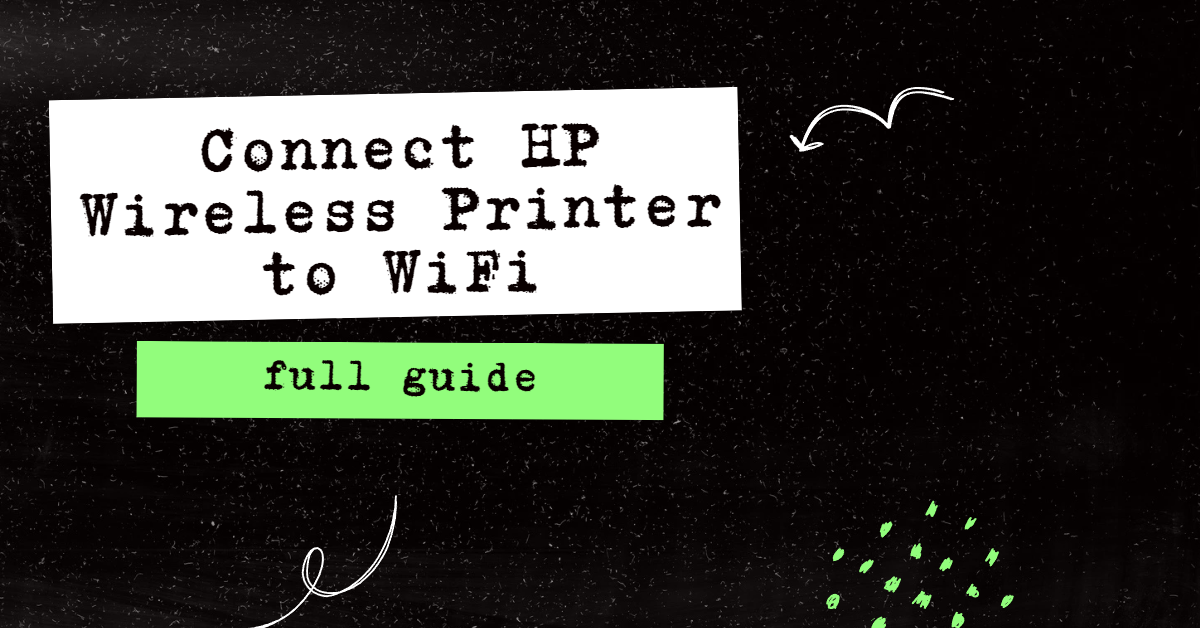Recover Deleted Emails in Gmail: A Step-by-Step Guide
If you accidentally deleted an important email from your Gmail account, you may wonder how to recover it. Fortunately, you can use several methods to recover deleted emails from Gmail.
Depending on the situation, you may be able to recover deleted emails from your Trash folder, use the Gmail search bar to find them, or ask Google Support Team. You can quickly recover deleted emails from Gmail and get the necessary information with the proper steps.
Recommended: To easily install drivers automatically, use the tool below.
The guide below will present the best-known methods for recovering your emails that were permanently deleted from the Gmail App
What is Gmail?
This briefly explains what Gmail is for users who are new to the app and already experiencing this issue.
Gmail is an email service developed by Google. It gives users a powerful, feature-rich experience while being simple to use and accessible anywhere in the world. With Gmail, users can quickly access their emails with various features that make it easier.
These features include intelligent search for finding messages quickly, an efficient organization of emails into labels, robust spam protection, message archiving, and more. These tools enable users to get the most out of their email accounts and stay organized and productive.
Plus, with powerful integration features with other Google services like Calendar, Photos, Drive, and Hangouts Chat, Gmail allows you to streamline tasks and collaborate easily on projects. This makes it ideal for professionals who need an all-in-one communication and productivity tool.
Check Your Trash
Recovering lost or deleted emails from Gmail can be stressful and confusing, but it doesn’t have to be. Gmail provides a few different ways to help users find their missing emails, such as searching the Trash folder or manually recovering emails from the Gmail servers. With time and patience, you can successfully recover any missing emails from your Gmail account.
Deleting or marking an email as spam will stay in the Trash or Spam folder for 30 days. During this time, you can recover deleted emails in Gmail by following the instructions below.
Step 1: Open and login into your Gmail account.

Step 2: In the left corner, click on the More drop-down arrow after you log in.

Step 3: In the More drop-down menu, select Trash and select the email you want to recover.

Step 4: Right-click on the email you want to recover and select Move to inbox.

Step 5: Now, check your inbox and see your recovered email.
Recommended: Fortect System Repair Tool – Fix Errors & Speed Up Windows Automatically
Using Filters and Blocked Addresses
Retrieving deleted Gmail emails is possible by using Filters and Blocked Addresses. A filter is a set of conditions that can be used to search for emails in Gmail. With a filter, you can search for emails deleted from your inbox or any folder in Gmail. For example, you can search for emails from a specific sender or emails containing a particular subject line.
Once you have created a filter, you can use it to find emails that have been deleted from your Gmail account. It is important to note that a filter will only find emails that have been deleted within the last 30 days.
Therefore, if you have deleted emails older than 30 days, they may not be found using the filter. Retrieving deleted Gmail emails can be a time-consuming task, but it is possible by filtering.
Step 1: Open your Gmail account.
Step 2: Click on the Settings icon in the top right corner.
Step 3: Click on See all settings.

Step 4: Click on Filters and Blocked Addresses and create a new filter.

Step 5: You can search the emails by typing keywords about the email you want to recover. You can start with who you sent it to, the subject of the email, and the words inside the email, then click the Search button to start.

Unhiding Trash
Some users may have chosen to conceal their Gmail Trash folders, but this method can help to make them visible again and restore the emails from the Trash folder in Gmail that has been deleted.
Step 1: Open your Gmail account.
Step 2: Click on the Settings icon in the top right corner.
Step 3: Click on See all settings.

Step 4: Go to the Labels tab and find Trash.
Step 5: Click on Show. Now you can see your deleted emails in the Trash.

Step 6: Select the emails you want to recover and click the Move To icon.
Step 7: Select where you want to recover your deleted emails.

Gmail Support Team
If you have permanently deleted emails from your Gmail account and would like to recover them, help is available from Gmail Support Team. The process of recovering permanently deleted emails depends on your email account type and the amount of time that has passed since the email was deleted.
Gmail Support Team can help you recover deleted emails in the last 30 days. If you have deleted emails that have been gone for longer than 30 days, it may not be possible to recover them. Gmail Support Team can provide you with additional information and resources to try and recover your emails.
Step 1: Go to https://support.google.com/
Step 2: Click on the Gmail icon.

Step 3: Describe what your concern is.

Gmail Search
If you’ve accidentally deleted an email from your Gmail account, there are a few ways to try to recover it. First, you can try using Gmail’s search function for the email. Enter keywords that you remember from the email and click the search icon. If the email has been deleted within 30 days, it will likely appear in the search results. You can then open the email and take any necessary action.
Step 1: Open your Gmail account.
Step 2: Click on the Search bar and enter the data about the email. Provide as much information as possible about the email you are looking for. This will make it easier to locate the message.

Mark Your Emails in Gmail
Marking emails as important in Gmail can help you organize your inbox and ensure that important emails are not missed or accidentally deleted. By marking an email as important, it will be saved to the “Important” folder and labeled accordingly. You can access this folder by clicking the “Starred” label above your Inbox.
This makes it easy to locate any important emails when needed. Gmail also has a “Priority Inbox” feature that automatically filters and sorts incoming emails based on their importance. Emails marked as “important” are given priority over other emails.
Hence, they appear at the top of your inbox list, making them easier to find and less likely to be overlooked or accidentally deleted. Gmail also allows emails to be flagged according to the user’s preference, so important emails can be identified with a colored flag. This helps keep important messages from getting lost in the shuffle and makes them easier to find.

- Your machine is currently running Windows 10
- Fortect is compatible with your operating system.
Recommended: To repair Windows Errors, use this software package; Fortect System Repair. This repair tool has been proven to identify and fix these errors and other Windows problems with very high efficiency.

- 100% safe as confirmed by Norton.
- Only your system and hardware are evaluated.
Frequently Asked Questions About Recovering Permanently Deleted Emails from Gmail
Why Can’t I Find My Deleted Mail in Gmail?
You can’t find your deleted mail in Gmail because there is no specific “deleted” folder. Instead, emails you delete from the Inbox are moved to the Trash folder. When emails are in the Trash folder, they will stay there until you permanently delete them or until 30 days have passed and Gmail automatically purges them.
Can I Recover Deleted Gmail Emails?
Yes, it is possible to recover deleted Gmail emails. If a message has been removed from your Trash, you may still be able to recover it. Gmail allows users to search for messages permanently deleted within the past 30 days.
How do I Recover Deleted Gmail Messages?
Check your trash folder (which can be located in the left-hand column of the page) – any email that has been recently deleted and not permanently deleted will be found here. If the message isn’t there, click on ‘Trash’ in the left-hand column of your Gmail account and select ‘Show All.’ This will reveal all emails that have been recently deleted from your trash folder.
Why Won’t Gmail Let Me Retrieve Deleted Gmail Emails?
To avoid permanently deleting important emails, store them in an alternate location, such as Google Drive or another third-party storage system, before the 30-day period is up. Doing this will ensure your emails are safely available for future reference, even if they get deleted from Gmail.
What Happens to Deleted Messages in Gmail?
When deleting messages on Gmail, they’re moved to a Trash folder, and messages in this folder will be permanently deleted after 30 days. You can manually empty your trash by clicking on the Trash folder and selecting “Empty trash now.” You can use the search bar in Gmail to look for specific messages or select “All Mail” from the left panel to view all emails (including deleted ones).
Can Gmail Restore Deleted Emails?
Yes, Gmail can restore deleted emails, and the steps vary depending on how recently the email was deleted. If the email was deleted within the past 30 days, you could restore it by going to the Trash folder and selecting “Move To Inbox” or “Move To Spam.”
Can a Deleted Email Cause Errors in Gmail?
When an email is deleted, it does not immediately disappear from your account and goes into the trash folder for 30 days before being permanently removed. The problem occurs when someone tries to delete an old email and opens up the possibility of corrupted files or data loss.
What is Gmail’s Trash Folder?
The Trash folder in Gmail is a repository for deleted emails. When you delete an email, it will be placed in the Trash folder and remain there until it is permanently deleted by either you or Gmail’s automated system after 30 days. You can find the Trash folder in the left sidebar of your inbox.
Why Can’t Gmail Retrieve Deleted Emails?
When an email is deleted from the Gmail servers, it can no longer be accessed or retrieved. This is because Google does not keep backup copies of emails stored on its servers; once they are deleted, they cannot be recovered.
How Long Does it take to Restore Messages from Trash Folder Gmail?
The time it takes to restore messages from your Gmail trash folder depends on the size and number of messages you try to recover. In most cases, restoring a single message will take only a few seconds. However, if multiple or large emails need to be restored, this process can take several minutes or even hours.
Can I Recover Messages Offline on Gmail?
Yes, you can recover messages offline on Gmail. To view your email in “Offline” mode, turn on the Offline feature from your Gmail settings. Then, when you open Gmail while offline, only previously cached messages will appear. You won’t be able to send or receive new emails until you’re online again.
Are Messages Automatically Deleted in Gmail?
No, messages are not automatically deleted in Gmail. Gmail policies do not require the automatic deletion of emails; instead, they suggest users delete emails they no longer need and regularly clean out their inbox to keep their email storage space organized.