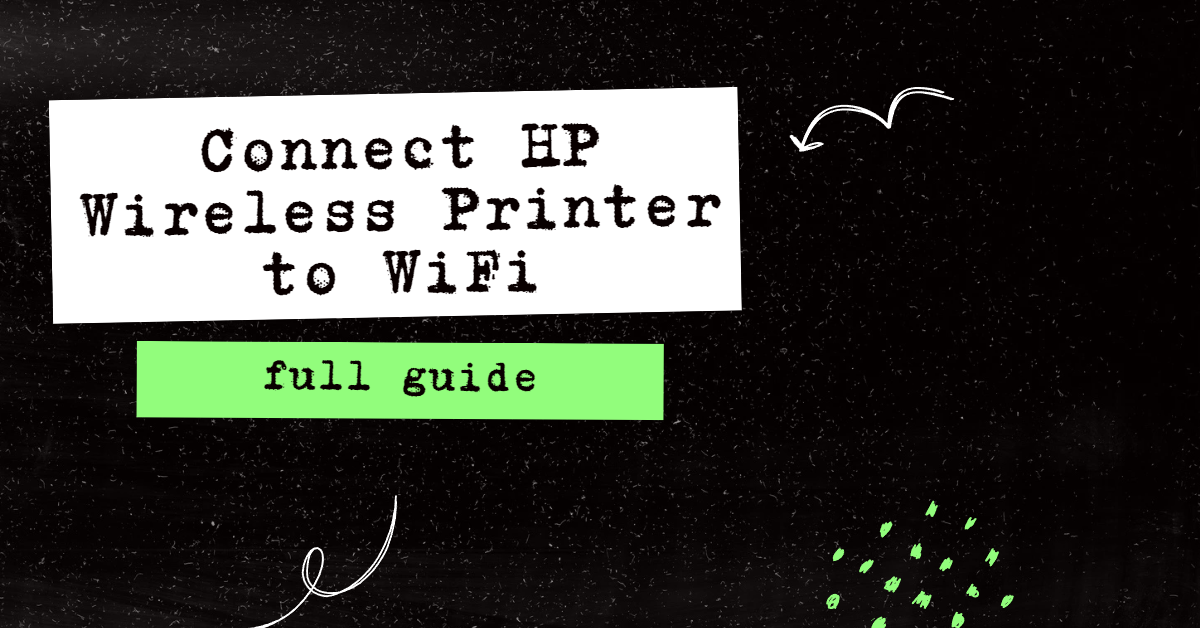Fix Outlook Disconnected: A Step-by-Step Guide
Outlook is a personal information manager from Microsoft that comes as part of the Microsoft Office suite. It helps users to manage their emails, contacts, notes, calendars, and tasks. Outlook also serves as an address book, email client, task manager, and calendaring application.
However, when Outlook is disconnected from its server (e.g., due to poor or no internet connection, server outages, or maintenance), its features become inaccessible, and users cannot access their stored data, such as emails and contacts. In such cases, users need to connect Outlook back to its server for it to work properly again
Recommended: To easily install drivers automatically, use the tool below.
Common Reasons for Outlook Showing Disconnected
Understanding the common reasons Outlook shows disconnected can help you quickly identify and fix the issue. In this section, we will discuss the most frequent causes of Outlook’s disconnection and provide insights to avoid facing similar problems in the future.
- Internet Connection Issues: Outlook requires a consistent internet connection to function seamlessly. Disruptions or fluctuations in your internet connection may cause Outlook to disconnect. Ensure a stable connection for uninterrupted Outlook performance.
- Outdated Outlook Version: Using an outdated version of Outlook may lead to compatibility and connection issues. Always ensure that you are using the latest version of Outlook and update it regularly to avoid disconnections.
- Corrupted Outlook Profile: Sometimes, a corrupted Outlook profile can cause the application to disconnect from the server. By creating a new profile, you can resolve the disconnected issue.
- Exchange Server Maintenance or Outages: Outlook may show disconnected during Exchange Server maintenance or outages. Allow some time and check connectivity later. If the problem persists, contact your IT department or Exchange Server administrator.
- Incompatible Add-ins: Certain add-ins, especially those from third-party developers, may cause conflicts and disconnection problems in Outlook. Try disabling any unnecessary add-ins in Outlook to see if this resolves the issue.
- Incorrect Account Configuration: A wrong email account configuration, such as an incorrect incoming/outgoing mail server name, can potentially lead to Outlook disconnections. Ensure all configurations are correct and match your email provider’s settings.
- Overwhelmed Computer Resources: If your computer is running low on memory or processing power, Outlook may struggle to maintain a connection with the server. Try closing other applications and restarting Outlook for a fresh start.
By getting familiar with these common reasons for Outlook disconnections, you can troubleshoot and resolve the issues more effectively, thus ensuring a smooth Outlook experience. Remember to check for software updates, maintain a stable internet connection, and use add-ins cautiously to help prevent disconnection problems in the future.
How to Fix Outlook Disconnected Issues
Disabling Offline Mode
If you have been experiencing an Outlook disconnected error, you may be able to fix the issue by disabling the offline mode in Outlook. Disabling the offline mode can help you stay connected to your email account, allowing you to send and receive email messages without interruptions.
Step 1: Go to Send/Recieve tab.
Step 2: Click Work Offline.

Step 3: Outlook will link to your email server.
Check Your Internet Connection
Are you having problems with Outlook? You may be dealing with a disconnected internet connection. When Outlook has trouble connecting to the internet, it can cause various issues. Taking time to check your internet connection can help you quickly identify and fix the problem.
Step 1: Press Win + I to open the Windows Settings.
Step 2: Click Network & Internet and go to Status.

Step 3: Check if you’re connected to the internet.
Access Emails on the Web
In today’s digital age, accessing your emails on the web is vital to staying connected. Unfortunately, there can be times when you run into problems with your Outlook account, and the most common issue is the Outlook disconnected error. Fortunately, this can be fixed by accessing your emails on the web.

Restart Your Computer
If you are having trouble with Outlook disconnecting, you may be able to fix the issue by restarting your PC. Restarting your PC can help clear out any conflicting processes or programs causing the Outlook disconnection, and it can also help to clear out any corrupt files or settings that may be causing the problem.
Restarting your PC can also help to reset any networking settings that may be causing the Outlook disconnection. Restarting your PC is a simple and easy solution that can fix your Outlook disconnection issue.
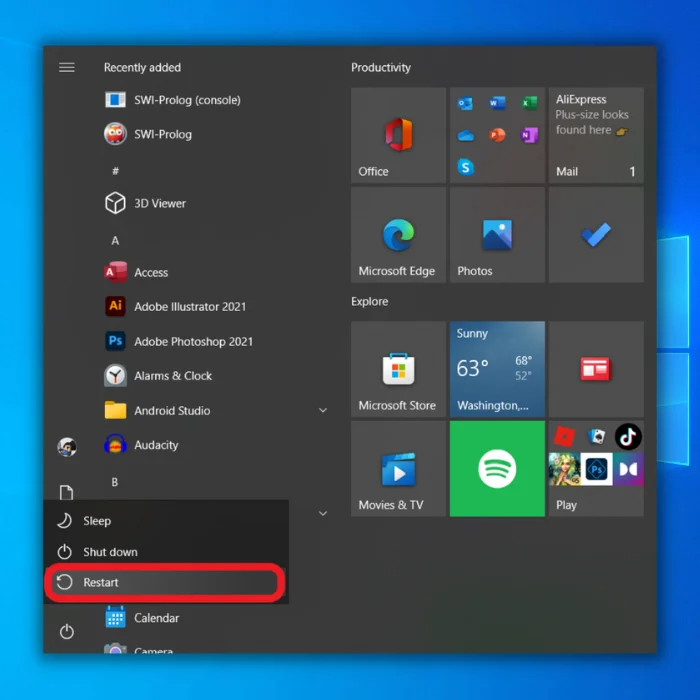
Update Microsoft Outlook
Updating your Outlook software is essential to keeping your emails, calendar, contacts, and other Outlook features secure, up-to-date, and running smoothly.
Step 1: Open your Outlook and click on File.

Step 2: Click on Office Account.

Step 3: Click the Update Options drop-down box and select Update now.

Step 4: Wait for the Update to finish and restart Outlook.
Turn Off the Windows Firewall
The Windows Firewall is an important security feature of Windows, but it can sometimes cause problems with Outlook. If you are having difficulty connecting to Outlook, disabling the Firewall may help.
Step 1: Click the up-arrow icon at your screen’s bottom right corner.
Step 2: Click the Windows security icon.

Step 3: Select Firewall & network protection.
Step 4: Click on Private network and toggle off Microsoft Defender Firewall. (Same procedure for Public network)

Step 5: Restart your computer.
Turn Off Outlook Add-ins
Outlook utilizes external add-ins to let you get the most out of this email program. Unfortunately, one or more of these add-ons can become damaged or create problems, leading to issues with your messages.
Step 1: Open your Outlook and click on File.

Step 2: Click Options.

Step 3: Go to Add-ins and click the Go button.

Step 4: Uncheck all add-ins and click the OK button.

Create and Use a New Outlook Profile
If you are having trouble connecting to Outlook, it could be caused by several different things. One of the most common causes of Outlook disconnection errors is a corrupted Outlook profile. If this is the case, you may need to create a new Outlook profile to fix the error.
Step 1: Open Outlook and click File.
Step 2: Go to Info, click the Account settings drop-down menu, and select Manage profiles.

Step 3: Click on Show profiles and click the Add button.

Step 4: Enter a new profile name and click the OK button.
Step 5: Add your email account to the new profile.
Step 6: Click on Always use this profile and select your newly created profile.
Step 7: Click the Apply and OK buttons, then restart Outlook.
Repair Microsoft Office
You’re not alone if you’re having trouble connecting to Microsoft Outlook. Many people experience connection issues with Outlook, which can be a frustrating experience. Fortunately, you can take several troubleshooting steps to try and fix the problem. This guide will provide an overview of how to repair Microsoft Outlook to fix disconnection problems.
Step 1: Open the Start menu, type the control panel, and click Open.
Step 2: Open Programs and Features.

Step 3: Scroll down and locate Microsoft Office.

Step 4: Right-click and select Change.
Step 5: Select Quick Repair and click the Repair button.

If the problem is not resolved, try the Online Repair tool.
Run Outlook in Safe Mode
If you are experiencing disconnection errors when running Outlook, you may be able to fix the problem by running Outlook in Safe mode. Running Outlook in Safe mode can help isolate any third-party add-ins or other software causing the problem. It also gives you a better chance of successfully troubleshooting the issue.
Step 1: Press Win + R, type Outlook /safe, and press Enter.

Step 2: Outlook will run in safe mode. Try to reconnect.
Disable Your VPN
If you’re experiencing disconnection errors in Outlook and are looking for a way to fix them, one potential solution is to disable the Virtual Private Network (VPN) you’re using. VPNs can interfere with Outlook’s connection to the Exchange server, so disabling it may help.

Disable IPv6
If you’re experiencing disconnection errors in Outlook, disabling IPv6 may be a viable solution. IPv6 is the latest Internet Protocol (IP) version and is enabled by default on most modern computers and networks. While IPv6 provides a range of advantages, it can cause connection problems with Outlook in certain circumstances.
Step 1: Open the Start menu, type the control panel, and press enter.
Step 2: Open the Network and Sharing Center in the Control panel window.
Step 3: Open the Change adapter settings.

Step 4: Select your internet connection, right-click, and select Properties.

Step 5: In the Networking tab, scroll down and find Internet Protocol Version 6 (TCP/IPv6).

Step 6: Uncheck the box and click the OK button.
Ping the Server
If you’re having trouble connecting to Outlook, one of the best ways to fix the issue is to “ping” the server. Pinging the server helps to uncover any network issues that may be preventing Outlook from connecting.
Step 1: Open the Start menu and type cmd.
Step 2: Run the Command prompt as an administrator.
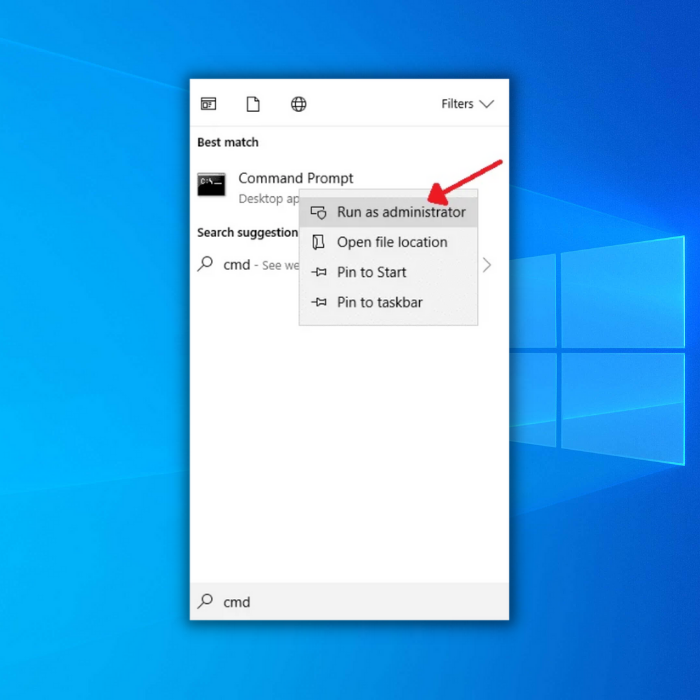
Step 3: In the Command prompt, type ping followed by the server name and press Enter.

If you receive a response saying the Request timed out, it shows that the issue is related to network connectivity or the exchange server.
Suppose the responses are summed up with some packets as Sent = 4, Received = 4, Lost = 0. In that case, there is no issue regarding the server or network connectivity, so you can skip checking the LAN cable, network connectivity, etc.
Repair the Outlook Account
If you are experiencing errors while using Outlook, you may need to repair your Outlook account. This is a guide to help you troubleshoot and fix disconnected errors in Outlook. We will discuss the steps you need to take to repair Outlook, the possible causes of the error, and how to prevent future errors.
Step 1: Open Outlook and click on File.

Step 2: Select Info, click the Account settings drop-down menu, and select Account settings.

Step 3: Select the account with a connection problem and click the Repair button.

Step 4: Log in to your account and click the Next button.
Check LAN Settings and Active Directory
Verify that your Microsoft Outlook account is functional by ensuring your active directory (LAN) account password settings are correct. Utilize the procedures to ensure your account has not expired or been disabled.
Step 1: Check with the domain account if it is locked or if the password is expired.
Step 2: Reset the password.
Step 3: Open the Active Directory and click on Users.

Step 4: Reset the password of the particular user.
Step 5: Choose the Reset password option and enter your new password.
Restart Your Computer
If you’re having trouble with your Outlook mail application, restarting your computer may be a simple solution to address the issue. When you restart your computer, all the programs are closed, and the operating system is reloaded.
This can help to temporarily solve problems with applications, such as Outlook, that are having difficulty connecting to the internet or other programs. Restarting your computer can also help to free up system memory and reset any settings to their default values. By taking a few moments to restart your computer, you may be able to resolve Outlook connection issues quickly.
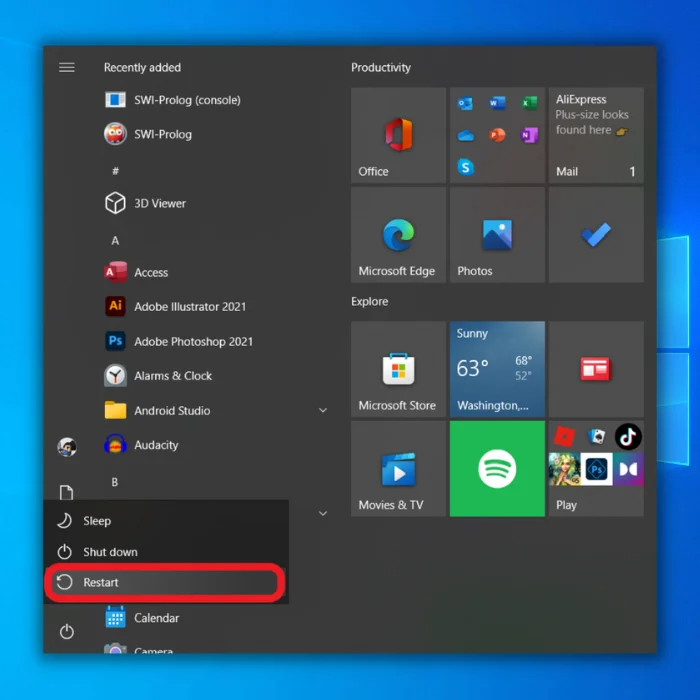
Restart Outlook
If you are experiencing a disconnect issue with Outlook, restarting Outlook can often be an effective solution. Restarting Outlook can help resolve issues such as not connecting to the server, not receiving emails, or not sending emails.
It can also help if Outlook is crashing or running slowly. Restarting Outlook can help reset any settings that may have been changed or corrupted and clear out any clutter causing the issue. Additionally, restarting Outlook forces the application to reconnect to the server, allowing for a fresh connection.
Step 1: Sign out of your account and exit Outlook.
Step 2: Relaunch Outlook and Sign in.

Contact Outlook Technical Support
Your last resort will be contacting technical support and addressing the Outlook disconnected issue. Technical support can help you troubleshoot the issue, identify the cause of the disconnect, and provide step-by-step instructions on how to fix the problem.
They can also provide advice on how to prevent the issue from happening again in the future. Contacting technical support is a great way to get your Outlook back up and running quickly and without additional stress.

Frequently Asked Questions About Outlook Disconnected
How do I fix my Outlook mail server?
Try restarting the Microsoft Exchange System Attendant service. This can usually be done in the Windows Services panel or by using PowerShell commands. If this doesn’t work, try restarting your computer and see if that helps with the connection issue. If the Outlook email server is still not functioning, try restarting the Exchange Information Store Service.
How do I fix the Outlook disconnected error?
The first step is to restart your computer and Outlook application, which will reset any temporary issues causing the problem. Also, ensure to check your internet connection. If the issue persists after rebooting your computer, you may need to change or reset your internet service provider or router.
Why can’t I access Outlook client features?
It could be that the feature is not available in your version of Outlook; alternatively, your corporate IT policies may disable certain features or require a different approach than usual. Also, an issue with your device’s software or hardware configuration can prevent Outlook from displaying the feature.
Can I recover an Outlook data file?
Yes, you can recover an Outlook data file. Microsoft provides a utility called Scanpst.exe that scans the Outlook data file (PST) and repairs any errors it finds. This tool is available to Windows users with versions of Outlook from 2003 onward. However, if the damage to the PST file is too severe for Scanpst.exe to fix, you may need to use a third-party data recovery tool.