
How Can I Resolve an ‘MSVCR120.dll Is Missing’ Issue?
Do you have problems when installing specific programs or games in Windows? Does your system indicate an error such as MSVCR120.dll is missing error? A missing DLL file can be highly problematic for your entire Windows system. It can disrupt work, make you unable to access some software, and more.
Recommended: To easily install drivers automatically, use the tool below.
Since most users are unfamiliar with the DLL file, they find it challenging to arrive at the proper solution. The MSVCR120.dll was not found is frustrating, as the program you want to open will not start. When you load a game or specific other programs, the .dll missing error will pop out. You will likely see this message: “This application failed to start because MSVCR120.dll was not found. Reinstalling the application may fix this problem.”
What is the MSVCR120.dll Missing Error?
DLL is the abbreviated form for Dynamic Link Library, and MSVCR120.dll is a Microsoft C Runtime Library file of around 645 KB. This DLL file is part of library files that contain certain resources or variables or can execute specific functions. The DLL files are vital for the functioning of the C++ Redistributable pack, and they act like .exe files.
However, different programs frequently use them. Since these files are related to the frameworks they are part of, and because certain apps are designed based on these frameworks, the absence of the files prevents the app, which relies on the DLL file, from running or installing.
If the DLL files, such as MSVCP***.dll or MSVCR***.dll files, are faulty or missing, launching programs or games that run on programming languages such as C++/CLI, C++, and C is challenging. The MSVCR120.dll missing defect relates explicitly to the C++ programming language. Issues with this file will make programs or games based on C++ stop working.
The solution is as easy as reinstalling the missing DLL file on your system in most cases. But there are other ways to resolve the problem, too. For example, you can do a quick system scan, rule out corrupted files, remove malicious software, or use specialized repair software to add the missing file.
Additional Details About Msvcr120.dll is Missing Error
To understand this error message, you must have a basic understanding of what msvcr120.ddl is. To define msvcr120.dll is a part of Microsoft Visual C++, and it is typically a necessary utility for running programs developed with Visual C++.
Some software or games will need this file in the installation folder, and you copy it from the Windows system folder to the software install folder should fix that problem. Of course, you must use the 32-bit DLL file for 32-bit software. Alternatively, use a 64-bit DLL file for 64-bit software.
Sometimes if this simple fix does not work, you can try reinstalling the program. You may also need to reinstall the Microsoft Visual C++ Redistributable package, which can be found at Microsoft Support
Here are a few practical ways to fix the .dll error:
Fix 1: Use the Advanced System Repair Tool (Fortect)
An easy way to fix any Windows error message is to use a reliable tool like Fortect. This tool is one of Windows’s most advanced System Repair solutions. Fortect will scan your system and automatically fix errors. If you find yourself seeing an MSVCR120.dll was not found error, be sure to follow the steps below to download and install it on your PC:
Step #1
Download and Install Fortect for free
Step #2
Accept the license terms by checking the “I Accept the EULA and Privacy Policy” and clicking on the “Install and Scan Now” green button.

Step #3:
Once installed, the program will scan your system, gathering important information and checking for errors.
Step #4:
Once the scan is done, click the “Clean Now” green button.

Step #5:
Fortect will automatically create a restore point in Windows in case of any issues with the repair process. Once the restore point is made, it will attempt to fix the errors found on your system.
If you continue to experience MSVCR120.dll not found, you can try the other methods below.
Fix 2: Reinstall the Visual C++ Redistributable Packages
As explained above, you can try reinstalling the program to fix this error message. To recap, MSVCR120.dll is a file part of the Visual C++ pack of Visual Studio (version 2013). Improper or faulty installation of the pack can cause an error message in the DLL file, including the MSVCR120.dll missing error. The most effective and easiest method to correct the issue is to download the pack from Microsoft once again.
Note: Ensure you download the program file pack from the official Microsoft website.

Here are the steps for the download:
Step #1
Visit the official Microsoft website and search for the C++ download. Select your language, and click on the download button.

Step #2
To find out what type of system you have (32-bit or 64-bit), you can use the cmd option in the search bar on your computer. Open the command prompt window, type in ‘systeminfo,’ and press the [Enter] button. Now you can see what kind of system you have.

Step #3
Choose the pack based on your type of system, such as x64 for a 64-bit system and x86 for a 32-bit system. Now click on next.

Step #4
Once the download is complete, double-click the mouse option on the file. Follow the installation instructions.
Step #5
Reboot the system and open the program that gave you the error to check if it is working again. This should fix the missing from your computer msvcp120.dll error.
Check if you still experience the MSVCR120.dll is missing error. If the above method does not work, move on to our next solution.
Fix 3: Do a Virus Scan
The good thing about this error is that a free AVG antivirus scan can quickly fix the issue. The DLL file can also fail to work if a virus corrupts your system or the PC has a malware infection. Since you can find this file in the Microsoft Visual C Runtime Library file, sometimes downloading it from inconspicuous sources causes malware to enter your system.
Malware such as trojans is commonly connected to the .dll missing or .dll not found errors since the malware impersonates .dll files. As a result, using your antivirus program to remove any malware infection will help fix the msvcr120.dll issue.
Furthermore, you can always trust your Windows Defender to do the job. This built-in computer security is included in almost all Windows OS.

You must first identify if this is the specific fault preventing the DLL file from working correctly. To verify this issue, you must scan the entire system with your antivirus program.
Although Windows Defender is effective against viruses and malware, it is insufficient to protect completely from virus attacks. You need to use antivirus applications such as AVG or Norton. If you do not have antivirus software, try reinstalling the program and use it to fix this error.
Step #1
Open your antivirus software. There may be an icon on the taskbar, or you can type ‘antivirus’ into the search bar.

Step #2
Run a full virus scan of the Windows operating system. This usually takes a while to complete.
Step #3
If the antivirus finds malware or a virus in your system, you should follow the instructions provided by the program to remove it. Restart the computer after you have cleared the system of the viruses and check if the MSVCR120.dll is missing error has been resolved.
If it hasn’t, please continue to the following method.
Recommended: Fortect System Repair Tool – Fix Errors & Speed Up Windows Automatically
Fix 4: Do a Clean Installation of the Affected Program
As part of the Microsoft Visual C Runtime Library file, you can download and try reinstalling the program on your computer. Manual downloading of MSVCR120.dll files is another way to resolve the .dll missing from your computer error message.
You need to download the file manually from the web. Again, make sure these come from a developer. If you are not a professional used to dealing with potentially malicious downloads, you should never download from a third-party source.
Another option is to copy the Microsoft Visual C Runtime Library file from a trusted, working Windows computer (the same type as yours—64-bit or 32-bit) with the missing files intact. In your system, open the search engine you use, such as Bing or Google. Search for .dll file download. Many sites provide the feature. Here are the steps to follow for clean .dll installation.
Step #1
If your system is a 32-bit one, and you want to run games on it but cannot because of the .dll error, you have to copy the respective file or download it from a trusted website to the C:Windowssystem32 folder.

If your system is 64-bit, you must use a more cautious method. The system will have two types of MSVCR120.dll files. The 32-bit file should be copied to C:Windowssystem32, and the 64-bit to C:WindowsSysWOW64.

Step #2
Launch the Run command by simultaneously pressing the R and Windows logo keys. Type the following command in the box:
regsvr32 msvcr120.dll

Step #3
Press the [Enter] key. This will remove the .dll missing error notification.
If this method did fix the msvcr120.dll missing error or if you could not find a safe copy of the files, continue to the following method.
Fix 5: Run the Windows System File Checker
The System File Checker on your Windows operating system is a good utility feature that lets you scan for any system corruption. If you are still experiencing the error, you can try doing an SFC scan to fix the issue. Once the system file checker detects the corrupted files, it will repair them. So you can try to scan the system for corrupted or missing files. Here are the steps to follow this method:
Step #1
Start by opening the command prompt. In the Search bar, enter cmd and press [Enter].
Step #2
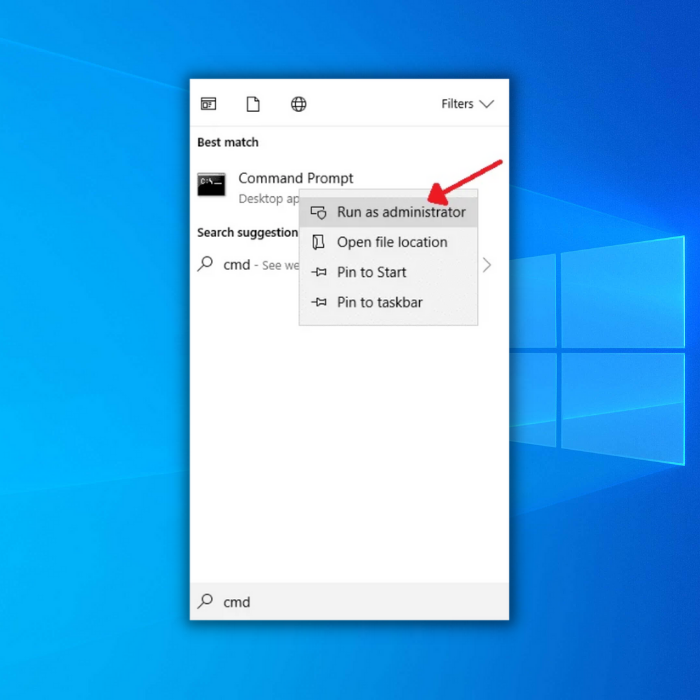
Right-click your mouse on the command prompt option and choose ‘Run as administrator.’
Step #3
Enter the following after the command prompt:
“sfc /scannow”
Press the [Enter] key.
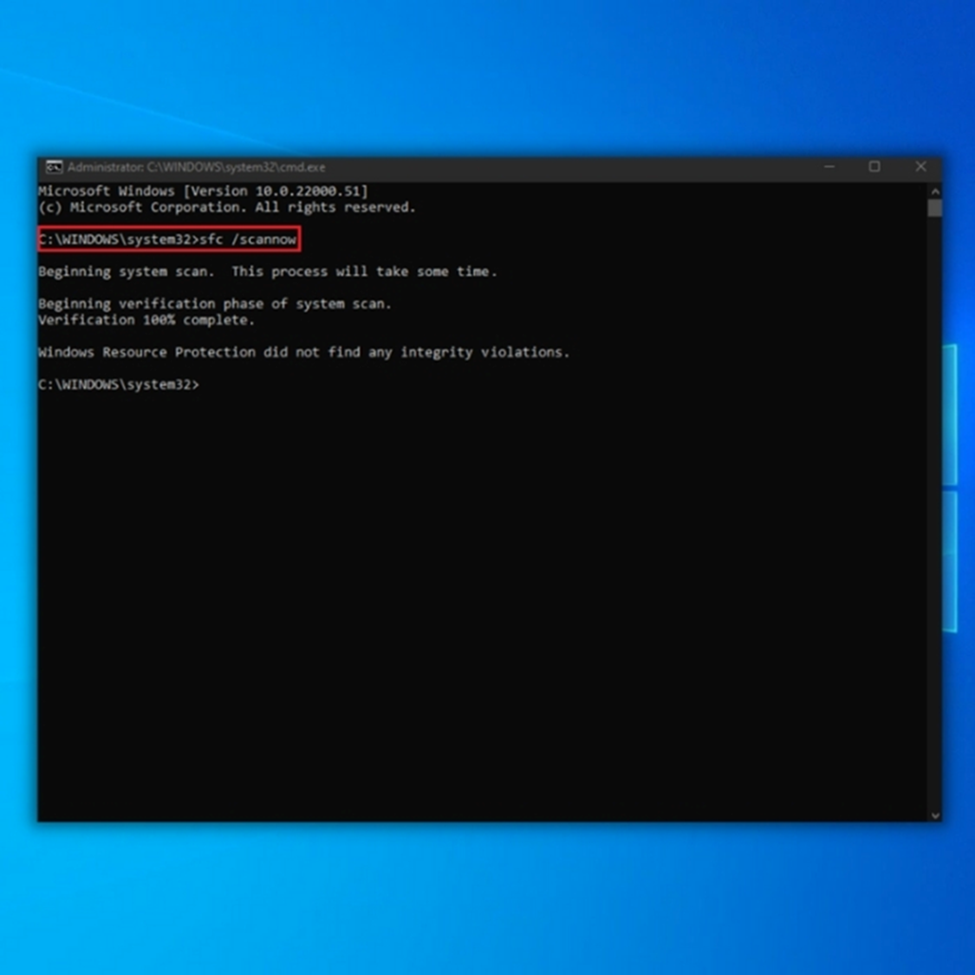
Step #3
The system file checker process will take a few minutes to complete, and the issue will be fixed automatically after scanning. Wait patiently until you see the scanning is 100% complete. When the scan is finished, you should restart the computer and run the .dll program to verify if it is functioning normally.
Fix 6: Update Your Windows 10 Operating System
If you continue to experience the error, you must ensure that your Windows 10 Operating System is updated. Any outdated file in your Windows OS will cause a problematic program, and Windows 10 updates ensure that files missing from your computer are restored.
Open the Start menu, go to Settings, and open Update & Security.
Next, select Check for updates and Download and Install to apply any updates.
Conclusion
The above four methods are the best, most effective, and easy to follow. By using any of these methods, you can quickly get rid of the frustrating .dll error and enjoy your game or other programs that you could not open and play earlier.

- Your machine is currently running Windows 10
- Fortect is compatible with your operating system.
Recommended: To repair Windows Errors, use this software package; Fortect System Repair. This repair tool has been proven to identify and fix these errors and other Windows problems with very high efficiency.

- 100% safe as confirmed by Norton.
- Only your system and hardware are evaluated.
Frequently Asked Questions
What is msvcr120.dll?
Msvcr120.dll is a DLL (Dynamic Link Library) file part of the Microsoft Visual C++ Redistributable Package. This package installs runtime components of Visual C++ Libraries required to run applications developed with Visual C++ on a computer that does not have Visual C++ installed.
How to install msvcr120.dll?
Download the msvcr120.dll file from the internet.
Extract the file to your computer.
Copy the file to your “C:\Windows\System32” directory.
Register the file by running the “regsvr32 msvcr120.dll” command on your Command Prompt.
Reboot your computer for the changes to take effect.
Where does msvcr120.dll go?
The msvcr120.dll file is a component of Microsoft Visual C++ and is required for various programs to run correctly. This file is typically located in the C:\Windows\System32 folder. In some cases, it may be located in a different location, depending on the program using it.
How do I fix MSVCR120 dll error?
A missing Microsoft Visual C++ Redistributable file causes this error. The file is responsible for distributing visual C++ libraries required for running applications. You will need to download and install the Microsoft Visual C++ Redistributable package to fix this error.
How do I install MSVCR120 dll on Windows 11?
To install the MSVCR120 dll on Windows 11, you must first download the file from the internet. Once the file has been downloaded, you need to unzip it and copy it to the “C:\Windows\System32” folder. After the file has been copied, you will need to register it by running the “regsvr32 MSVCR120.dll” command.
How do I fix MSVCR120 dll in Windows 10?
If you see the MSVCR120.dll is missing error, it might mean that you’re missing the Visual C++ Redistributable for Visual Studio 2013. You can fix that by following these steps:
Download and install the Visual C++ Redistributable for Visual Studio 2013.
Restart your computer.
Try to run your program again.
If you’re still seeing the MSVCR120.

![[SOLVED] How to Fix the Vcruntime140.dll is Missing Error](https://cdn.techloris.com/app/uploads/2019/03/VCRUNTIME140.jpg)


