
8 Ways To Fix GeForce Experience Error Code 0x0003
Gamers and designers rely on NVIDIA graphics cards and the GeForce Experience to deliver high-quality visuals at high frame rates, especially on Windows 10 computers. It is a critical computer application that allows your PC to perform at its best. Unfortunately, there are times when you will meet errors, such as the GeForce Experience error code 0x0003.
Recommended: To easily install drivers automatically, use the tool below.
“Something went wrong. Try rebooting your PC and then launch GeForce Experience. ERROR CODE: 0x0003.”
“Something went wrong. Try restarting GeForce Experience.”

Don’t Miss:
- How to Fix NVIDIA control panel is Missing
- GeForce Installation Error
- Black Screen with Cursor Repair Guide
Reasons for GeForce Experience Error Code 0x0003
There are several reasons why you may come across NVIDIA Experience Error Code 0x0003. Multiple users have experienced this error, and experts have zeroed in on several grounds. Depending on the exact error message you see, here are some of the reasons:
- Corrupted Nvidia driver – Using outdated or corrupted drivers will soon cause errors, especially the GeForce Experience error code 0x0003. You can download and install the latest version of obsolete drivers for outdated drivers. On the other hand, you may also need to uninstall and reinstall all NVIDIA Component drivers.
- Nvidia Telemetry is not interacting with the desktop – Sometimes, this error can’t happen when the Nvidia Telemetry Container is not set up to interact with the desktop. This error can be fixed by simply allowing the utility to interact.
- Issues with Your Network Adapter – This error message can also be problematic when your Network adapter is not working correctly. You can fix the GeForce Experience error code 0x0003 by performing a Winsock reset and a comms reinstall.
- Parts of Nvidia Services are not running – There are several NVIDIA services that you may need to check if they are operating correctly. You need to review NVIDIA Display Service, NVIDIA Local System Container, NVIDIA Network Service Container, and other NVIDIA services. You can fix this issue by force-starting these services.
- Windows update causes issues with your GPU driver – Updating your Windows is crucial to ensure your PC performs at its best always. Unfortunately, some users experience this error after they update their PCs. This issue can be resolved by uninstalling the NVIDIA drivers and reinstalling the latest version.
The main reason you want to have Geforce Experience on your computer is to improve its performance. Typically, this software will automatically download and install the latest graphics card drivers.
If you tried opening your NVIDIA GeForce Experience and it failed to open, flashing a GeForce Experience error code 0x0003, do not panic. The methods we have listed below will help you enjoy your PC again in no time.
How to Fix NVIDIA GeForce Experience Error Code 0x0003
Method 1: Stop all NVIDIA processes
The easiest fix for an NVIDIA Geforce Experience Error Code 0x0003 is to restart all the processes of NVIDIA GeForce Experience. This is relatively simple and will work the majority of the time. After all, even if you start by contacting customer support, you will be initially asked if you have performed a reboot.
- On your keyboard, hit CTRL+Shift+Esc to open Task Manager.
- Highlight all NVIDIA process applications and click End Task.

- Close the Task Manager, restart your computer, and confirm if the error code 0x0003 has already been fixed.
Step 3:
Open NVIDIA GeForce Experience and see if the problem is fixed or if you can still launch GeForce Experience Error Code 0x0003.
Method 2: Use Third Party System Repair Tool (Fortect)
Fortect is a program that will analyze your computer and automatically repair issues on your PC that may cause NVIDIA GeForce Experience to encounter errors such as the GeForce Experience error code 0x0003.
Follow the steps below to download and use Forect on your computer.
NOTE: These steps will require you to deactivate your anti-virus to prevent it from interfering with Fortect temporarily.
Step 1:
Download and Install Fortect for free.
Step 2:
Accept the license terms agreement by checking the “I Accept the EULA and Privacy Policy” to continue.
Step 3:
After installing Fortect, it will automatically scan your computer for the first time.

Step 4:
You can view the details of the scan by expanding the “Details” tab.
Step 5:
To fix the issues found, expand the “Recommendation” tab and choose between “Clean” and “Ignore.”
Step 6:
Click on “Clean Now” at the bottom of the program to begin fixing the issue. Restart the computer and check if the GeForce Experience error code 0x0003 has already been set.
Method 3 – Install the latest Graphics driver manually
A corrupted GPU driver can be fixed by uninstalling and reinstalling the graphics driver, especially in Windows 10. Make sure to download only the latest version for your driver before reinstalling.
- Press Windows on your keyboard and press the letter “R” to open the run command line.
- Then, type “appwiz.cpl” and press Enter to open the Programs and Features screen.
- Type appwiz.cpl and Press Enter to Open Installed Programs List.

- Inside the Programs and Features screen, locate every installation published by Nvidia and right-click Uninstall.

- Follow the on-screen prompts to remove the driver from your PC.
- Once all NVIDIA products are uninstalled, reboot your PC.
- Once you start your PC again, go to this link to get the latest drivers for your GPU model version.
- Download the latest NVIDIA driver. Follow the installation guide and see if the issue is resolved. Before opening any NVIDIA services, try rebooting your PC and launching GeForce Experience.
Method 4 – Allow the Nvidia Telemetry container to interact with your desktop
When the Nvidia Telemetry service is not allowed to interact with the desktop can cause issues. Fix this issue by doing the steps below:
- Access the Run dialog box by pressing the Windows key + R.
- Then, type “services.msc” and hit Enter to open the Services Screen. If asked for administrative access, press yes.
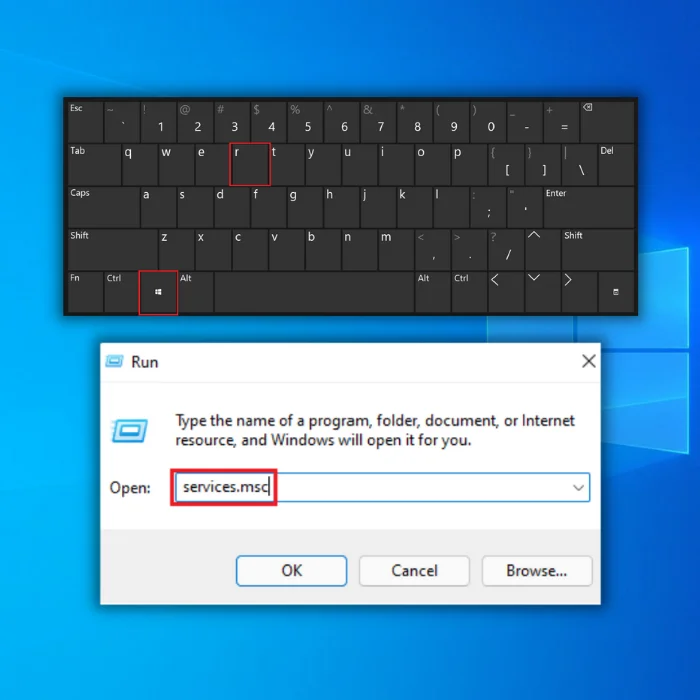
- Inside the Services screen, locate Nividia Telemetry Container. Right-click and choose Properties.

- In the window, choose the Log On tab. Check the box associated with Allow service to interact with the desktop. Hit Apply to save the changes.

Go back to the previous screen with the list of services. Locate right-click on the following NVIDIA services and click on Start to ensure that all of them are running:

- Nvidia Display Service
- Nvidia Local System Container
- Nvidia Network Service Container
When every NVIDIA service runs, reboot your PC and see if the issue is fixed.
Method 5 – Reset the Network Adapter
Your Network Adapter malfunctioning will cause errors with your NVIDIA experience. Fix the Error Code 0x0003 by resetting your network adapter in the Command prompt.
- Open the Run dialog box by holding down the Windows+R keys.
- Next, type cmd and hold down the Ctrl+Shift+Enter keys to allow the Command prompt to run as administrator.

- In the Command prompt window, type in netsh winsock reset and hit Enter.

- Once the reset has been completed, restart your PC.
Method 6 – Check for Any Updates Available
Sometimes you may use outdated drivers, which conflicts with your NVIDIA GeForce Experience. It is advisable to check the Windows updates.
- Press Windows on your keyboard, press “R” to bring up the run line command, type in “control update,” and enter.

- Click on “Check for Updates” in the Windows Update window. If no updates are available, you should get a message saying, “You’re Up to Date.”
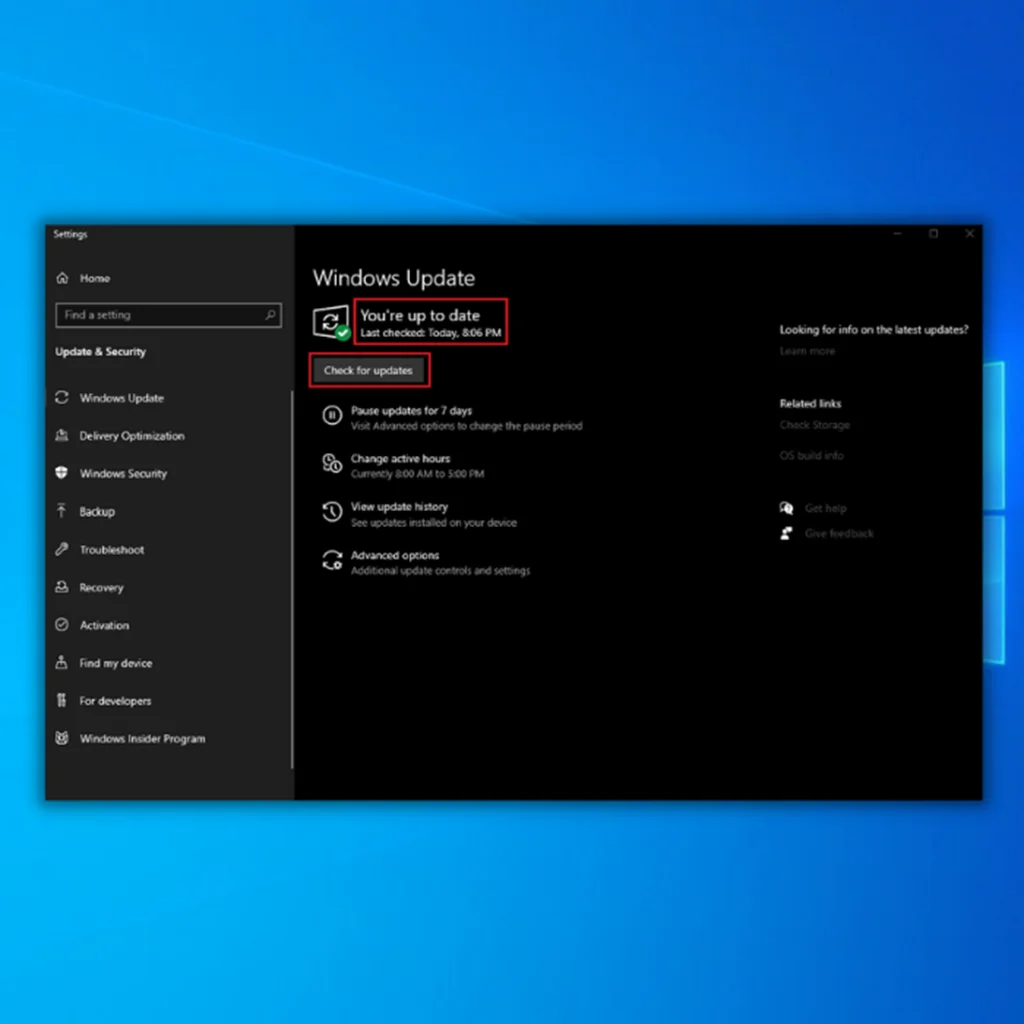
- If the Windows Update Tool finds a new update, let it install and wait for it to complete. You may be required to restart your computer for it to install.

Method 7 – Clean the Installation of NVIDIA Driver
If none of the methods above fixed your solution, you may have corrupted files and a driver somewhere on your PC.
- To open the Run dialog box in Windows 10, press the Windows key + R.
- Next, type “appwiz.cpl” and hit Enter. This will open the Programs and Features screen.

- Inside the window, click on Publisher to order every installed application by their publisher.
- Right-click on the GeForce Experience app and choose Uninstall.
- Then, repeat this process with every item published by Nvidia Corporation from this list. It’s pretty easy to see, as the NVIDIA logo can be easily noticed.

- Once all these components are fixed, you can restart your PC and launch your preferred browser.
- Check out this link and download the latest drivers of your GeForce Experience using your preferred browser.
- Follow the on-screen prompts to download.
- Right-click on set-up and click on Run as administer.
- Choose “Nvidia graphics driver and GeForce experience” and “Custom Installation.”
- Check the “Perform a clean install.”

- Proceed to install the GeForce experience driver using the freshly installed installer file you downloaded.
Note: During the NVIDIA drivers installation, your screen might flicker or go black, so don’t panic if you experience it. Once the installation is complete, the flickering will go away.
- If something goes wrong, try rebooting your PC and relaunching the installer file.
Method 8 – Create a New User Account
If all the fixes above do not work, you can create a new user account with administrative privileges in Windows 10. Be sure to do this once you delete all NVIDIA applications and drivers related to it.
Once you reinstall, use your new account and download the NVIDIA applications you have previously removed. This way, you start fresh from a new account, minimizing the chance of getting the same issues.
Final Thoughts
If you have followed all of the methods here and are still encountering errors, then it could mean that your problem could be caused by something on the manufacturer’s side. Luckily, this error is not usually caused by a hardware failure, so don’t worry; you don’t have to replace your graphics card because of this issue.
NVIDIA Corporation has excellent customer service, get in touch with one of the team, and they will quickly find out what is wrong and send you instructions on how to fix it. Click here to contact their customer service to interact and report the error directly to NVIDIA.
Hopefully, you have found this guide on how to fix GeForce Experience error code 0x0003 helpful. If so, share this guide with your friends and family to help them if something goes wrong with their machines.

- Your machine is currently running Windows 10
- Fortect is compatible with your operating system.
Recommended: To repair Windows Errors, use this software package; Fortect System Repair. This repair tool has been proven to identify and fix these errors and other Windows problems with very high efficiency.

- 100% safe as confirmed by Norton.
- Only your system and hardware are evaluated.
Frequently Asked Questions
How do I fix Nvidia GeForce experience error code 0x0003?
If you are experiencing the Nvidia GeForce experience error code 0x0003, you can take a few steps to fix the issue. First, try restarting your computer and then opening the GeForce experience application. If that does not work, try uninstalling and then reinstalling the application. You may also need to update your drivers. You can do this by going to the NVIDIA website and downloading the latest drivers for your graphics card.
What does Nvidia GeForce experience error code 0x0003 mean?
GeForce Experience error code 0x0003 generally indicates that the software does not support the user’s graphics card. There are a few possible reasons for this error, including outdated drivers, faulty graphics cards, or incompatible hardware. In some cases, simply restarting the computer may resolve the issue. However, if the problem persists, updating the drivers or replacing the graphics card may be necessary.
What is Nvidia telemetry container service?
The Nvidia telemetry container service is a system that allows for the collection and analysis of data about the usage of Nvidia products. This data can be used to improve Nvidia’s products and services. The data collected by the telemetry container service is anonymous and is not linked to any personally identifiable information.
How can I fix the GeForce Experience Error Code 0x0003 by reinstalling NVIDIA components?
To fix the GeForce Experience Error Code 0x0003, you can reinstall NVIDIA components by uninstalling and then reinstalling the NVIDIA GeForce Experience app and other related software.
What is the process to force restart NVIDIA services to resolve the Error Code 0x0003?
To force restart NVIDIA services, you can go to the Windows Services app, find the NVIDIA services, such as NVIDIA telemetry services and NVIDIA container services, and then restart them to help fix the Error Code 0x0003.
How do NVIDIA components play a role in fixing the GeForce Experience Error Code 0x0003?
NVIDIA components, such as drivers and the NVIDIA GeForce Experience app, are essential for your GPU to function properly. Ensuring these components are up-to-date and functioning correctly can help resolve the Error Code 0x0003.
Can the NVIDIA GeForce Experience app be the cause of the Error Code 0x0003, and how can I fix it?
Yes, the NVIDIA GeForce Experience app can cause the Error Code 0x0003. You can try updating or reinstalling the app and restarting NVIDIA services like NVIDIA telemetry services and NVIDIA container services to fix the issue.
Why is it important to restart NVIDIA services when experiencing Error Code 0x0003?
Restarting NVIDIA services, such as NVIDIA telemetry services and NVIDIA container services, can help refresh their processes and resolve any issues that might be causing the Error Code 0x0003 in the NVIDIA GeForce Experience app.


![[Solved] Nvidia GeForce Experience not Working](https://cdn.techloris.com/app/uploads/2018/10/NVIDIA-GeForce-Experience.jpg)

