![[Guide] How to Fix the Call of Duty Dev Error 6634](https://cdn.techloris.com/app/uploads/2022/10/cod-error-6634.png)
[Guide] How to Fix the Call of Duty Dev Error 6634
In the world of online gaming, facing various error codes can be an annoying and inconvenient part of the experience. These errors often arise due to issues within your system configuration, such as a weak internet connection, an overheating engine, or filled-up storage capacity.
In some instances, the problem might be caused by factors within the game itself, such as server issues, lag, or complications within the gaming party. In this article, we’ll provide you with a step-by-step guide on tackling one of the most frequently encountered issues in Call of Duty Warzone: the dreaded Dev Error 6634.
Recommended: To easily install drivers automatically, use the tool below.
By following these effective methods, you’ll be well on your way to eliminating this pesky error and enjoying a smooth gaming experience once again.
Common Reasons for Getting the Dev Error 6634
Despite being a popular and well-developed game, Call of Duty Warzone is not immune to errors. Dev error 6634 is one such issue that has plagued the gaming experience for players. Below, we have outlined some of the most common reasons why players might encounter this frustrating issue.
- Outdated Graphics Drivers: One of the foremost reasons for encountering the Dev error 6634 is outdated or incompatible graphics drivers. The game requires the latest drivers to properly function, and running the game with outdated drivers can cause this error to occur. Ensuring that your graphics drivers are up-to-date will help you prevent this issue from happening.
- Corrupt or Damaged Game Files: Another common cause for Dev error 6634 is having corrupt or damaged game files. These files, generated during the installation process or as updates, are crucial to the game’s proper functioning. Issues within these files can interfere with the gameplay and cause the error to appear. Scanning and repairing game files through a game launcher can often fix this problem.
- Improper Game Settings: Sometimes, the game settings may be improperly configured, making it difficult for the game to run smoothly. This can lead to the Dev error 6634 appearing on your screen. Reinstalling shaders, adjusting the graphics settings, and ensuring that your system’s capabilities meet the game’s requirements can help alleviate this issue.
- Faulty or Unstable Internet Connection: A weak or unstable internet connection can also trigger Dev error 6634. Having other devices connected to your Wi-Fi network or experiencing technical issues with your internet service provider might affect your game’s performance and result in this error. Ensure that you have a stable and reliable internet connection while playing the game to minimize the chances of the error occurring.
- Server-Side Issues: Sometimes, Dev error 6634 could be caused by server-side issues, particularly during periods of high traffic or when the game servers are undergoing maintenance. Unfortunately, players have little control over these issues, but understanding that server-based problems could be the cause might help ease frustration.
- In-game Glitches and Bugs: Lastly, in-game glitches and bugs tied to in-game elements such as skins, loadouts, and operators can occasionally cause the Dev error 6634 to appear. Although these bugs do not always cause this specific error, changing your operators, delinking skins, and adjusting your loadouts can sometimes help resolve the issue.
Understanding the common reasons behind the Dev error 6634 can help you better diagnose and address the issue when it occurs. By keeping your graphics drivers updated, ensuring stable internet connectivity, and frequently scanning game files, you can minimize the chances of experiencing this error and enjoy a smoother gaming experience.
How to Manually Repair Call of Duty Dev Error 6634
Download and Install Windows Version Updates Manually for the Latest Driver Installer
Using Windows as an OS, you may confront DEV error 6634. It usually occurs due to outdated Windows or graphic card drivers as it is linked to game-related errors on your device, such as modern warfare. If you are a COD player constantly getting this error message on the screen, manually check for a Windows update for your video driver.
Windows update installs automatically on the device, but one can run updates manually too. Here are the steps to either check for updates and let it install automatically or download and install updates manually on the device.
An outdated window may also cause restart errors as the device is stuck. Updating Windows to the most recent versions may resolve the error. Here are the steps:
Step 1: Launch settings via the main menu and select the update and security option from the settings window.
Step 2: In the update and security window, select the option of Windows update. Check for updates—select update to resolve errors.
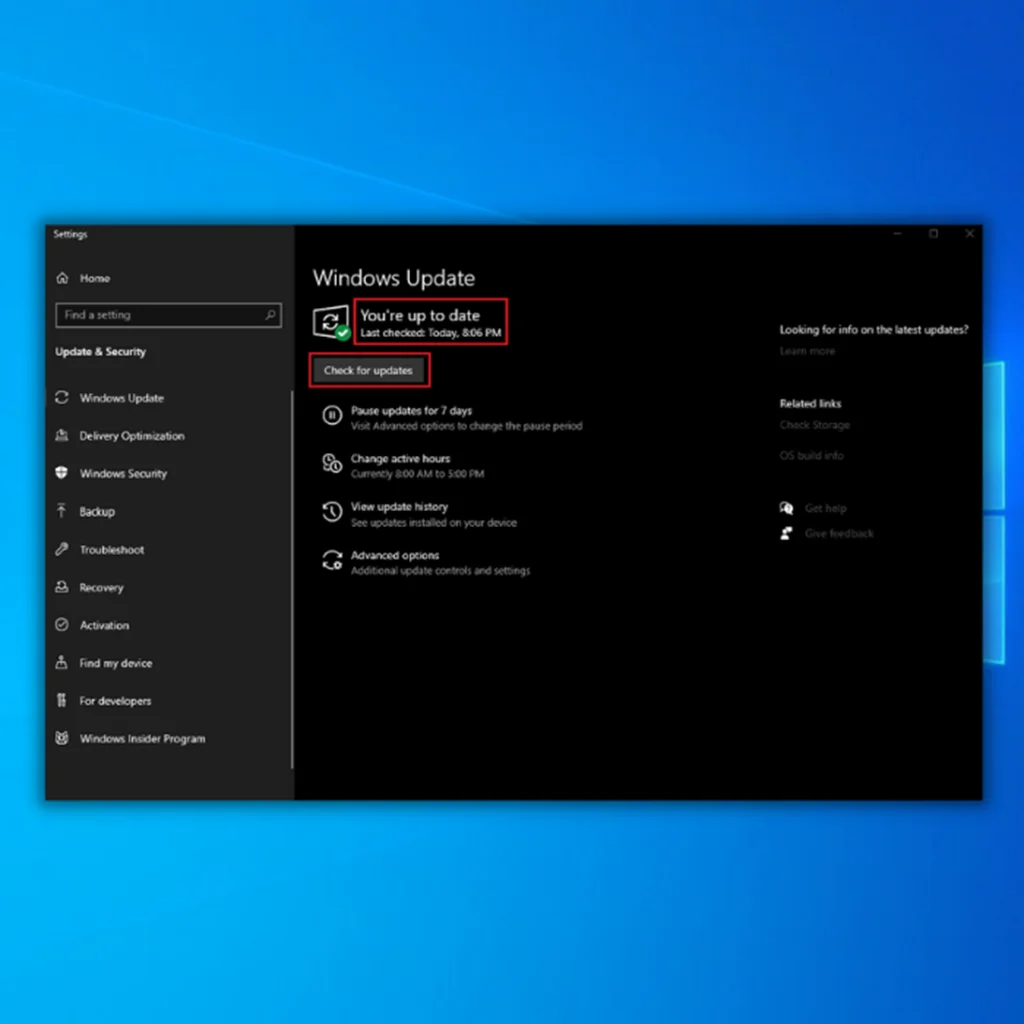
For manually downloading and installing updates, here are the steps to follow:
Step 1: Launch the ‘settings’ menu from Windows key+ I on the keyboard.

Step 2: In the settings menu, select the option of ‘update and security’ followed by selecting ‘Windows Update’ from the left pane.
Step 3: Check the update and click on ‘download and install updates now.’ Windows will then download and install updates on your device. Restart your device accordingly and check if the error is resolved.

Scan to Repair Corrupted Game Files When Seeing the Warzone Dev Error 6634
Just like the corrupted system files interrupt the system’s normal functioning, faulty and missing game files could impede the game and affect other warzone players while disrupting the system to read game files causing DEV error 6634. Scanning all game files and fixing the damaged ones would help to resolve the graphics driver error. Corrupted files can be replaced via the game launcher. Here are the steps to run the scan.
Step 1: Launch the client, i.e., game client ‘battle.net,’ and double-click to open.

Step 2: Select the game from the left pane and click it open.
Step 3: In the games menu, select ‘options’ followed by ‘scan and repair.’
Step 4: In the next step, select ‘begin the scan.’

Step 5: The client would detect and fix the files by replacing them from the server. Restart the game to check if the error is resolved.
Update The Graphics Driver if You See the Dev Error 6634 in Your Warzone Game on Your Operating System
An outdated Windows operating system can cause errors, and the same goes for outdated graphics drivers. Using outdated graphic card drivers on the device may halt the system’s functionality and how it loads the game. This results in DEV error 6634′. Updating the graphic drivers can resolve the error. Here are two methods of updating graphic card drivers on the device.
Automatic Method:
If you need help understanding the process of updating graphic video drivers, then using third-party software to install updated and compatible game drivers will resolve the problem. Restart your device to check whether the error persists as the drivers are installed.
Manual Method:
Using the device manager to install the updates manually and video drivers is an easy fix. Here are the steps to follow:
Step 1: Launch ‘Run utility’ by Windows key +R.
Step 2: In the run command box, type ‘devmgmt. msc’ and click ‘enter’ to continue. It will launch the device manager. One can also launch the device manager by right-clicking the Windows icon in the main menu of Windows and selecting ‘device manager’ from the list.

Step 3: In the device manager menu, select the ‘display adapter’ option and expand it. A list of all graphic drivers will appear on the screen.
Step 4: Right-click the desired drivers and select the option of ‘update driver’ from the drop-down menu.
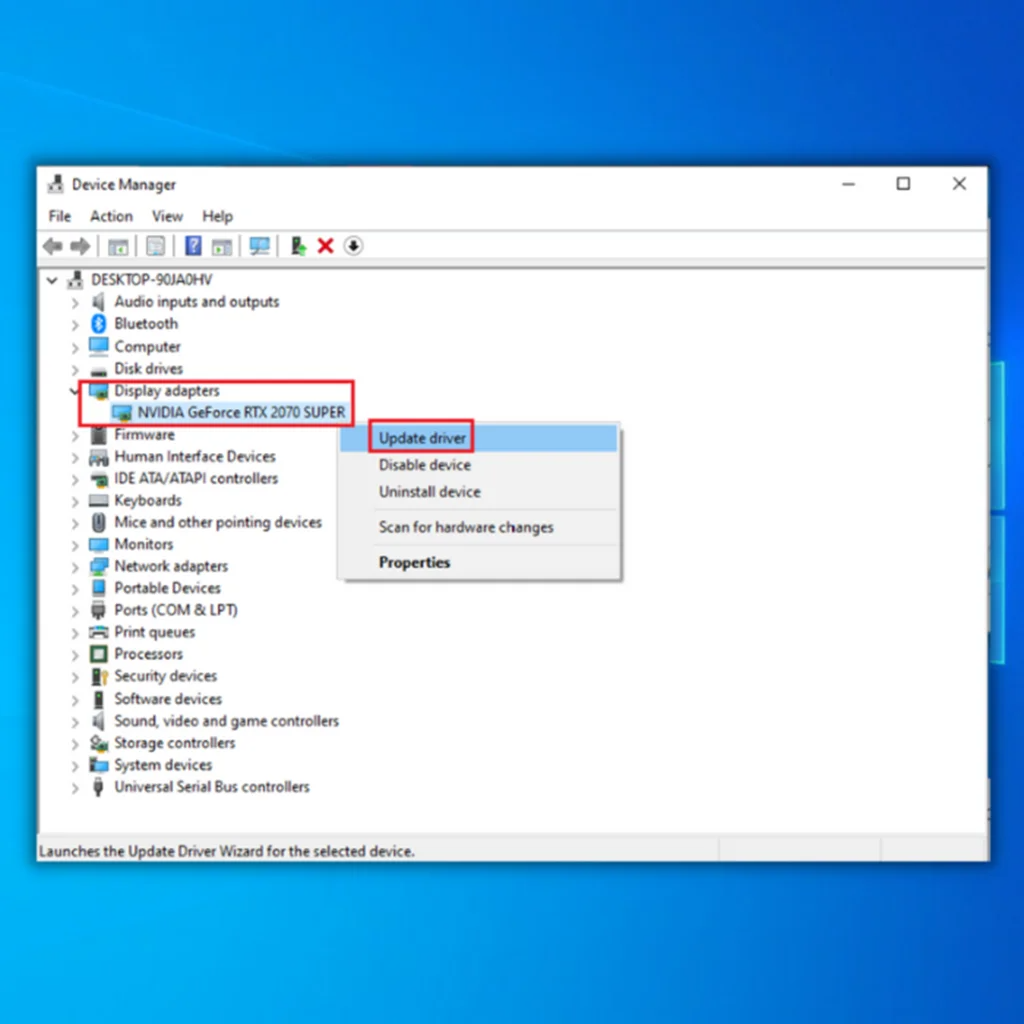
Step 5: In the next step, select the option of ‘Search automatically for drivers.’ WOS will scan for all available options and graphics tabs and install the compatible ones to your operating system.
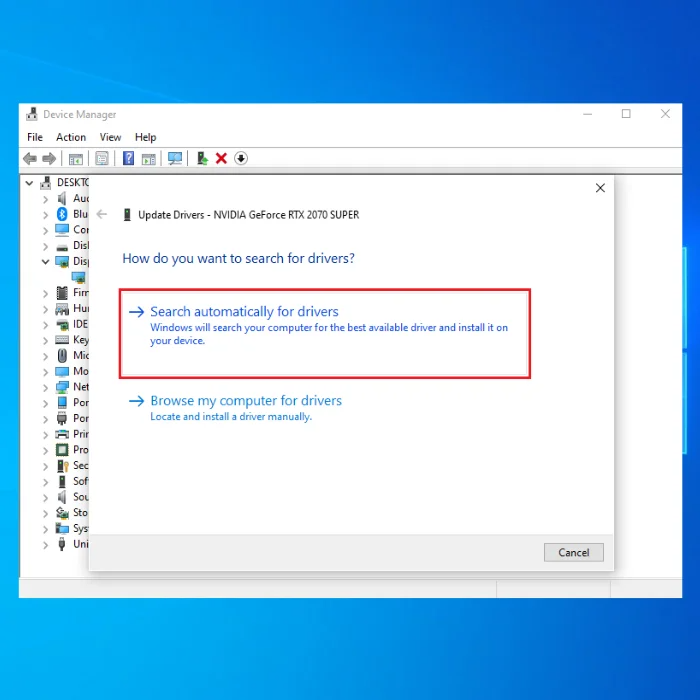
Reinstall All the Shaders on Screen Instructions
Pixels or display-linked features of the game are associated with the functioning of shaders, and it is a program that helps to give you a better picture/pixel quality. If you are facing ‘DEV error 6634’, then reinstalling the shaders may help to resolve the error. Here are the steps to follow:
Step 1: Select ‘options’ in the game’s main menu to proceed.

Step 2: Select the ‘graphic’ tab in the options menu and click on ‘restart shaders installation.’
Step 3: Click on ‘restart’ to complete the action. Allow some time for your device to install shaders and check for the error if it persists.

Change Your Skins, Load Outs, and Operators When Experiencing the Warzone Dev Error 6634 on the Graphics Driver
Only some times the DEV error 6634 linked to system-linked issues. Games are susceptible to glitches that may lead to mistakes, and these bugs may be leached to various in-game components like skins, loadouts, and operators. Hence, shifting the operators, delinking the skins, and changing the loadouts may help to resolve the error.
Look For Any Viruses and Malwares that Would Cause the Dev Error 6634
Majorly the presence of malware or viruses leached to any system or game files may cause ‘DEV error 6634’. Using third-party software for detecting potential malware and removing it from the device can help to solve the problem. Using Windows built-in security can also help to run a quick scan to understand the root cause of the error. Here are the steps:
Step 1: Launch ‘settings’ from the device’s main menu.
Step 2: In the settings menu, select the option of ‘update and security.’

Step 3: In the next window, select the option of ‘Windows Security’ from the left pane. Click the option of ‘virus and threat protection.’

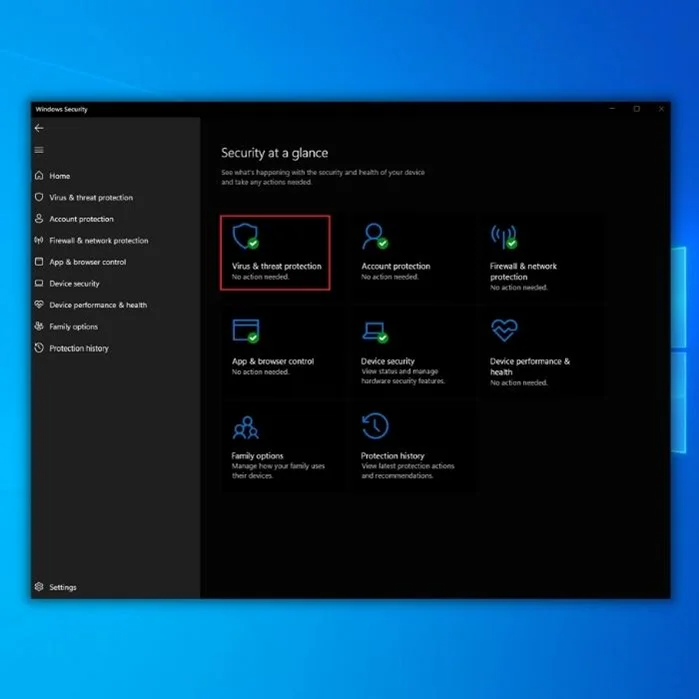
Step 4: In the section of ‘current threats, ‘ click on ‘quick scan’ to initiate.

Change to Another Account if you Keep Receiving the Dev Error 6634
If updating Windows, updating graphic drivers, and reinstallation of shaders didn’t work to resolve ‘DEV error 6634’, then switching to a new game account is the only option left.
Try Different Game Modes Instead of Your Warzone Game to Test Internet Connection
Playing other game modes can also be another quick check to see where the cause of Dev Error 6634 may lie. Warzone Involves a much higher player count and traffic, which means that the error could be ultimately server-based and nothing else.
If this doesn’t impact the dev error from showing up, it will at least eliminate options to choose from, such as network and operating system.
Frequently Asked Questions About the Dev Error 6634
Does COD Modern Warfare have many errors?
While Call of Duty: Modern Warfare has been widely praised for its fast-paced and immersive gameplay and multiplayer pack DLCs, it does suffer from many bugs and other issues that need to be addressed.
Some players have reported;
– Frequent crashes
– Lag issues
– Connectivity problems
– Inaccurate hit detection
Fortunately, many of these issues appear to be getting fixed with recent updates from the developers. For example, 2021’s update improved stability across all platforms and reduced lag in multiplayer matches, along with security patches. The team has also released patches that fix gameplay bugs and improve performance on specific maps and modes. And quality on in-game items.
Why do I keep getting dev error 6634?
There are a few potential explanations for why you might see Dev error 6634. Possibly, your computer’s graphics card is not powerful enough to run the game. Another possibility is that there is a problem with the game’s files or installation, which is causing the game to crash. Finally, it is also possible that your computer’s drivers are outdated or incompatible with the game.
How do I stop dev error 6634?
Some possible causes of the “Dev error 6634” include outdated or corrupt drivers, incorrect game settings, and issues with the game files. One way to try and resolve the issue is to update your drivers and ensure that your game settings are configured correctly. Additionally, you can try verifying the integrity of the game files through Steam.
How do I fix dev error 6634?
There are a few things that could be causing the Dev error 6634. First, ensure you have the latest drivers installed for your graphics card. If that doesn’t work, try reinstalling the game. If you continue to have problems, contact Activision customer support.




![[Full Guide] How to Fix the Windows Update Error 0x800705b4](https://cdn.techloris.com/app/uploads/2021/12/Full-Repair.png)