
Steps to Resolve an api-ms-win-crt-runtime-l1-1-0.dll Missing Error
Sometimes when you try to launch an existing app or install a new one, you will see an error stating that the api-ms-win-crt-runtime-|1-1-0.dll is missing. Or you may see a message saying that you need a Windows update before you can continue installing a new app.
If this error is frustrating you, keep reading to learn how to resolve the issue.
Recommended: To easily install drivers automatically, use the tool below.
Why Do You See the api-ms-win-crt-runtime-|1-1-0.dll Missing Error?

When you see the api-ms-win-crt-runtime-|1-1-0.dll error glaring at you after attempting to load or install a third-party program, you may want to first blame Microsoft for losing the file. The problem is that you actually should look at the developers. The missing DLL file is not included in standard Windows installations.
Missing C++ or Incorrect Version of C++ Installed
Third-party developers often use a version of C++ to make the apps for your Windows 10 computer. Some of these developers will include the correct version of C++ Runtime in the download to ensure your app will run smoothly.
However, many assume you already have these files loaded into your computer. To make matters more confusing, there are different versions of the C++ files. Different developers might use different versions, which means you may need more than one version installed on your computer.
The Api-ms-win-crt-runtime-|1-1-0.dll File is Corrupted
Finally, the DLL (Dynamic Link Library) file may become corrupt and cause the missing file error to appear, or it might be that the file is in a different location than expected. Either of these issues can cause the missing api-ms-win-crt-runtime-|1-1-0.dll file message to appear. Thankfully, there are many methods you can try to resolve the issue.
How to Fix api-ms-win-crt-runtime-|1-1-0.dll is Missing Error
Fix #1: Make Sure Windows Is Updated
The fastest way to deal with this issue is to make sure your Windows 10 OS (operating system) is up-to-date. To update Windows 10 manually, follow the steps below:
Step #1
Type “Settings” into the search bar and select the appropriate option or you can click on the “Settings” icon in the Start Menu.

Step #2
From the Settings menu, choose “Updates & Security.”

Step #3
Make sure to select “Windows Update” on the menu on the right. On the left, click the button under “Update status” that says, “Check for updates.”
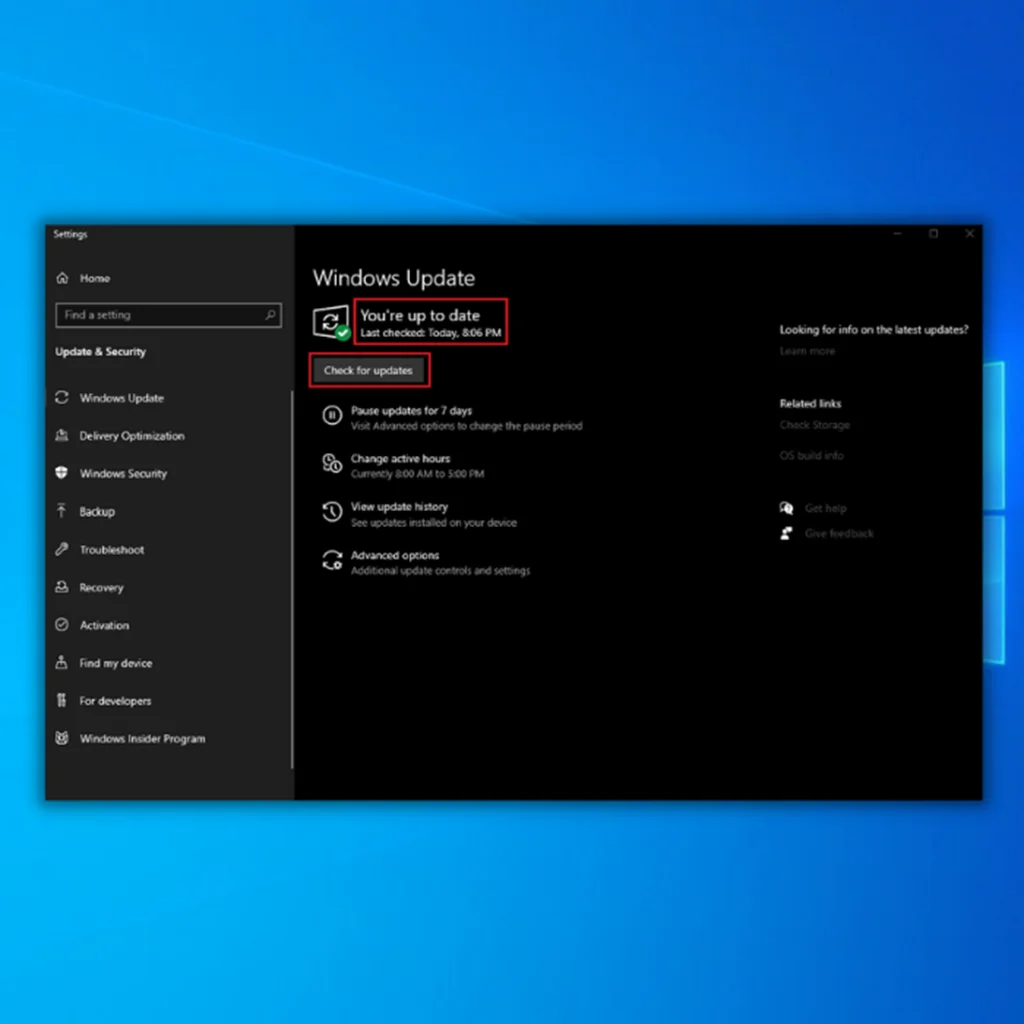
Step #4
If any updates are installed, you must restart your computer before they go into effect. To do this, click on the Start menu “Power” icon and select “Restart.”
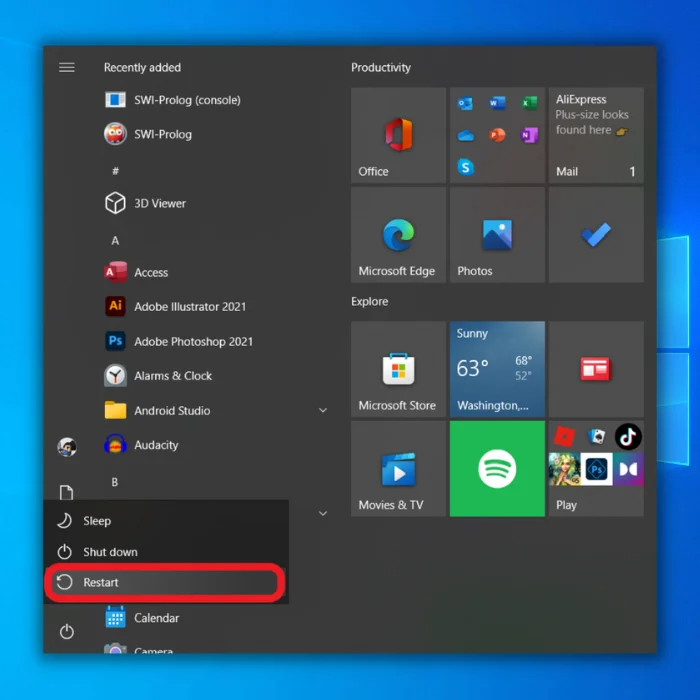
If a stalled or missing update was interfering with the ability of the DLL to run, this method should take care of the issue. However, if you are still experiencing problems with the app, continue on.
Fix #2: Use the Advanced Repair Tool (Fortect)
The Advanced repair tool is a robust program designed to automatically find and repair issues on your PC that might be causing dll issues.
Follow the steps below to download and install Fortect on your PC.
Please note that you may need to temporarily deactivate your anti-virus to keep it from interfering with utility programs like Fortect.
Step#1
Download and Install Fortect for free.
Step#2
Accept the license terms by checking the “I Accept the EULA and Privacy Policy” to continue.

Step#3
You can view the details of the scan by expanding the “Details” tab.
Step#4
To set an action, expand the “Recommendation” tab to either choose “clean” or “ignore”.
Step#5
Click on “Clean Now” at the bottom of the page to begin the repair process.

If you still have issues, continue to the next method.
Fix #3: Run a System File Check
Windows 10 has a program preinstalled that can check for errors in other applications running on the system. It can easily find and repair the missing api-ms-win-crt-runtime-|1-1-0.dll file. To run a file check, follow these steps:
Step #1
Enter “cmd” in the Search bar and press [Enter].
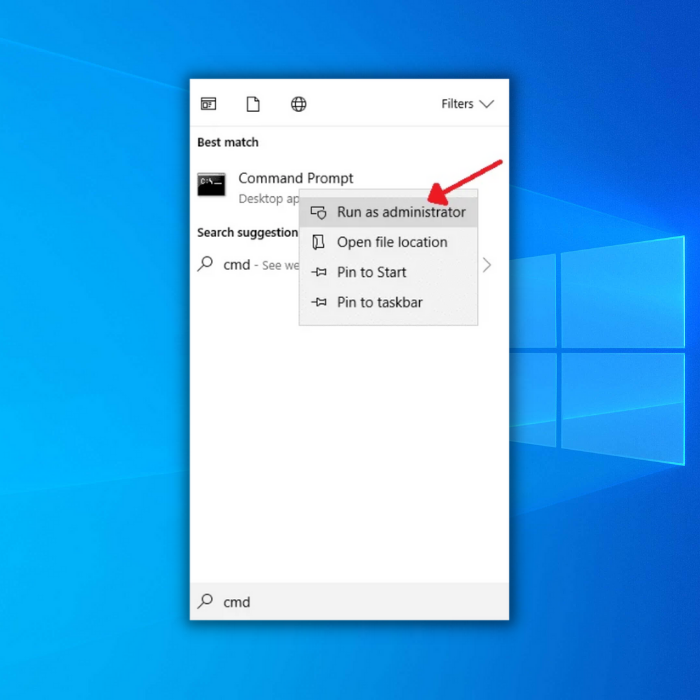
Step #2
Right-click on the “Command Prompt” option and choose “Run as administrator” from the drop-down menu that appears.
Step #3
Once the Command Prompt window opens, type “sfc /scannow” after the prompt (without the quotation marks) and press [Enter]. Wait until the process is done. It may take some time to complete.
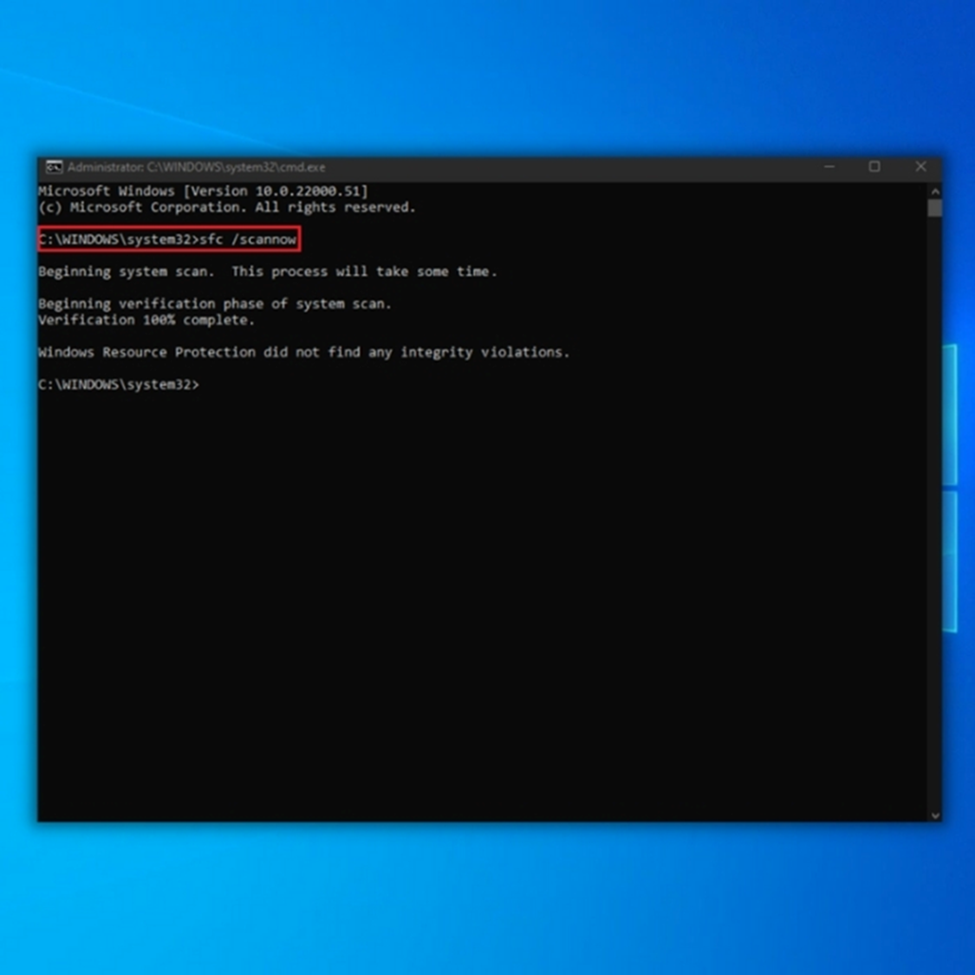
Step #4
When the scan finishes, you must restart your computer. As before, click the “Power” icon on the Start menu and choose “Restart.”
If you still can’t load or install the app, continue to the next method for solving this issue.
Fix #4: Reinstall the Affected Program
The program itself may be having trouble accessing the C++ files because it has become corrupted, or there was an error during the download. To deal with this, you need to reinstall the program you are trying to open by following these steps:
Step #1
Type “Control Panel” into the search bar and select that option from the list that appears.

Step #2
From the Control Panel window, select “Uninstall a program,” which you will find under the “Programs” subheading.

Step #3
Click on the program that is having trouble loading, and “Uninstall” will appear in the bar at the top of the list.
In many cases, you will also see the official website for the selected app listed at the bottom of the list. Make a note of the site if you don’t already have it and click “Uninstall.” Follow the on-screen instructions to uninstall the program.

Step #4
Once the program is uninstalled, go to the official website and download the files again. Follow the onscreen instructions to finish installing the app.
Reinstalling the program, you wish to run will fix any errors in the files you have as long as you are downloading the application from its official website.
Try to open the program again. If the error is still there, continue to the next method for clearing it.
Fix #5: Repair Visual C++ Already Installed on Your Windows 10 Computer
Sometimes, you have the correct Visual C++ Redistributable installed on your computer, but its files may be corrupt. Although you could reinstall the Visual C++, you also have the option to repair it.
Step #1
As in the previous step, type “Control Panel” into the search bar, select it, and then in the Control Panel window, choose “Uninstall a program.”

Step #2
When the list of programs installed on your computer populates, go to the affected C++ program and right-click on it.
If you are unsure which one is causing the problem, you can attempt to repair all of them individually. When you right-click, you will see the options to “Uninstall” or “Change.”
Choose “Change.”

Step #3
When the pop-up appears, choose “Repair.”

This should fix any errors with the Redistributable that might cause the problem.
Try installing or relaunching the program to see if you still see the api-ms-win-crt-runtime-|1-1-0.dll error message. If your app still does not want to open or install, continue reading for more help.
Fix #6: Re-register the Missing DLL File
In some cases, the api-ms-win-crt-runtime-|1-1-0.dll file is on your computer and in correct working order. However, the DLL file may need to be re-registered to function correctly. You re-register it by performing these steps:
Step #1
Type “cmd” into the search box and right-click ‘Command Prompt‘ to bring up the “Run as administrator” option.
Choose that.
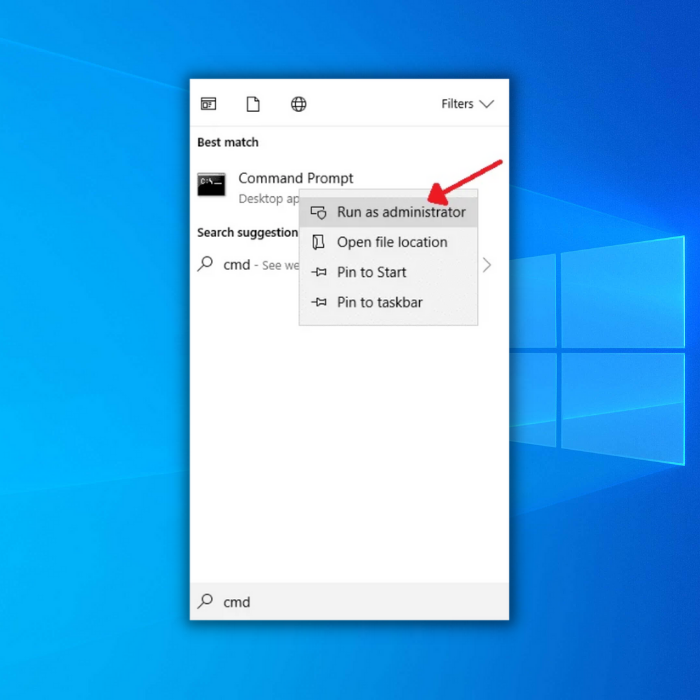
Step #2
After the command prompt appears, type “regsvr32 api-ms-win-crt-runtime-|1-1-0.dll” without the quotation marks into the window, and hit [Enter].

Step #3
You should see a confirmation message saying it was successful. Close the command prompt and attempt to reaccess the program to see if this resolved the issue.
Fix #7: Download or Update the Missing Redistributable Package
It may be that the redistributable package that the application is using has not been installed on your computer at all, or perhaps a new update for it was released.
You should be able to find the exact package causing the missing api-ms-win-crt-runtime-|1-1-0.dll error from the information given on the manufacturer’s website and download that.
If you can’t find it, you should begin by downloading the most recent version and its updates from Microsoft here. If you are uncertain which one you need, you may have to check after downloading each one to see if the program is working correctly.
Frequently Asked Questions
What is api-ms-win-crt-runtime-l1-1-0.dll?
Api-ms-win-crt-runtime-l1-1-0 dll is a DLL (Dynamic Link Library) System File from Microsoft that is used with Windows 7, Windows 10, and some earlier versions.
How do I fix the API MS Win CRT runtime i1 1 0 DLL?
To fix the “api-ms-win-crt-runtime-l1-1-0.dll” issue, you need to install the Visual C++ Redistributable for Visual Studio 2015. Download it from Microsoft’s official website, install it, and restart your PC. If the problem persists, try re-registering the DLL file, or perform a clean installation of Windows.
Where does API MS Win CRT runtime l1 1 0 DLL go?
C:/Windows/system32 is where the file is supposed to reside.
Can’t start because API MS Win CRT runtime l1 1 0 DLL is missing?
If the API MS Win CRT runtime l1 1 0 DLL file is missing or corrupted, the program(s) requiring it will not run.

![[SOLVED] How to Fix the Vcruntime140.dll is Missing Error](https://cdn.techloris.com/app/uploads/2019/03/VCRUNTIME140.jpg)


