![[Full Guide] How to Create a System Restore Point in Windows](https://cdn.techloris.com/app/uploads/2023/05/how-to-create-a-system-restore.png)
[Full Guide] How to Create a System Restore Point in Windows
System Restore points are special checkpoints that Windows creates to save the current state of your system’s hardware and software. They are automatically when Windows installs new updates or applications and manually by the user whenever they want to “checkpoint” their system before making any big changes.
System Restore points can restore your computer to a previous working configuration if something goes wrong during an update, installation, or other change. This lets users quickly fix issues without reinstalling Windows or resetting their settings from scratch. System Restore points also enable users to go back and undo malicious changes from malware or bad programs.
Additionally, they can serve as a backup for important files and settings in case of a system crash or unexpected power outage. System Restore points are an invaluable tool for troubleshooting and protecting your computer from unforeseen problems.
Create Restore Point on Windows 10 Manually
System restores are created to back up the whole data set available on your device. If your device shows any error, restoring the machine to the last restore point could work, and it will take your device back to a point where the error didn’t exist. One can manually create the system restore points for the device and operating system, and here is how to manually create a system restore point.
Step 1: Launch system restore from Windows main menu. Type system restore in the taskbar’s search and select Create a restore point from the left pane.

Step 2: It will launch the system properties. Under the section of protection settings, click the Create button.

Step 3: In the next pop-up window, type the name of the restore point and click Create. Click ok to complete the action.

Configure System Restore Settings
Once you create a system restore point, you can configure the restore point settings from the system properties window. It can be done from the system protection tab option. Here are the steps to follow:
Step 1: Launch system restore from Windows main menu. Type system restore in the taskbar’s search and select the Create a restore point option from the left pane.

Step 2: It will launch the system properties. Under the section of protection settings, click the configure button.

Step 3: In the system protection pop-up window, under the section of disk usage space, set the maximum disk usage for the restore point. Click Apply, followed by clicking ok to complete the action.

Using Windows 10’s System Protection
Windows restore point can be created from Windows settings. One can use the system protection utility. Here are the steps to follow:
Step 1: Launch Windows settings from the main menu. Type settings in the taskbar’s search and double-click the option in the list to open.

Step 2; In the settings window, select the option of the system followed by selection about from the left pane.
Step 3: Click the system info link in the About window under the related settings section. In the new pop-up window, select the system protection option on the left pane to launch the system properties window.
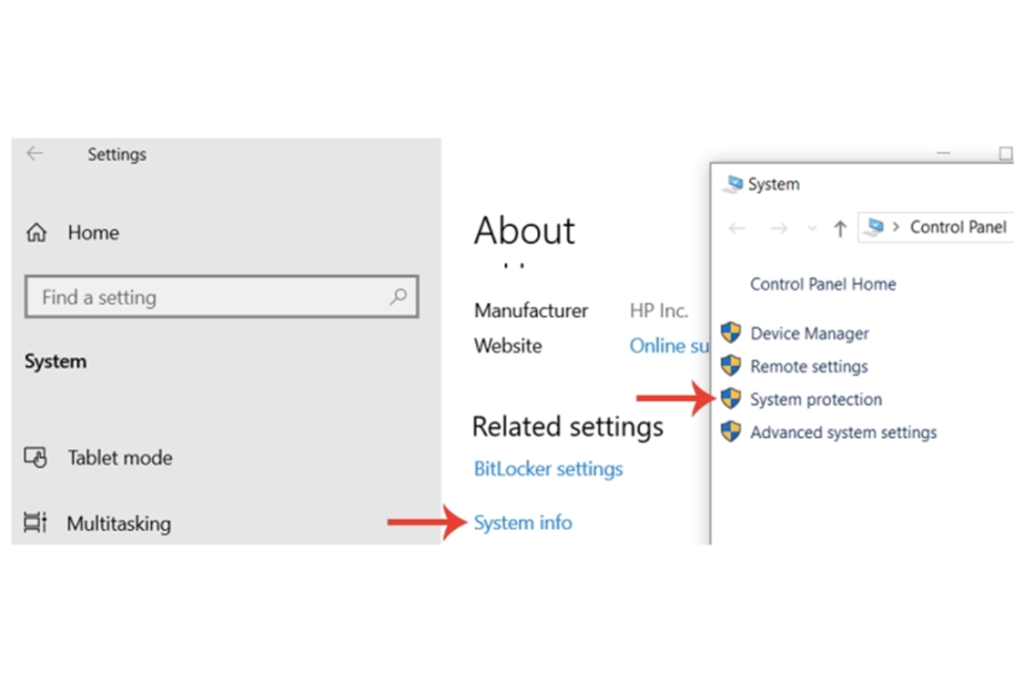
Step 4: Under the protection settings section, click the Create button.

Step 3: In the next pop-up window, type the name of the restore point and click Create. Click ok to complete the action.

Use System Restore Point
Once the Windows restore point is created, the next step is to check whether the create restore point is working. Here are the steps to follow:
Step 1: Launch system restore from Windows main menu. Type system restore in the taskbar’s search and click the Create a restore point option.

Step 3: It will launch the system properties window. In the window, navigate to the system protection tab and select the option of System Restore.

Step 4: Click Next to complete the wizard.

Step 5: If you already have a restore point, select the appropriate restore point and click next to continue. Follow the wizard to complete the action.

Use System Restore Points When Experiencing PC Errors
System Restore Points are a great way of protecting yourself from errors on your computer. They allow you to go back in time and restore your computer’s settings to an earlier point before the error occurred. By doing this, you can avoid reinstalling the entire system or any other drastic measures.
To access System Restore Points, open the Control Panel and select “System.” Click on the “System Protection” tab and then “System Restore.” This will bring up a list of available restore points you can choose from. Select a restore point and follow the instructions on the screen to complete the restoration process. It is important to remember that after restoring your computer, some programs may not work as before due to changes in settings or program files.
Using System Restore Points can be a useful way of resolving errors on your computer, but it is important to remember that they may not always work. If the error persists or is too severe, you may have to resort to other measures, such as reinstalling the operating system or replacing essential hardware components.
Frequently Asked Questions About Creating Restore Points
What is a System Restore Button?
A System Restore Button is a powerful tool allowing users to quickly and easily revert their computer to a previous working state. It can be extremely useful in cases where the system has been damaged by malware or software corruption. The button creates a backup of certain system files and settings before any major changes are made, so users can easily roll back to an earlier state.
Can I Restore Deleted System Files on the PC?
Yes, it is possible to restore deleted system files on your PC. The process can be simple or complex depending on the file type you are attempting to recover and the level of data loss. Sometimes, you may need special software to help with recovery, while a manual restoration will suffice in other instances.
How Long Does it Take to Restore Key Windows System Files?
Restoring key Windows system files may take a few minutes, depending on the type and size of the file. It will probably take longer if you restore a large system file, such as an operating system file. Also, if multiple files need to be fixed, this could increase the time needed to complete the process.
Does My Windows PC Automatically Create Restore Points?
Restore points are created when major changes occur on your computer, such as installing a new program or driver update. The system also creates restore points at certain intervals and before events like scheduled tasks. It is possible to manually create additional restore points if you want more granular control over restoring your computer to a previous state.
When Does My PC Enable System Restore?
System Restore is enabled by default on Windows PCs. It typically creates restore points at regular intervals and when certain events, such as a software installation or system update, occur. These restore points can be used to roll back the PC’s configuration to a point when it was known to be working correctly.
Can I Disable the System Restore Feature on Windows?
Yes, you can disable the System Restore feature on Windows. This feature allows users to restore their system to a previous state in case of any unforeseen software issues or other computer problems. By disabling System Restore, your computer will no longer be able to create restore points; thus, you won’t be able to revert your system settings if something goes wrong.
Can I Fix Corrupted or Affected Programs with a System Restore Point?
You can fix corrupted or affected programs with a System Restore Point. This feature is built into the Windows operating system and allows users to restore their computers when things are running correctly. To use it, open the Start menu, type “create a restore point” into the search box, and select the Create a Restore Point option from the results list.
What is the System Restore Menu on Windows?
The System Restore Menu is a feature on Windows computers that allows users to restore their system files and settings as they were earlier. The menu can undo changes made since that earlier, including any software installations or uninstallations and configuration changes.

![[Full Guide] How to Create a Restore Point Windows 10](https://cdn.techloris.com/app/uploads/2023/02/how-to-create-a-restore-point-in-windows-10.png)
![[Guide] How to Create Windows 11 Desktop Shortcuts](https://cdn.techloris.com/app/uploads/2023/04/How-to-Create-Windows-11-Desktop-Shortcuts.png)
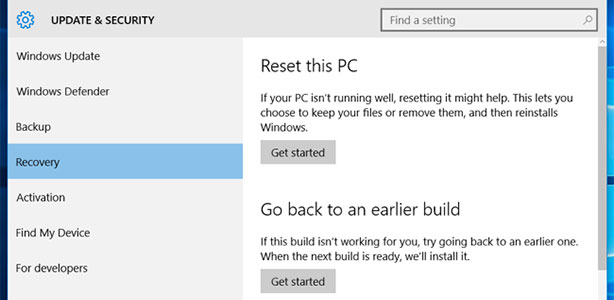
![[Full Guide] How Do I Sync My Settings In Windows 10](https://cdn.techloris.com/app/uploads/2021/10/Windows-10-Sync-Settings.png)