
Windows Mail App Error 0x8019019a Repair Guide
The Mail app is one of the most impressive Windows 10 apps available today. It has several unique characteristics that help to deliver a fantastic user experience. This program is used by a large number of Windows 10 users for sending, receiving, and organizing emails.
Recommended: To easily install drivers automatically, use the tool below.
Although the Windows Mail application is excellent, it is not without flaws. Sometimes, users may experience a mail app error code that can delay sending and receiving messages.
Many Windows users have been annoyed by the error 0x8019019a. This error code is reported in the Windows 10 Mail app when users attempt to connect a Yahoo account to the app but cannot do so due to the 0x8019019A error message.
Windows updates and password changes are two of the most common causes of this problem. Thankfully, while yahoo users might find themselves frustrated, there are several ways to fix error code 0x8019019a.

Causes of Error 0x8019019a
- Incorrect Installation Or Using Incorrect Version – The error code is frequently encountered by customers when the Windows app becomes corrupted. As a result, resetting the Mail app to its default configuration can be a good idea for you.
- Windows is Out of Date – If you’re using an outdated version of Windows, you might not be able to add your Yahoo account to the mail program, which can lead to incompatibility difficulties. In this case, you will need to download the most recent update and install it.
- Communication Module Problems – Another probable cause of error code 0x8019019a in the Mail app is a temporary issue in the communication modules. Internal problems with the yahoo account can make communication modules not work. To fix it, you sometimes have to remove and re-add the yahoo account to your mail app.
Windows Mail Error 0x8019019a Troubleshooting Methods
First Method – Run the Windows Update Tool
If you haven’t updated any Windows Updates yet, you could be missing out on a solution for the code 0x8019019a issue. For this reason, it is critical to check for new Windows Updates. New features, bug fixes, and virus library definition updates come with recent updates.
- Press the “Windows” key on your keyboard and press “R” to bring up the run line command type in “control update,” and press enter.

- Click on “Check for Updates” in the Windows Update window. If no updates are available, you should get a message saying, “You’re Up to Date.”
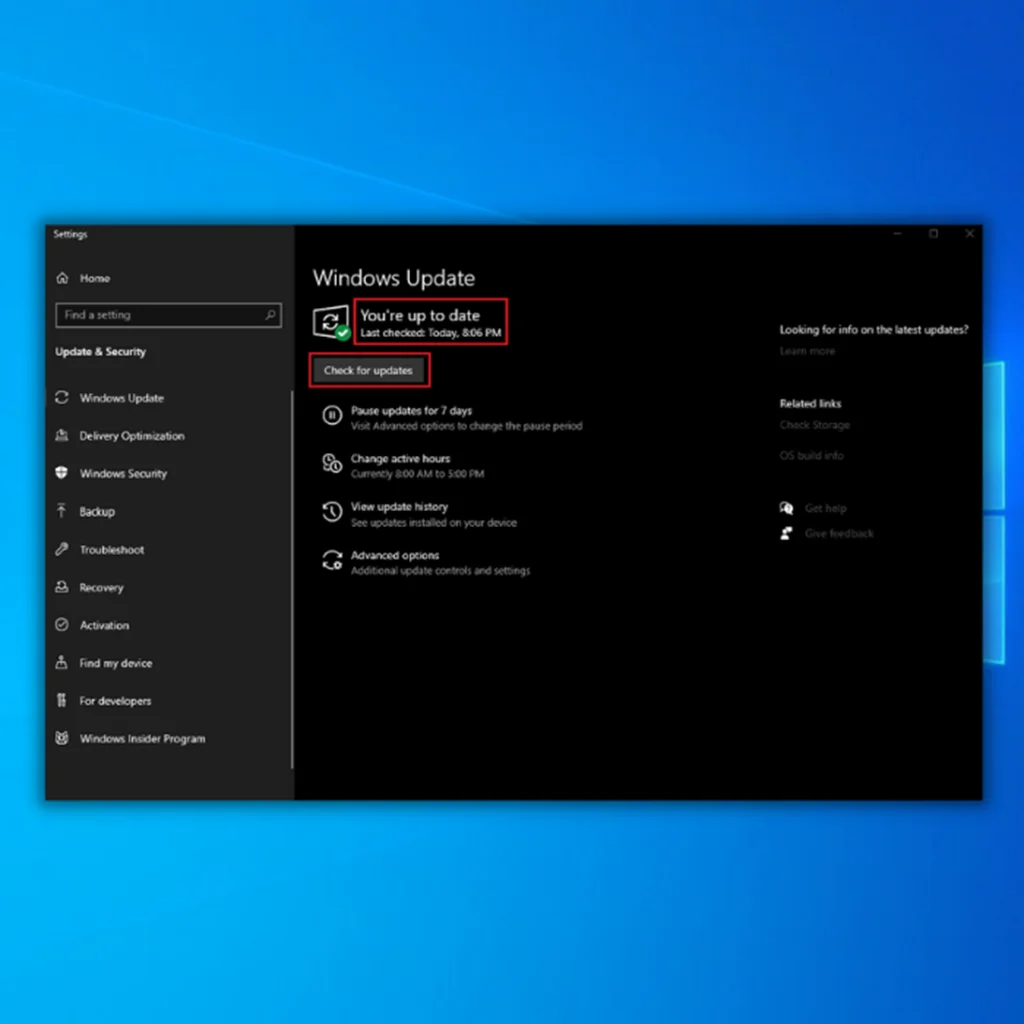
- If the Windows Update Tool finds a new update, let it install and wait for it to complete. You may be required to restart your computer for it to install.

- After installing new updates, open the Mail app to confirm if this method has fixed the 0x8019019a error.
Second Method – Update the Mail App
An out-of-date app is another probable cause of the 0x8019019a error when configuring Yahoo Mail in the Mail app. Resolve this mail app error code by updating your application. This will also allow you to add your yahoo mail client with ease.
- Update your system’s Windows to the most recent version. You may check for updates by following the previous method stated above. Please make sure that no optional updates are missed.
- After updating the system, press the “Windows key” on your keyboard and open the Microsoft Store.

- Search for the Mail and Calendar app, and if there’s an update available, click on “Update” and wait for the update to complete.

- Once the update is complete, try to add your Yahoo mail account to confirm if the error has already been fixed.
Recommended: Fortect System Repair Tool – Fix Errors & Speed Up Windows Automatically
Third Method – Add Your Yahoo Mail Account Again
The Yahoo mail problem could be caused by a brief glitch in the system’s communication components. Removing and re-adding your Yahoo email address to the Mail app may fix the issue.
- Click on the Windows start menu on your desktop and type “mail” in the search bar to open the Mail App.

- Click on the “Accounts” option on the left pane in the Mail App. Right-click on your email address and select “Account Settings.”

- In the next window, click “Delete account from this device,” and you should see a confirmation window. Click on “Delete” to complete the process.
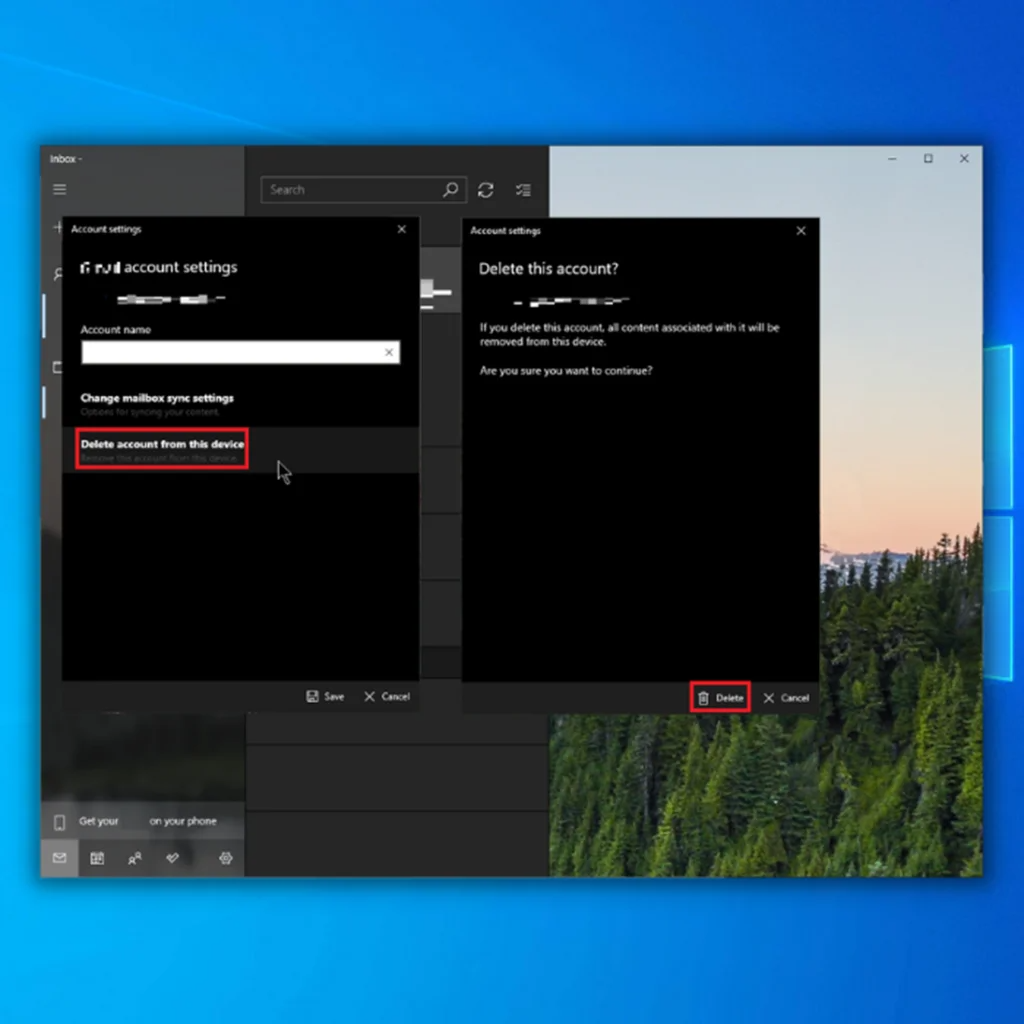
- Now that your Yahoo mail account has been removed from the Mail App, you will need to add it again.
- On the Mail App homepage, click on “Accounts” once again and click on “Add account” under Manage Accounts. Select “Yahoo” and log in using your credentials.

- If you could log in with your Yahoo account successfully, you have successfully fixed the error 0x8019019a in the Mail App.
- Updating your yahoo account can do wonders in fixing this error. If the error persists, make sure to check out the other fixes.
Fourth Method – Reset the App to Its Default State
If the Mail application’s installation is corrupt, you may be unable to add the Yahoo account. In this case, restoring the Mail app to its default settings may resolve the issue.
- Click on the Windows start button on your desktop and type “Mail” to bring up the Mail App.

- In the Windows Mail and Calendar App, scroll down to the bottom of the settings page and click on “Reset.” Click on “Reset” on the popup once again to complete the process.

- After resetting the Mail App, restart your computer. Once your computer is back online, launch the App and add your Yahoo account to see if this method has finally fixed the issue.
Fifth Method – Use the Generate App Feature of Yahoo Mail
Yahoo has adopted many security safeguards for its users due to privacy and security concerns. One benefit is generating unique passwords for each app, and this feature can be handy when encountering the error 0x8019019a.
- Before performing this step, you must remove your Yahoo account from the Mail app. Please follow the steps mentioned in method number 3.
- Next, log in to Yahoo’s account info page using your preferred internet browser.
- In your Yahoo account, go to “Account Security” and “Manage app passwords.”
- Click on “Generate app password” and “Other app” in the list of options.
- Copy the generated password, open the Windows App, and add your Yahoo account but instead of typing in your password, paste the generated password from Yahoo mail.
- This should be able to fix the Mail App error 0x8019019a.
Sixth Method – Automatically Fix Windows Errors With Fortect
After trying each of the methods we provided above, and still, you cannot fix the problem with your Yahoo mail and the error code 0x8019019a in the mail app, we recommend you use the Fortect Repair Tool.
Fortect will check the libraries and restore any corrupt or missing files found on your computer that can cause the error code 0x8019019a. This works in most cases where a system flaw causes the problem. Fortect will also maximize the performance of your system.
To download and install Fortect, follow these steps:
- Download Fortect here:
- Once Fortect has been installed on your Windows PC, you will be directed to the homepage of Fortect. Click on Start Scan to let Fortect analyze what needs to be performed on your computer.
- Once the scan is complete, click on Start Repair to fix all the items Fortect has found causing the Driver is Not Available Printer error on your computer.
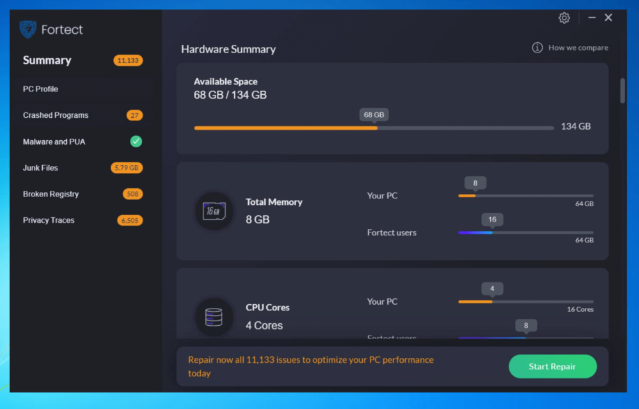
- Once Fortect has completed the repair, restart your computer and see if the error has been fixed.
Sixth Method – Generate an App Password and Use it to Add the Yahoo Account to the Mail App
To improve the safety of accounts, Yahoo implemented several security features to ensure yahoo users’ safety. For example, use app-specific passwords for less secure apps like the Mail app. As a result, if your mail credentials, such as your Yahoo username or password, are not working, you can try this approach.
- Remove your Yahoo account from the Mail app.
2. Next, launch a browser and go to Yahoo Mail. Navigate to the Account Info page.
3. Click on Generate App Password (near the bottom of the page) and then expand the Select Your App drop-down menu.
4. Now select Other App and click on the Generate button.
5. Next, copy the Generated App password. You will then launch the Mail app.
6. Afterwards, click on Account and select Add Account.
7. Next, select Yahoo and enter your account information. Paste the generated app password yahoo in the password field instead of your regular password.
8. Recheck if your Yahoo account has been successfully added to the Mail app. If not, remove the Yahoo account from the Mail app. You need to re-add the app password once again but at Add an Account window, choose Other Account POP, IMAP.
9. Fill in the details and check if the account has been successfully added to the Mail app.
Note: If you are still experiencing the yahoo mail error code, you can use the web version of Yahoo Mail. Furthermore, you can also try using a 3rd party client such as Mozilla Thunderbird.
Wrap Up
Using one of the options described above is most likely to assist you in fixing the 0x8019019a error. However, if you are still having difficulties, I recommend you utilize the Yahoo account on your internet browser to help you.
However, resetting the system to its default state may resolve the problem, but this should only be used as a last resort.

- Your machine is currently running Windows 10
- Fortect is compatible with your operating system.
Recommended: To repair Windows Errors, use this software package; Fortect System Repair. This repair tool has been proven to identify and fix these errors and other Windows problems with very high efficiency.

- 100% safe as confirmed by Norton.
- Only your system and hardware are evaluated.
Frequently Asked Questions
What is error code 0x8019019a?
Error code 0x8019019a is a Windows error code that can occur when you use the Windows Mail App, which is the default email client on Windows 10. This error code indicates a problem accessing a network resource, such as an email server or a file on a network drive.
What causes error code 0x8019019a?
There are several potential causes for error code 0x8019019a, including:
Incorrect login credentials: If you are trying to access a network resource that requires a login, the error may be caused by incorrect login credentials. This can occur if you have entered the wrong username or password or if your login credentials have changed and you have not updated them in the Windows Mail App.
Network connectivity issues: The error may also be caused by problems with your network connection, such as a signal loss or a connectivity issue with your router or modem.
Network resource permissions: If you do not have access to the network resource, you may receive this error.
How to generate app password Yahoo mail?
To generate an app password for Yahoo Mail, follow these steps:
Sign in to your Yahoo Mail account.
Click on the gear icon in the screen’s upper-right corner, and then select “Account Info” from the menu.
In the “Account Info” screen, click on the “Security and Privacy” tab.
Scroll down to the “Account security” section and click on the “Generate app password” button.
In the “Generate app password” window, select the app or device with which you want to use the app password from the dropdown menu.
Click on the “Generate” button.
The app password will be displayed on the screen. Copy the app password and use it in the app or device you selected in step 5.


![[FIXED] Windows 10 Error “This App Can’t Run on Your PC”](https://cdn.techloris.com/app/uploads/2021/10/Windows-10-Error.png)

