![[Guide] Microsoft Store Won’t Open? 12 Methods to Fix](https://cdn.techloris.com/app/uploads/2022/10/unable-to-access-microsoft-store.png)
[Guide] Microsoft Store Won’t Open? 12 Methods to Fix
If you get an error message on the screen, i.e., ‘Microsoft store won’t open,’ then be sure it could be due to various reasons. It could be a faulty internet connection when your device is not accurately configured for date and time, corrupted system files, outdated windows, incompatible programs, etc.
Recommended: To easily install drivers automatically, use the tool below.
Even with a secure Microsoft account, you can still face errors in the future that prevent you from accessing the Windows store itself. Below are multiple high-percentage solutions that will help you regain access to your Windows Microsoft store.
Delete local cache (Windows Store Cache) When You Receive a Blank Command Prompt Window
One of the simple solutions to try for a locked Microsoft Store first is to remove the Microsoft store cache (local cache). This can be done with a command prompt. Here are the steps to follow:
Step 1: Launch the ‘run’ utility via windows key+R from the keyboard. In the run command box, type ‘wsreset.exe’ and click ‘enter’ to continue.

Step 2: The command prompt will display all the features, and using this command line will clear the cache burdening the device.

Use the PowerShell to fix Microsoft Store From not Opening
Powershell is another command line-based utility that helps resolve functionality errors by typing an accurate command in the prompt. Microsoft store won’t open can also be fixed with Powershell, which can help to re-register the Store in the Windows registry. Here are the steps to follow:
Step 1: Right-click the windows icon in the windows main menu. From the list, select the option of ‘Powershell.’ Right-click PowerShell to select ‘run as administrator’ in the drop-down menu.

Step 2: In the Powershell prompt, type the following command.
Get-AppXPackage -AllUsers | Foreach {Add-AppxPackage -DisableDevelopmentMode -Register “$($_.InstallLocation)AppXManifest.xml”}

Step 3: Click ‘enter’ to execute the typed command. It will re-register the Microsoft store in the Windows registry.
Sign out/ Sign in to your Microsoft Account
Most of the time, the Microsoft store won’t open error is linked to the user account. In this context, signing out from the user account and then signing in again can resolve the error. Here are the steps to follow:
Step 1: Launch the Microsoft store and navigate to the profile icon.
Step 2: Click on ‘sign out’ in the profile options—close the Microsoft store.
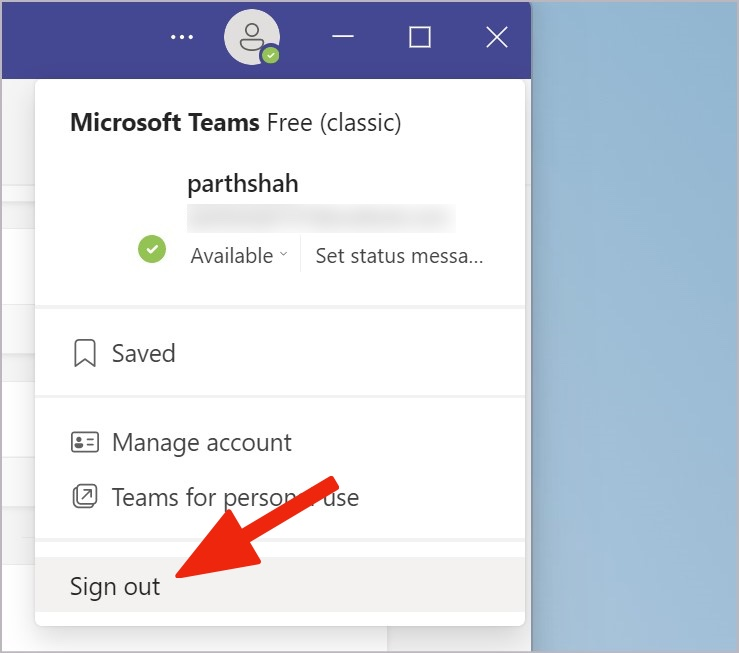
Step 3: Re-launch the Store and re-enter the user account credentials. Click on sign-in. Restart your device to check if the error still exists.
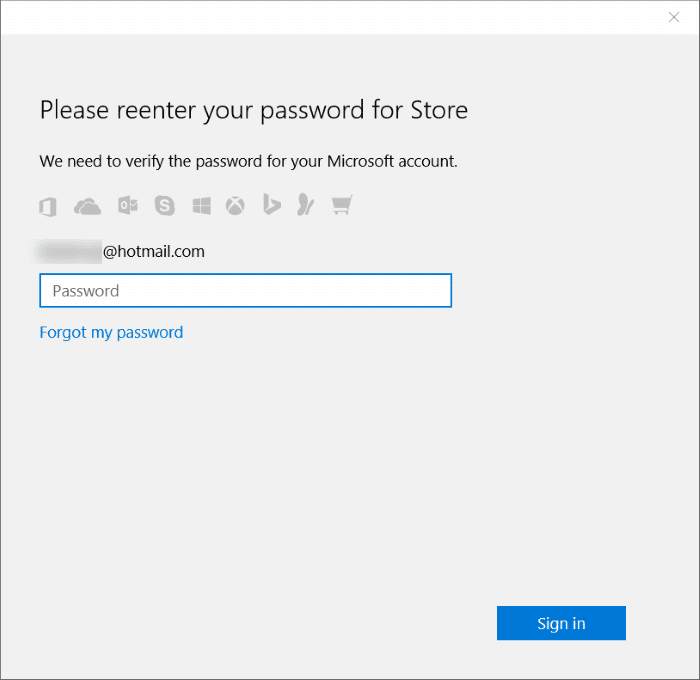
Run Windows Troubleshooter for Windows Apps
The Windows store apps troubleshooter utility is a valuable option to fix errors like the Microsoft store won’t work. It helps to detect the cause of errors and fix them. Here are the steps to follow:
Step 1: Launch ‘settings’ from windows key+I.

Step 2: In the settings menu, select the option of ‘system.’
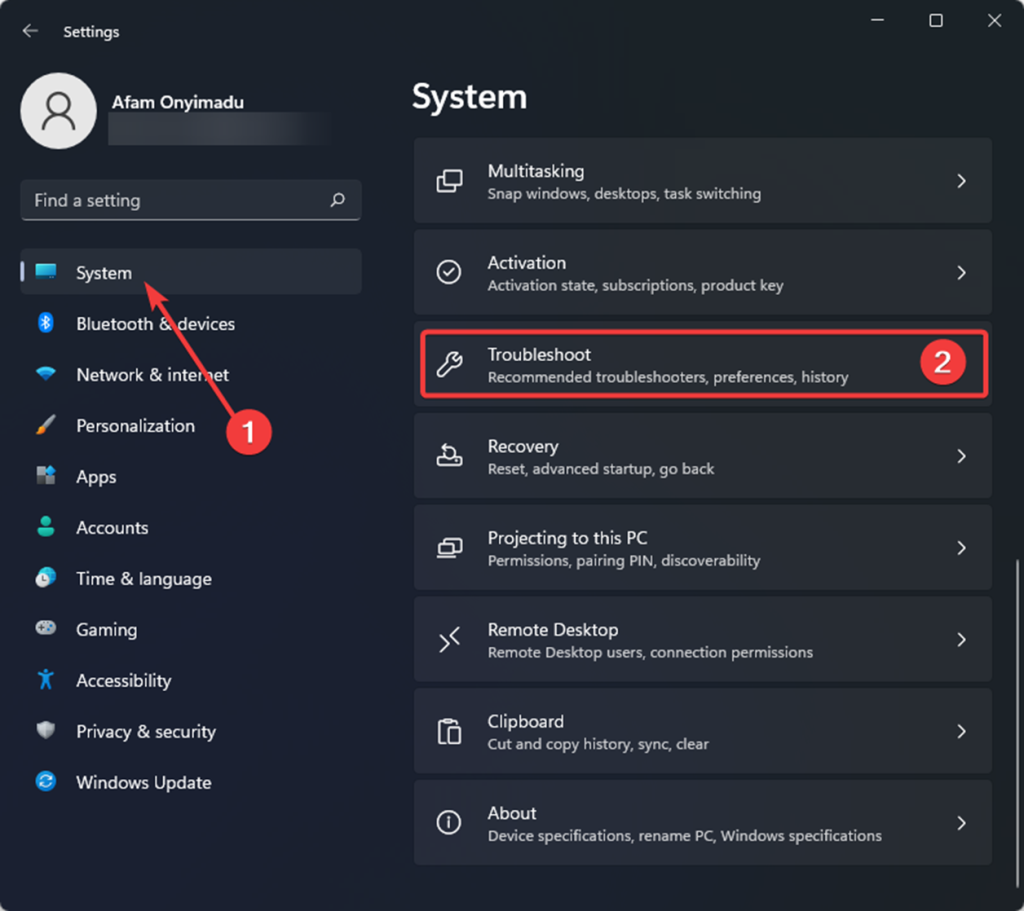
Step 3: In the system option, navigate to ‘troubleshoot’ followed by selecting ‘other troubleshooters.’
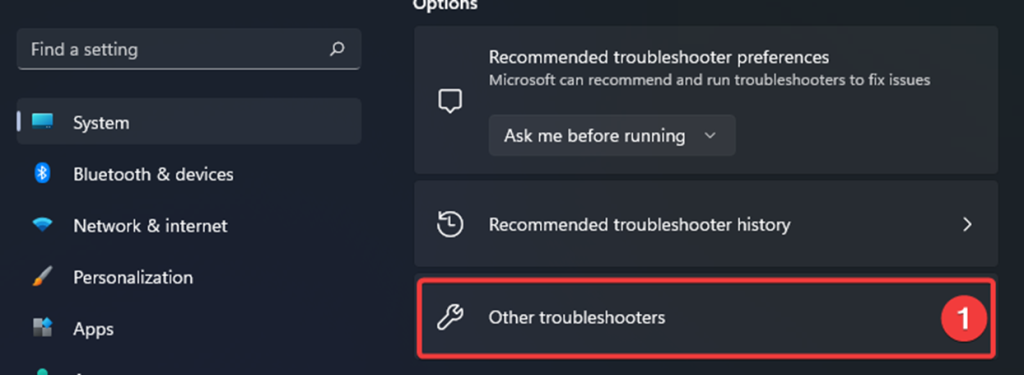
Step 4: In the next window, locate ‘windows store apps’ and click on ‘Run.’ Complete the troubleshooting wizard and wait for the scan to complete.

Recommended: Fortect System Repair Tool – Fix Errors & Speed Up Windows Automatically
Run SFC scan
If the Microsoft store won’t open error is associated with the Microsoft store’s damaged or corrupted system files, then using SFC (system file checker) is the best option. It will scan all system files available on the device and fix the corrupted ones. Here are the steps to run the SFC scan to fix the error.
Step 1: Launch the command prompt by typing ‘command’ in the taskbar’s search box. Run it as an administrator with full privileges.
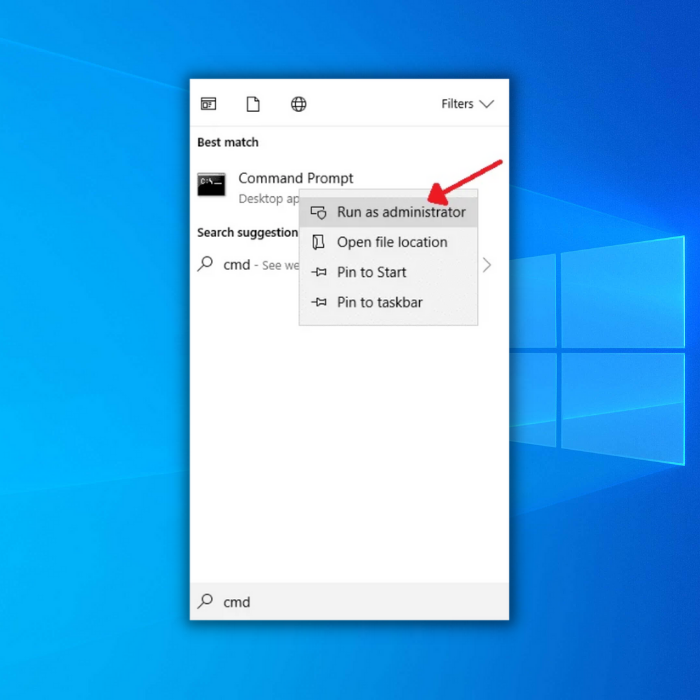
Step 2: Type ‘sfc /scannow’ in the command prompt. Click enter to continue. The SFC scan will initiate, and the issue will be resolved as soon as it completes.
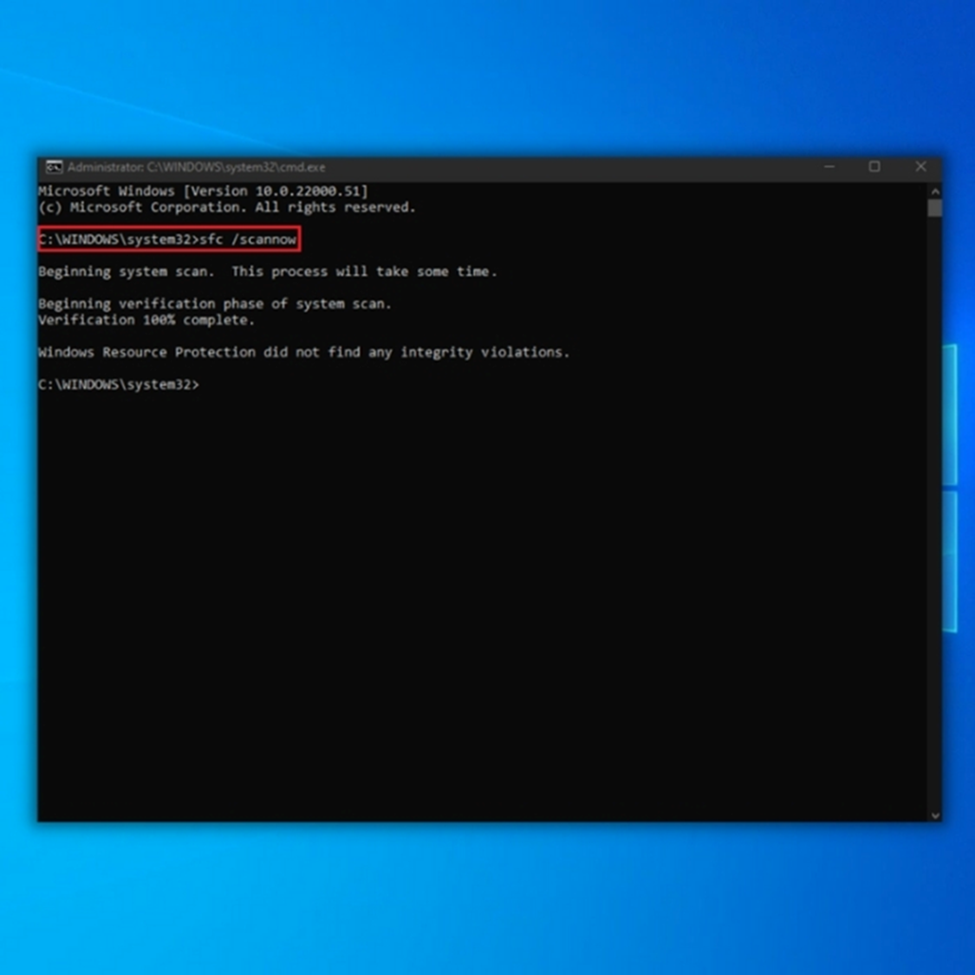
A complete scan can also be run via windows security. Here are the steps to follow:
Step 1: In the Windows main menu, type’ windows security’ in the taskbar’s search box.
Step 2: Double-click the option to launch ‘windows security tool.’
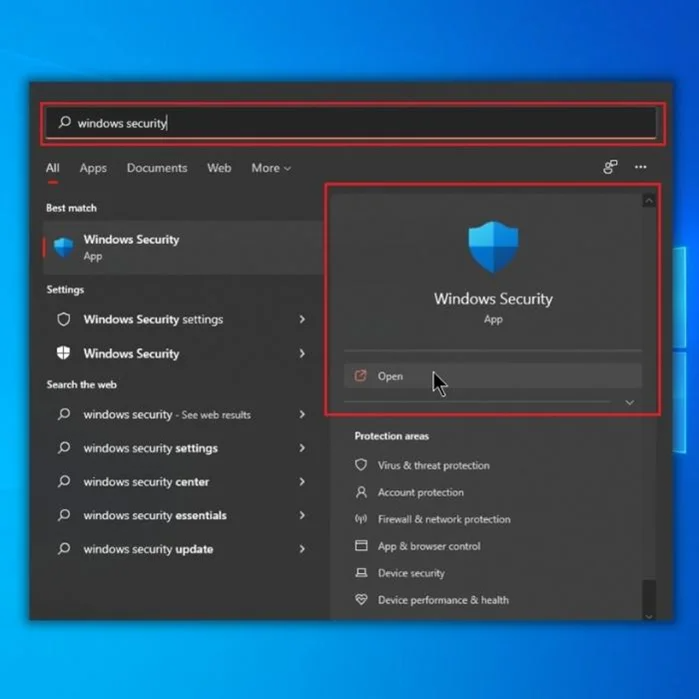
Step 3: In the next window, select the option of ‘virus and threat protection’ followed by selecting ‘scan options.’
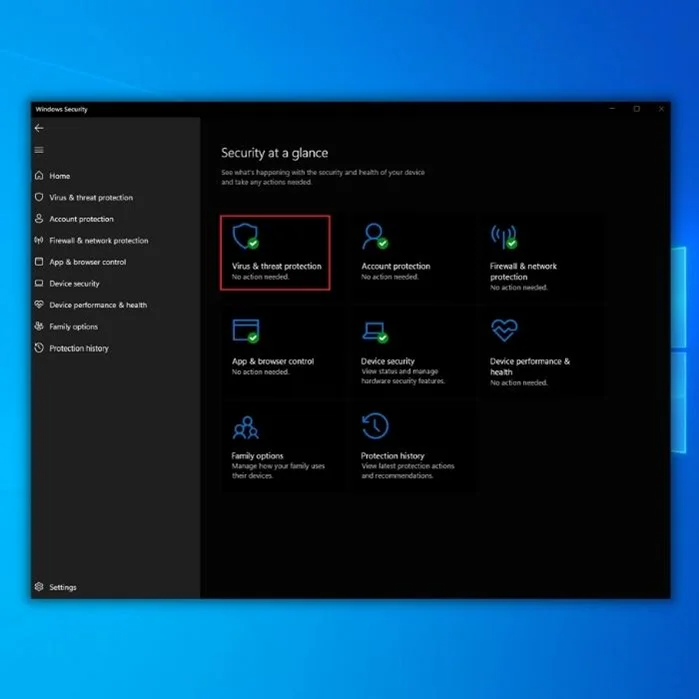

Step 4: Choose ‘full scan’ and then select ‘scan now’ to initiate the scan.

Update Microsoft Store Apps
If you are using an outdated Microsoft store app, then by updating the Store, the Microsoft store won’t open error can be resolved. Here are the steps to update the Store.
Step 1: Launch ‘Microsoft store’ via the taskbar search box. Type’ Microsoft store’ in the search box and double-click the option to launch the application.
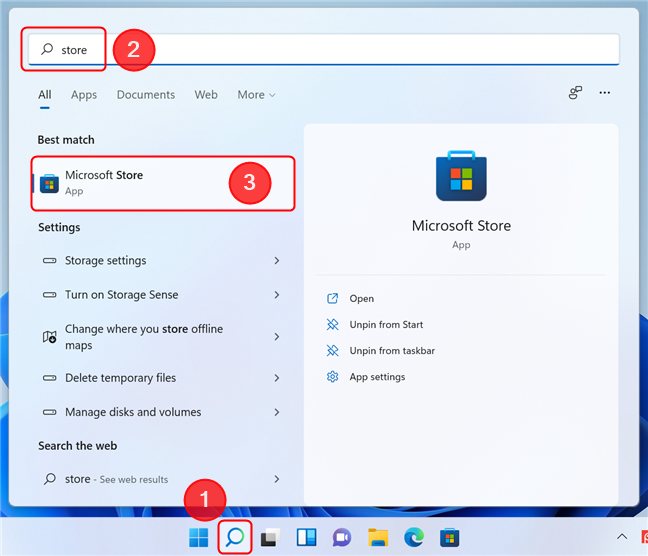
Step 2: In the Microsoft store window, click on the ‘library icon’ and select the option of ‘get updates.’ If you get updates, download the latest updates to fix the error.
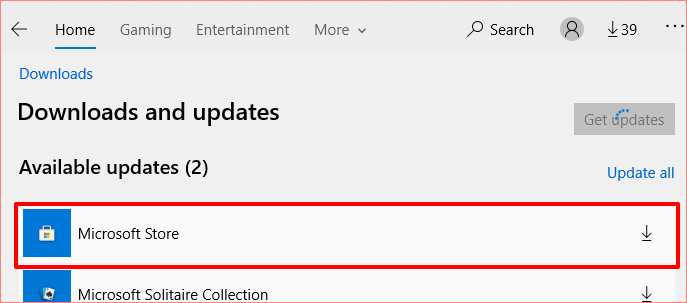
Disable Proxy Settings or VPN After Downloading Apps
If proxy servers are being used along with Microsoft stores, you may face the Microsoft store won’t open error. Disabling the proxy server settings may resolve the issue. Here are the steps to follow:
Step 1: Launch settings from the main menu and select the Network & Internet Proxy option.
Step 2: In the Network & Internet Proxy window, switch off the proxy server option.

Once you have disabled the proxy server, reload the Microsoft store to check if the error is resolved.
Check Time, Date, and Region settings
Microsoft store won’t open error may also result if your device’s date and time are inaccurate. As the windows store boots, it syncs store time and device time. Only matched times, dates, and accurate regions may result in errors. Here are the steps to change/set the device’s time, date, and region.
Step 1: Right-click on the taskbar in the main menu and select the option of ‘Adjust date/time’ from the drop-down menu.

Step 2: In the ‘set time automatically option,’ uncheck the box (turn it off). Also, click on ‘change time and date’ to correct the date.

Step 3: Once the windows boot is complete, turn the time and date settings on.
Step 4: In the next window, select the option of ‘region and language’ from the left menu. Select the option of ‘The United States’ as your region.

Reload the Microsoft store to check if the error is resolved.
Press “Windows Update” When You Can’t Open Microsoft Store Applications
Outdated operating system versions can also result in a Microsoft store won’t open error. Updating windows can resolve the issue. Here is how you can update windows.
Step 1: Launch settings via windows key+X from the keyboard. In the ‘settings’ menu, select the option of ‘update and security.’

Step 2: In the ‘update and security’ window, select the ‘windows update’ option. And check for updates—select update to resolve errors.
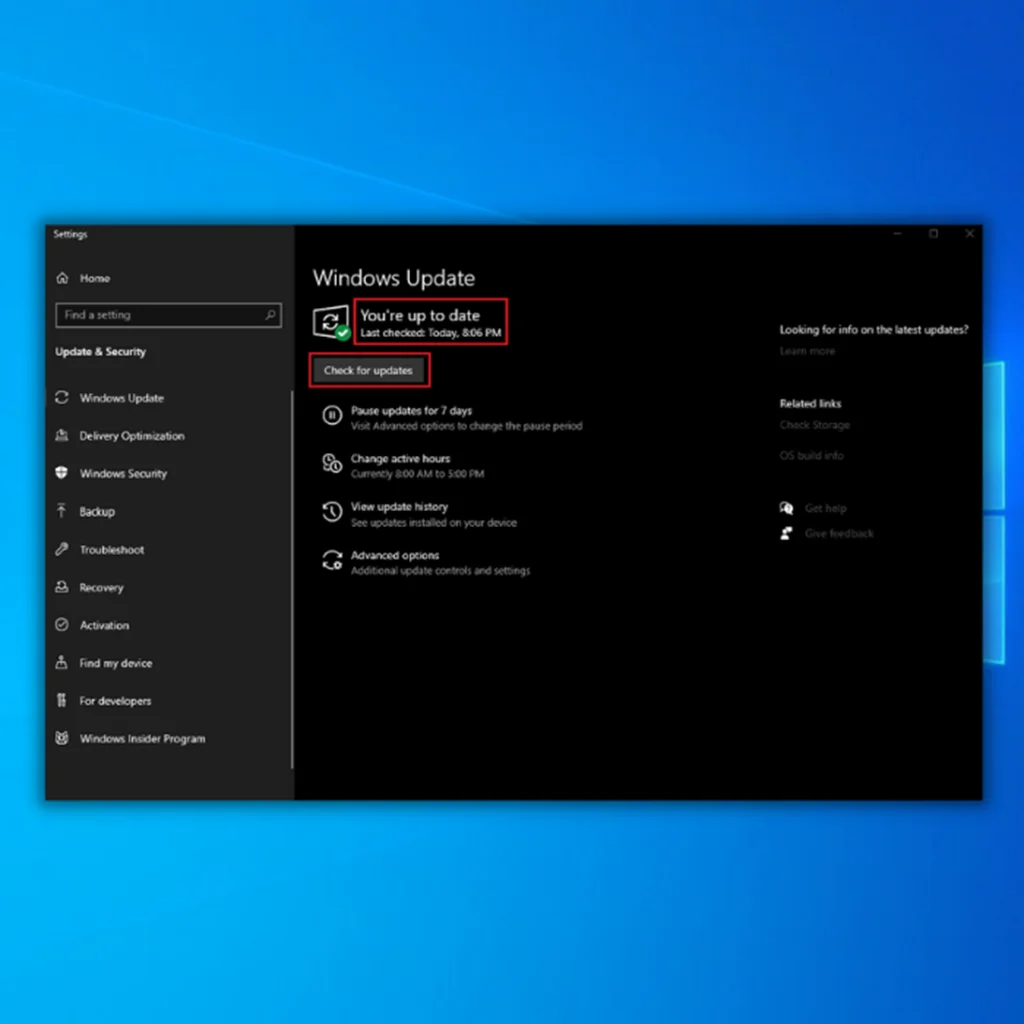
Reset Windows Store if it will Not Open
If you are getting an error pop-up, i.e., the Microsoft store won’t open message, it could be a potential issue with the store application. Resetting the Microsoft store app can fix the error, i.e., Microsoft store won’t open error. Also, resetting the Windows Store could help you open it because it clears the Store’s cache and any corrupt files that may prevent it from opening.
Here are the steps to follow:
Step 1: Launch settings by clicking the windows key+I simultaneously on the keyboard. In the settings menu, select the option of ‘Apps.’

Step 2: In the Apps windows, click on ‘Microsoft store’ followed by selecting the option of ‘advanced options.’

Step 3: In the next step, select ‘Reset’ and click reset to confirm.

Take Ownership of the Windows App Folder
Windows provide an in-build ‘windows app’ feature that carries all the running apps on the device. If Microsoft store won’t open is the error message, redefining your ownership via ‘windows app’ can resolve the error. Here are the steps to follow:
Step 1: Launch’ file explorer’ from the taskbar in the windows main menu and navigate to ‘local disk (C).
Step 2: In C drive, select the program files option.

Step 3: Visualize all the hidden items from the ‘view tab.’

Step 4: Now right-click the ‘windows app’ to select the option of ‘properties.’

Step 5: In the pop-up window, go to the ‘security tab’ and select the option of ‘advanced.’

Step 6: Select’ change link’ in the advanced settings menu. Enter the credentials, i.e., administrator user name. Click ‘ok’ to continue. Replace the owner from respective places (files and folders) and save the changes. Click ‘ok’ to complete the action.


Edit the Registry if the Windows Store Won’t Open
Editing the registry can affect how you can open the Microsoft Store in a few ways. One is that if you have disabled the Store from opening, editing the registry will not enable it. Another is that if you have customized your Start menu, the Microsoft Store may not appear on it even though it is still installed.
If you get the Microsoft store won’t open error, then using a registry can help in this context. Here are the steps to follow:
Step 1: Launch the ‘Run’ utility via windows key+R. In the run command box, type ‘regedit’ and click ‘ok’ to continue. It will launch a registry editor.
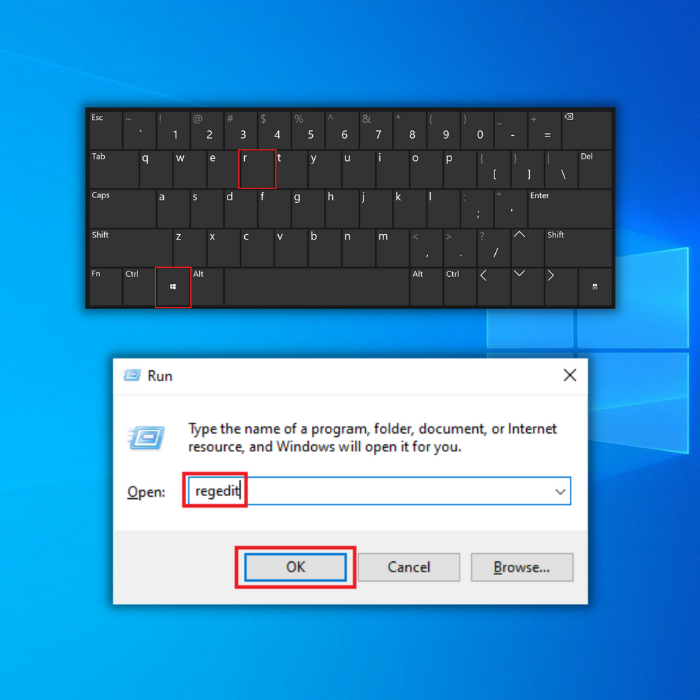
Step 2: Locate the following folder:
HKEY_LOCAL_MACHINE\SOFTWARE\Microsoft\Windows NT\CurrentVersion\NetworkList\Profiles

Step 3: in the next pop-up window, click on ‘profiles’ followed by selecting ‘permissions.’
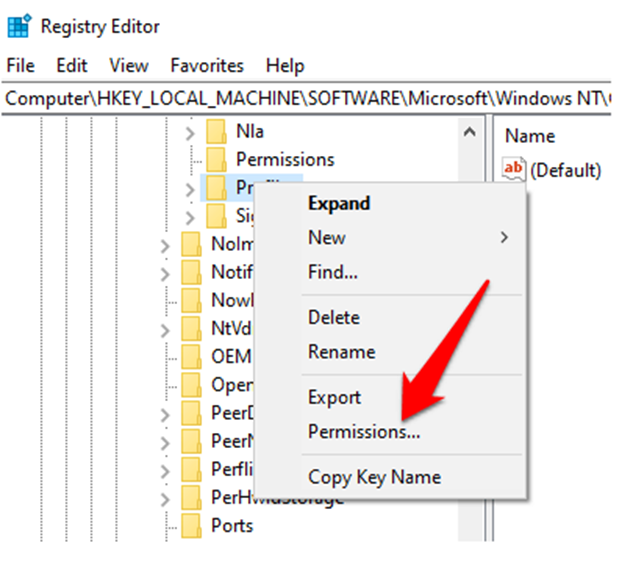
Step 4: Select ‘advanced’ in the next step and replace all permission entries. Click ‘ok’ to complete the action and restart your device to check if the error persists.



- Your machine is currently running Windows 10
- Fortect is compatible with your operating system.
Recommended: To repair Windows Errors, use this software package; Fortect System Repair. This repair tool has been proven to identify and fix these errors and other Windows problems with very high efficiency.

- 100% safe as confirmed by Norton.
- Only your system and hardware are evaluated.
Frequently Asked Questions About the Microsoft Store not Opening
Do Child Object Permission Entries Affect My Microsoft Store?
If a child object permission entry is not set to allow the user to access the Microsoft Store, then the Microsoft Store will not open.
Why Can’t I Open Windows Store?
There could be a problem with the Microsoft app itself. If this is the case, you may need to uninstall and reinstall the app. Another possibility is that there’s a problem with your custom Windows settings. To fix your settings, you can try resetting your Windows 10 settings to their default state.
Can Irregular Network Entries Affect My Microsoft store?
Yes, irregular network entries can affect your Microsoft store. If you are having trouble connecting to the Microsoft store, ensure that your device is connected to the internet and that your firewall is not blocking access. Your internet connection will inevitably affect access to any online store.
Can Resetting My Operating System Open My Microsoft Store?
One potential solution to the Microsoft Store not opening could be resetting your Operating System. This can help to clear any corrupted files or settings that may be causing the problem. To Reset your Operating System, go to Settings and select Update & Security. Select Recovery and click on the Get Started button under Reset this PC.




![[Solved] Discord Keeps Freezing – Easy Repair Guide](https://cdn.techloris.com/app/uploads/2021/07/STeam-stuck-message-1.png)