
Windows Media Player Review & Use Guide
Discovering the right tools to manage and enjoy multimedia content is more important than ever. Whether you’re refining your video editing skills or simply love to unwind with your favorite tunes and films, the choice of media software significantly impacts your digital experience.
Windows Media Player, developed by Microsoft, is a cornerstone for users worldwide, offering a seamless and enriched media handling experience. This guide delves into the essential functions and features of Windows Media Player, providing a detailed walkthrough on how to leverage this platform to its full potential.
It highlights the player’s ability to handle various multimedia files safely and efficiently, all while maintaining a clean, user-friendly interface free from unwanted extras. Let’s explore the benefits and capabilities of Windows Media Player, offering insights on installation, usage, and how it compares in the ever-evolving media software market.
Windows Media Player
Windows Media Player is free media player software made by Microsoft. Its main functions consist of viewing video files and images and playing audio files on a Windows-based operating system.
Examples consist of downloading free videos off of YouTube and playing free movies. However, it doesn’t only consist of online features. You can edit and install video and audio files with offline viewing on flash drives, Blu-ray audio CDs, or from any media library on portable devices.
Key interactive features with an offline interface include ripping and burning CDs. The optional part to rip means that you are extracting data or audio from a disc while burning means quite literally that you are burning (creating) content on a disc.
How to Download Windows Media Player
Windows Media Player is a free program for Windows computers and open-source software. Open-source software allows anybody to view updates and all version history of the program.
To install Windows Media Player, you’ll want to navigate to your Windows 10 home page. In the bottom left of the screen, you need to right-click the icon for “Windows.”

Next, you will be presented with the settings screen, providing you with access to the program’s key features. Find the option that says “apps” and click it. This will then take you to the “Apps and Features” page.
Once you arrive, select “Manage Optional Features” towards the middle of the page.
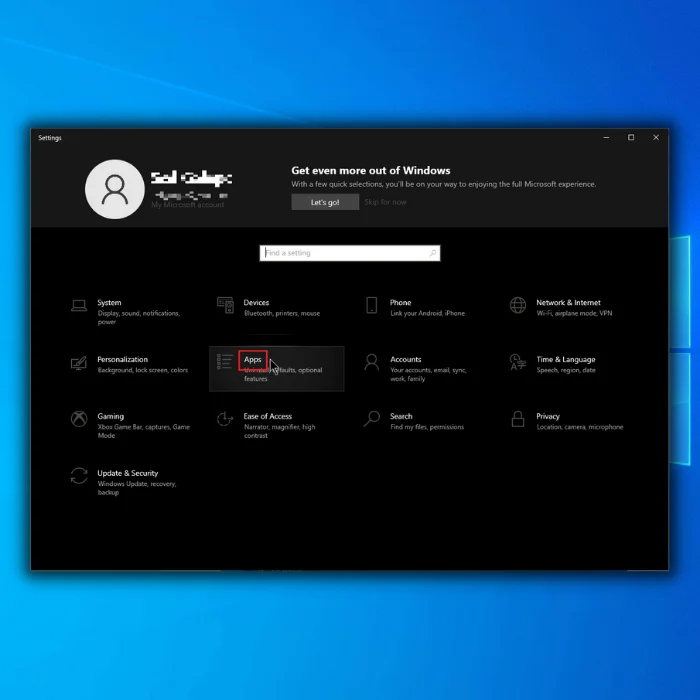

That new screen will appear when you click, showing you a list of application files. You will then scroll down until you find Windows Media Player. Once click it, a brief description and an install button will appear. When you use the install button, the app will disappear and reappear at the top of the list, showing a bar for the installation file process.
After completing the installation file, you can safely exit the Apps and Features page and the settings page. Once you’re back at the Windows home screen, you will click the Windows icon at the bottom left of the screen. All apps, games, and PC tools should pop up, with Windows Media Player at the top of the list.



Windows Media Player will start automatically and perform on its latest version.
What is the Best Media Player Software?
Most media players operate at the same speed and have the same features—the ability to watch movies with or without DVD playback. The optional features to play video or music file formats that you’d usually see on mobile phones and TVs are made easy to view on your computer.
The most significant issues that many users see with Windows Media Player are that it hasn’t been updated since Windows 7 and that the program is limited to Windows platforms only. This becomes a dealbreaker for people who own multiple types of devices. Livestreaming and podcasting are standard features with media player utilities that, unfortunately, aren’t a tool with Windows Media Player.
WMP also does not have a frequently reviewed music store, which makes it difficult to download or play new music.
With the software not being updated for so long, it seems unlikely we’ll see Windows Media Player 13.
What Operating System do I need?
For Windows Media Player, you guessed it; you will need any operating system that supports Windows 10. It’s also capable of being installed into previous versions of Windows, like 8.1 and 7.

What File Formats does Windows Media Player Support?
Aside from updates and modern new features, users steered away from Windows Media Player because it did not support many different media formats. However, the last update changed this capability. Now the software supports various formats such as MOV, XviD, AVI, DivX, AAC, or WMV. Another tool in the update enabled the media player not to have to use codecs to play any files.
Are there any tool changes between Windows 7-10?
Every feature offered by the player for Windows 10 is capable of being utilized on Windows 7. The biggest obstacles, in this case, are hardware and making sure your PC is as up-to-date as possible. An out-of-date device can lead to significant differences in how your software utilizes your system’s tools, such as the ability to play movies on DVD or CD-based games.
Playing music or basic audio will require little update checks for users whenever using any free media player.
Can I use Windows Media Player on Mac?
You can operate the Windows Media Player on Apple systems like cross-platform software. There are two different ways to install it. You can access Windows Media Player through third-party applications on the internet, such as Flip4Mac and VLC media player.
The other optional way to operate Windows Media Player on Mac is using Parallels Desktop.
Parallels Desktop is a popular, fast, integrated app that allows users to integrate Microsoft and Windows software on Apple operating systems. The Microsoft advanced features used on media files would perform the same way as a Windows operating system or computer.
You can also easily play videos and audio with the same quality after downloading WMP to your Mac PC.
Frequently Asked Questions
Can Windows Media Player play DVDs?
Yes, a Media Player can play DVDs, Gaming CDs, and even record videos from flash drives and memory cards, and it will operate the same way even when WMP is downloaded to an Apple-based system.
Does Windows 11 still have Windows Media Player?
Yes, Media Player for Windows is still operable on Windows 10 and 11, though you may still use other media player platforms that support more features.
How do I open video files in Windows Media Player?
Once you have updated your desktop to utilize Windows Media Player as your primary media player, you can go to your files and right-click any video, image, or recording. You can select “open” with Windows Media Player upon the options given.
What is the default Media Player for Windows 10?
Windows Media Player is still an option seen by users when looking at uninstalled apps and features, but for Windows 10, the “Movies and TV” app is the current default media player app.
How do I download Windows Media Player?
To download Windows Media Player, you will need to follow these steps:
Go to the Windows Media Player website
Under the “Download” section, click on the appropriate download for your operating system
Run the installer and follow the prompts
Once installation is complete, launch Windows Media Player
WMP is also available for download from the Microsoft Store.
Is there a free version of Windows Media Player?
A version of Windows Media Player is free to download and use. However, this version does not include all the features available in the paid version. For example, the free version does not allow users to create playlists or burn CDs.
What is the latest version of Windows Media Player for Windows 10?
The latest version of Windows Media Player for Windows 10 is 12.0.14393. The main changes in this version include:
The introduction of a new user interface
Improved performance and stability
Support for more audio and video formats
Improved CD and DVD playback
This version of Windows Media Player provides a more stable and reliable experience than previous versions.
Can I reinstall Windows Media Player?
In general, you should be able to reinstall Windows Media Player if you need to. However, there are a few caveats.
First, you should ensure that you have a valid license for the software. Otherwise, you may run into legal issues.
Second, you should back up your data before reinstalling anything, just in case something goes wrong.
Finally, you may need to contact Microsoft support for help with reinstalling Windows Media Player.
Is Windows Media Player still available?
Windows Media Player is a media player and media library application developed by Microsoft that is used for playing audio, video, and viewing images on personal computers running the Microsoft Windows operating system, as well as on Pocket PC and Windows Mobile-based devices. As of January 12, 2017, Windows Media Player is still available for download from the Microsoft website or the Microsoft Store.
What is the replacement for Windows Media Player?
The replacement for Windows Media Player is a multimedia player that supports various audio and video formats. It has a simple user interface and allows users to play easily, pause, and skip tracks. The player also supports playlists and provides users with visualizations to enjoy while listening to their music.
What is the default Media Player for Windows 10?
The default media player for Windows 10 is the Windows Media Player. This media player is a software application for playing audio and video files on your computer. The Windows Media Player has been around since the early days of Microsoft Windows, and has been included in every version of Windows since then.
Why my Windows Media Player is not working?
Your Windows Media Player may not be working because it is not up-to-date. To update your Windows Media Player, download the latest version from the Microsoft website. Once you have downloaded and installed the latest version, restart your computer and try opening your Windows Media Player again.
Does Windows 11 have a new Media Player?
There is no official release of Windows 11 at this time. However, rumors are circulating that the next release of Windows will include a new media player. Microsoft has not confirmed this.
How do I reinstall Windows Media?
There are a few ways to reinstall Windows Media. One way is to use the “Add or Remove Programs” feature in the Control Panel. Another way is to use the “Uninstall a Program” feature in the Control Panel. Finally, the “Programs and Features” feature in the Control Panel can be used.

![[Full Guide] How Do I Sync My Settings In Windows 10](https://cdn.techloris.com/app/uploads/2021/10/Windows-10-Sync-Settings.png)

![[Guide] Download Bluetooth Driver for Windows 10](https://cdn.techloris.com/app/uploads/2022/02/Bluetooth-driver.png)
