
KineMaster for PC Full Installation Guide
KineMaster is a professional-grade video editing application for Android and iOS devices with many features. KineMaster supports several audio, video, photos, text, and effects layers, and it comes with several tools that allow users to make high-quality videos.
Editors have complete control over their clips with KineMaster, particularly when cutting video clips. Users of KineMaster can cut by frame in the application, which allows them to be highly accurate with their effects and transitions.
KineMaster videos can be shared instantaneously on social networks such as Google+, YouTube, Instagram, Facebook, and many more. This makes it simple for professionals, in particular, to upload their movies and reach their target audiences.
KineMaster Features
- You can now download and re-edit your projects without hassle using KineMaster’s new feature, the “Get Projects” menu.
- Another new feature to KineMaster’s arsenal will let you import and export project files.
- Easy-to-use tools to crop, splice, and cut your video clips.
- Combine texts, special effects, stickers, and edit images and videos.
- Add voice changers, sound effects, voiceovers, and music.
- KineMaster does not fall short on downloadable packs. They feature over 2,500
- The KineMaster Asset Store has over 2,500 downloadable effects, transitions, movies & photos, stickers, fonts, and animations.
- Reverse, speed up, add slow-mo, and use blending modes to create astonishing visual effects.
- To make your video stand out, use color filters and color tweaks.
- Color correction and enhancement tools for films and photos
- Tools for immersive audio include EQ presets, ducking, and volume envelopes.
- To apply motion to layers, use the keyframe animation tool.
- You can save your videos with a maximum of 4k 2160 at FPS.
- Share on YouTube, TikTok, Facebook’s News Feed and Stories, Instagram’s News Feed, Reels, Stories, and more.
KineMaster is free, but a KineMaster Premium subscription unlocks even more features if you want to do more. A KineMaster subscription removes the watermark and provides an ad-free experience. Tap the crown button on the KineMaster homepage to learn more.
Discover why artists adore KineMaster for YouTube, TikTok, and Instagram and vloggers, marketers, educators, and journalists who use it professionally.
- See Also: Hotstar Download for PC
KineMaster Supported Platforms
All these great features from KineMaster can be enjoyed on iOS and Android devices. But if you’re a PC user, don’t get bummed out; there are ways that you can do to make KineMaster for PC work.
KineMaster for PC
Although KineMaster is not natively compatible with PC, you can still use it on your computer through an Android emulator application such as BlueStacks.
BlueStacks is an Android emulator installed on both Windows and Mac OS devices. With BlueStacks, you can enjoy a whole Android experience on your computer. Download, install and use any Android apps with BlueStacks on your computer.
Downloading BlueStacks
Before we go to our guide on downloading and installing KineMaster on your computer, let’s start with installing BlueStacks on your computer first. To start, ensure your computer meets the minimum system requirements of BlueStacks.
BlueStacks Minimum System Requirements:
- Operating System: Windows 7 or above
- Processor: AMD or Intel Processor
- RAM (Memory): Your computer should have at least 4GB of RAM
- Storage: At least 5GB of free Disk Space
- Admin Access: The administrator should be logged into the PC
If you want to enjoy the whole BlueStacks experience, such as playing games, it is best to have a computer with their Recommended System Requirements.
BlueStacks Recommended System Requirements:
- OS: Microsoft Windows 10
- Processor: Intel or AMD Multi-Core Processor with Single Thread benchmark score > 1000.
- Graphics: Intel/Nvidia/ATI, Onboard or Discrete controller with benchmark score >= 750.
- Virtualization: Must be enabled on your PC/Laptop.
- RAM: 8GB or higher
- Storage: SSD (or Fusion/Hybrid Drives)
- Internet: Broadband connection to access games, accounts, and related content.
- Graphics: Up-to-date graphics drivers from Microsoft or the chipset vendor.
If you see that a computer can handle BlueStacks, let’s start with the tutorial on downloading and installing BlueStacks on your PC.
Downloading and Installing the BlueStacks Android Emulator
Step 1: Using your preferred web browser, go to the official website of BlueStacks by clicking here. Click on “Download BlueStacks” to download the file installer.

Step 2: Once the download is complete, double-click on the file to open it and click “Install Now.”

Step 3: Once BlueStacks has been successfully installed, it will automatically launch and add the MX Player icon on the homepage. Click on the icon to start using KineMaster for PC.
How to Install KineMaster for PC
These processes are likely familiar to you because they are the same as how you download and install apps on your smartphone.
First Method – Download and Install KineMaster through the Play Store
Step 1: Launch the BlueStacks app on your computer and click on the Play Store.

Step 2: Sign in to your Google Play Store account.

Step 3: Search for “KineMaster” in the Play Store and click on “Install”

Step 4: The KineMaster app icon will be automatically added to the BlueStacks homepage once KineMaster has been successfully installed.
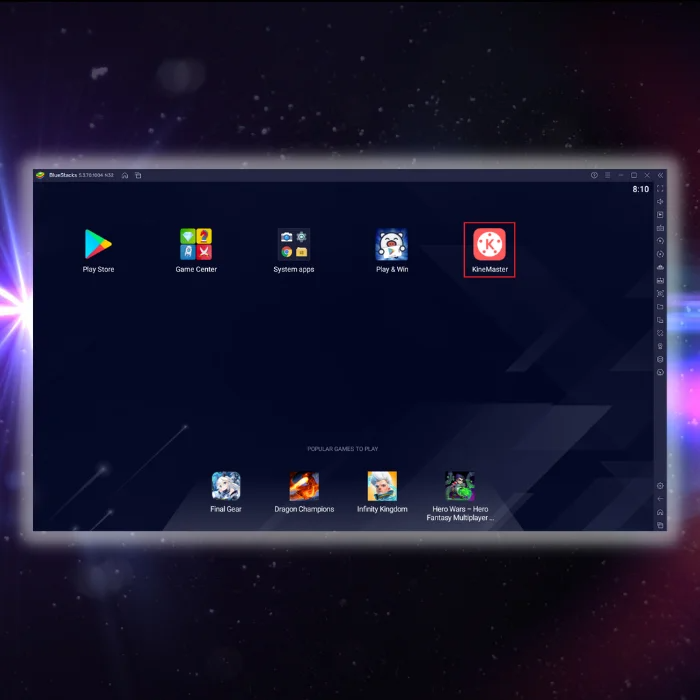
Second Method – Install KineMaster through an APK Installer File
This method will directly install KineMaster on BlueStacks without using the Google Play Store.
Step 1: Using your preferred internet browser, look for a KineMaster APK installer file in reliable APK sharing sites such as APKMirror, APKPure, or APK Downloader.
Step 2: Once the download is complete, click on the APK file, and it will automatically install KineMaster for PC on BlueStacks. After the installation, the KineMaster app icon will be automatically added to the homepage.
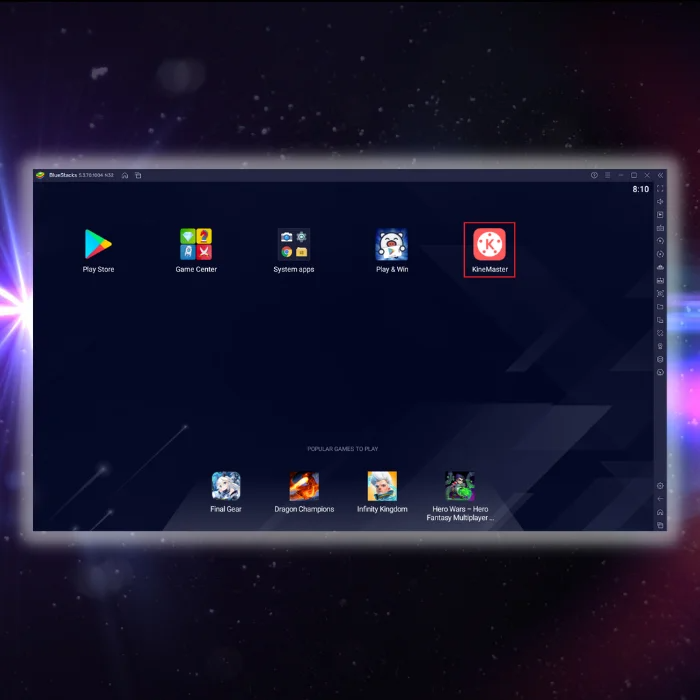
Conclusion
With KineMaster on your computer, you now have a light yet powerful video editing tool to use on your computer. Remember, although KineMaster is designed to run on smartphones, you can have better control on a bigger screen with the app running on your computer.
With BlueStacks on your computer, you can download other applications from the Google Play Store.
Frequently Asked Questions
Is KineMaster the best video editing app?
Video editing is rearranging or modifying video shots to create a new work. The best video editing app depends on the user’s needs and preferences. Some users might prefer KineMaster for its simple interface and comprehensive features.
Other users might prefer a different app for its more intuitive controls or more specialized features. Ultimately, no single “best” video editing app; that depends on the individual user’s needs and preferences.
Which video editing software is best for beginners?
There is a lot of debate in the video editing world about which software is best for beginners. Some people swear by Adobe Premiere Pro, while others prefer Final Cut Pro.
There are also several free and open-source options, such as OpenShot and Shotcut. Ultimately, the best video editing software for beginners is the one that is easiest for them to use and produces the results they are looking for.
Is KineMaster available for PC download?
As of right now, KineMaster is not available for PC download. However, some workarounds allow users to use the program on their computers.
One workaround is to use an Android emulator like Bluestacks. This will allow you to install and run KineMaster on your computer.
Do YouTubers use a video editing app?
It is common for YouTubers to use a video editing app to create their content. These apps allow users to edit and manipulate their videos to make them more aesthetically pleasing or to fit a specific theme. YouTubers use popular video editing apps, Adobe Premiere Pro, Final Cut Pro, and iMovie.
Is KineMaster video editing software?
KineMaster is a video editing software application developed for Android and iOS platforms. The software provides users with various features for creating and editing videos, including the ability to trim, split, and crop video clips and add text, transitions, filters, and effects.
What’s the best video editing app for Android?
Many video editing apps are available for Android, and the best one for you depends on your specific needs and preferences. Some popular video editing apps include FilmoraGo, PowerDirector, and Adobe Premiere Rush. PowerDirector might be the best option if you’re looking for an app with a wide range of features and tools.




![[Guide] Installing Snapseed for Windows PC](https://cdn.techloris.com/app/uploads/2021/09/snapseed-2.png)