![[Guide] How to Restore Microsoft Edge to Previous Session](https://cdn.techloris.com/app/uploads/2023/05/edge-previous-version.png)
[Guide] How to Restore Microsoft Edge to Previous Session
Microsoft Edge Restore Previous Session is a feature that allows users to restore their browsing session when re-opening the browser after it has been closed. This means that all the websites that were open before closing are loaded up again when you reopen the browser. This could be extremely helpful if multiple tabs or windows were open and needed to be accessed quickly without manually reopening each tab or window.
Normally, Microsoft Edge will ask you if you to restore your previous session when it is reopened. This happens for several reasons, such as the browser being closed due to a power failure, an unexpected system restart, or closing the browser without the close option. The session can be restored in these cases, and all open tabs will be available again.
Automatically Restore the Previous Session in Edge (New Version)
Be it a sudden power cut or any issue with the device which led to the shutdown. The shutdown may cause the unsaved work to wipe off along with the open tabs in the browser, e.g., Microsoft Edge browser. One can easily play around with some browsing session settings to open or restore Microsoft Edge closed tabs. Here are the steps to follow to reopen recently closed tabs.
Step 1: Launch the Microsoft Edge browser from the Windows main menu. Double-click the edge icon in the taskbar to open the browsing page.

Step 2: In the browser window, navigate to the three-dot menu on the right side of the header menu.

Step 3: Click the menu, and from the list, click the option of more tools, then select the settings option.
Step 4: In the settings menu, click the option Start, home, and New tabs in the left pane.

Step 5: In the next window, under the section when Edge starts, check the box for the option of Open tabs from the previous session. It will automatically allow the device to restore recently closed tabs when you next visit the browser.

Use Restore Window Option
The recently closed tab in Microsoft Edge can be restored in the browser from the restore window option. To restore the tab, one needs to open Microsoft Edge. Here is how you can perform the action.
Step 1: Launch Microsoft Edge from the Windows main menu. Type Microsoft Edge in the taskbar’s search and double-click the option in the list to open the browser.
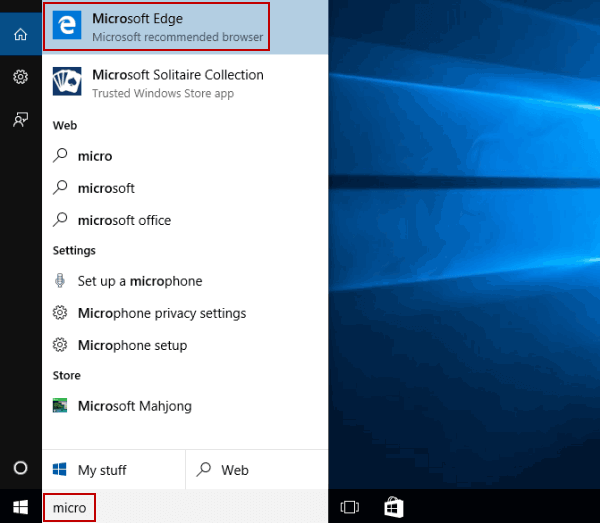
Step 2: As you launch the web page, do not open any new tab and right-click the tab bar.
Step 3: From the drop-down list, select the option of Restore Windows. It will reopen the closed tab or restore the last closed tab.
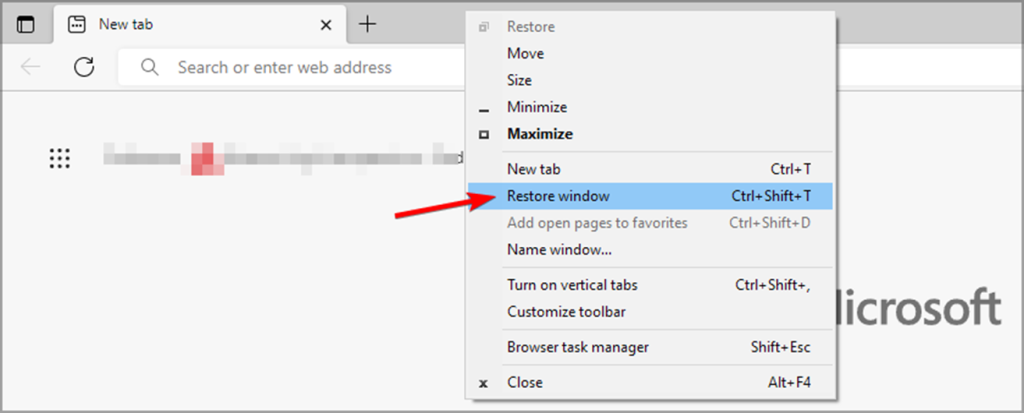
Use the History Feature
To restore tabs or to reopen recently closed tabs in Microsoft Edge, one can use the history feature provided by the browser.
Step 1: Launch the Microsoft Edge browser page from the Windows main menu. Right-click the Windows icon and navigate to the option of Microsoft Edge in the list. Double-click the option to open the browser page.
Step 2: On the browser page, move to the three-dot menu. Click the menu to select the option of history from the list. It will launch the page with all browsing history.
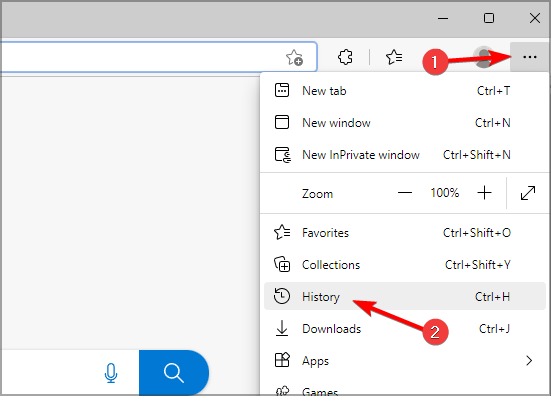
Step 3: Press the Ctrl key, select all the web pages you want to restore, and then click CTRL + Shift+ T simultaneously to restore the web pages.
Resume Your Browsing Journey: Restore Microsoft Edge to Previous Session
In conclusion, being able to restore your Microsoft Edge browser to a previous session can save you time and frustration. Whether you accidentally closed the browser or experienced a sudden crash, the steps outlined in this guide can help you retrieve your tabs and continue where you left off. Following these simple instructions, you can regain access to your browsing history and seamlessly resume your online activities. Enjoy the convenience of restoring your Microsoft Edge to its previous session and never lose your progress again.
Frequently Asked Questions About Microsoft Edge Restoring the Previous Session
Why Is My Blank Tabs Bar Not Refreshing on Edge?
One possible cause of this issue is that Edge is set to save pages so they are reloaded quicker when returning to them. To turn this off, go to Settings > System > Sharing and turn off the “Save pages for faster browsing and searching” option. Another potential cause is that Edge has not been updated in a while.
Is There a Reopen Closed Tab on Microsoft Edge Browser?
Yes, Microsoft Edge does have a “Reopen Closed Tab” feature. This feature makes it easy to reopen any tab you accidentally closed. To use this feature, right-click on the tab bar and select “Reopen Closed Tab” from the menu. You can also use the keyboard shortcut Ctrl+Shift+T to reopen the recently closed tab.
Why Can’t I Reload the Previous Session Tabs on Edge?
Edge might not be set to save and reopen tabs from your last browsing session. Also, your Edge browser may be running in Private Browsing Mode. When this mode is enabled, Edge does not save or reopen tabs from your last session, as it does not store browsing history, cookies, or other data for privacy reasons.
Why Can’t I Use the Option Reopen Closed Tab on Edge?
The Reopen Closed Tab option works in many other browsers, but unfortunately, it’s not available in Microsoft Edge. The Edge browser does not store a list of recently closed tabs like other browsers. When you close a tab in Edge, it deletes all associated history, and there is no way to recover that information.
How Long Does It Take To Restore Previous Tabs in Microsoft Edge?
Microsoft Edge allows users to restore their previously opened tabs. Restoring previous tabs can take time if you return to a previous session while using Microsoft Edge. The speed at which tabs are restored will vary depending on how many tabs were open before closing your browser or if you have multiple windows open in different sessions.
Why Can’t I Successfully Reload My Previous Session Tabs in Microsoft Edge?
This problem is primarily because Microsoft Edge does not save a history of the tabs opened during an entire session but only saves the last 25 opened and inactive sessions. Therefore, if you open over 25 tabs or close your browser without saving all open sessions, some will be lost when you reload them later.

![[Full Guide] How to Update Microsoft Edge Web Browser](https://cdn.techloris.com/app/uploads/2023/03/How-to-Update-Microsoft-Edge-Web-Browser.png)
![[Guide] Stop Internet Explorer From Opening Edge Browser](https://cdn.techloris.com/app/uploads/2023/05/stop-internet-explore-from-opening-edge.png)
![[Full Guide] Disabling the Microsoft Edge WebView2 Runtime](https://cdn.techloris.com/app/uploads/2023/03/What-is-Microsoft-Edge-WebView2-Runtime-and-How-to-Disable-It.png)
![[Guide] How to Recover Deleted Favorites in Microsoft Edge](https://cdn.techloris.com/app/uploads/2023/04/How-to-Recover-Deleted-Favorites-in-Microsoft-Edge.png)