
Chrome Keeps Crashing? How to Fix Constant Crashing Issues
What is Google Chrome?
Google Chrome is a web browser developed by Google. It was first released in 2008 and is now one of the most popular browsers worldwide. It is available for Windows, macOS, Linux, iOS, and Android platforms. It provides a fast, secure, and easy-to-use browsing experience. It features an integrated search engine allowing users to search directly from the address bar.
Recommended: To easily install drivers automatically, use the tool below.
It also includes extensions, which can be used to add features and customize your browsing experience. Google Chrome also has a built-in password manager that stores passwords securely and uses two-factor authentication for additional security.
Also, it offers tabbed browsing, allowing users to open multiple web pages in separate tabs without switching between windows. Ultimately, Google Chrome is an excellent choice for a fast, reliable, secure web browser.
Don’t Miss:
- [Troubleshoot] Google Chrome Not Responding
- How to Fix ERR_CONNECTION_RESET Error Message in Google Chrome
- How to fix Err_empty_response error in Google Chrome
- How to Fix the “Err_Name_Not_Resolved” Error Message in Google Chrome Browser
Use a No-sandbox flag for Google Chrome
If you are using a 64-bit version of Google Chrome on the device and have that sandbox mode on for the chrome browser, then it is pretty standard for the browser to show errors, i.e., chrome crashes. In this context, disabling the sandbox mode for Google Chrome may help to avoid chrome crashing and fix Google Chrome. Here is how you can perform the action.
Step 1: In the windows main menu, right-click the Google Chrome shortcut and select the option of properties from the context menu.

Step 2: Stay in the shortcut and navigate the target line option. In the line, type no-sandbox. Click apply to save changes.

Disable your extensions
Your browser carries various extensions linked to certain functionalities on your device. The same goes for Google Chrome. In case you are experiencing Google Chrome crashing errors, then probably the extensions are interfering and resulting in Google Chrome keeps crashing errors.
One of the common extensions resulting in errors is ad blocking. Disabling the extensions can resolve the error and fix the issue. Here are the steps to follow:
Step 1: Launch Google Chrome, and in the browser’s search bar, type chrome://extensions to launch extension settings. Click enter to continue.

Check and Remove Incompatible programs
If some incompatible programs or extensions are running on the device that is interfering with the Google Chrome browser, you may face the chrome crashing windows error. In this regard, removing incompatible programs can resolve the problem. Here are the steps to follow:
Step 1: Launch Google Chrome from the shortcut in windows’ main menu.
Step 2: On the browser page, type chrome://settings in the search bar and click enter to continue.

Step 3: In the settings window, click the advanced options link. it will open the advanced options list.
Step 4: From the list, select the option Clean up computer in the section of Reset and clean up.

Step 5: The following window will show the incompatible programs in the section of Find harmful software. Click find to initiate the scan.

Step 6: As the scan completes, click remove to delete incompatible programs from the device.
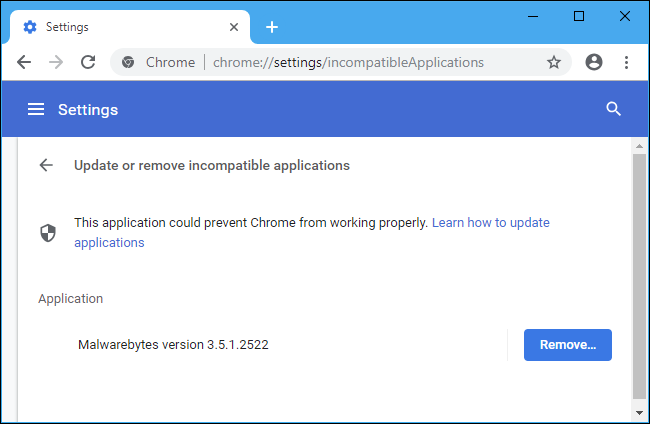
Run a Virus Scan
Any malware or virus in the device may prevent the standard functionality of the Google Chrome browser. In this context, scan your device for any virus from in-build windows defender options and run an appropriate antivirus to clean the device. Here are the steps to follow for scanning via windows defender.
Step 1: Launch settings from the windows main menu. Type settings in the taskbar’s search box and double-click the option to launch the menu.
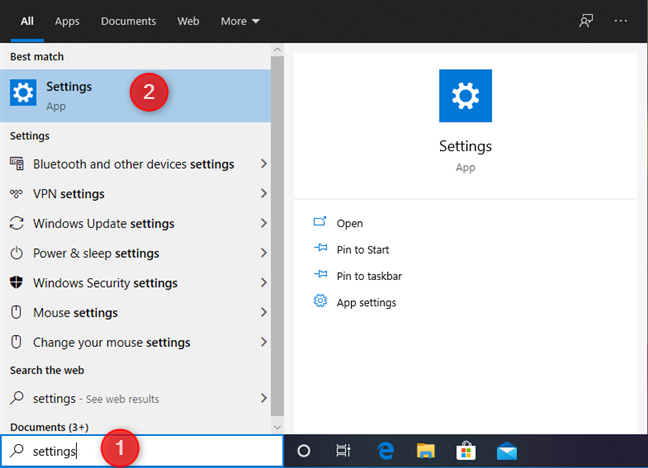
Step 2: In the settings menu, select the update and security option, followed by the choice of windows security.

Step 2: Click virus and threat protection in the windows security option.

Step 3: In the virus and threat protection window, click the option of a quick scan. Wait for the scan to complete.

Switch to a new user profile
It is not only restricted to network or malware errors that may result in Google Chrome crashing, but it could also be the user profile connected to the browser that is constantly disrupting the normal functioning of the browser. Switching to the new user profile can resolve the error. Here are the steps to follow:
Step 1:Launch Google Chrome from the Windows main menu. Type Google Chrome in the taskbar’s search box and double-click the option in the list to launch the browser.
Step 2: In the chrome window, navigate to the profile option, available in the upper right corner of the screen. Click it to launch the context menu.

Step 3: from the context menu, select the add option, followed by entering the credentials, i.e., user name and password for the new profile. Click add to complete the action.

What Commonly Causes Chrome to Keep Crashing?
Common causes for Chrome crashing can range from problematic extensions and plugins, outdated versions of the browser, or even malicious software. Other possible causes include corrupted profile data, a lack of system resources (e.g., RAM or disk space), or specific settings that conflict with Chrome.
If Chrome keeps crashing, try disabling any unnecessary plugins and extensions you may have installed. If this doesn’t help, it’s also recommended to check for updates and make sure the version you’re running is up-to-date.
In some cases, malware, such as adware or spyware, can cause your browser to crash. To check for these types of malicious programs, it’s best to run a scan with an anti-malware program. If any malicious software is detected, be sure to delete it immediately.
If none of the above methods seem to work, you can try resetting Chrome by deleting your profile data. This should help restore the browser to its original state and may resolve any persistent crashing issues you’ve been having.

- Your machine is currently running Windows 10
- Fortect is compatible with your operating system.
Recommended: To repair Windows Errors, use this software package; Fortect System Repair. This repair tool has been proven to identify and fix these errors and other Windows problems with very high efficiency.

- 100% safe as confirmed by Norton.
- Only your system and hardware are evaluated.
Frequently Asked Questions About Google Chrome Crashing
Should I Reinstall Chrome if it Crashes?
Reinstalling Chrome can sometimes help to resolve crashing problems. However, before reinstalling Chrome, it is essential to determine what caused the situation in the first place. If a particular page or website was causing the crash, try disabling any plugins installed on your browser.
Why are My Chrome Extensions Crashing?
Common causes of extension crashes are outdated software, which can be easily resolved by updating Chrome and the affected extensions. Extensions may also be incompatible with other installed extensions or the operating system you’re using. If that’s the case, try disabling any conflicting extensions or updating your system to see if that resolves the issue.
What Causes Chrome Crashing?
There are many different causes of Chrome crashing. One common issue is that the browser uses too much memory. When many tabs and extensions open or website content requires more resources than usual, it can cause Chrome to crash.
Is it Secure to Restart Google Chrome?
Yes, it is generally secure to restart Google Chrome. The browser does not store your data on the local machine, so nothing will be lost or compromised when you restart the browser. All settings and data stored in your Google account will still be accessible after a restart.
Why Can’t I Restart Google Chrome?
In some cases, restarting your computer may be necessary to resolve any underlying issues preventing Google Chrome from working correctly. It’s always a good idea to close all running programs and restart your computer before attempting these other solutions, as it can help to ensure the most efficient use of your system resources.
Why Can’t I Close Google Chrome?
Closing Google Chrome may seem simple, but it can be surprisingly difficult. This is because the program has been designed to keep running in the background even after you close the browser window. This helps Google Chrome remember your preferences and passwords so that you don’t have to keep entering them every time you open up a new tab or window.




