
How to Fix the “Steam Pending Transaction” Problem
Steam is one of the leading platforms that make games available for enthusiasts worldwide. Hundreds of games are being added daily to buy the game they want.
Your transaction cannot be completed because you have another pending transaction on your account.
Unfortunately, some purchases do not go smoothly. A pending transaction error in Steam happens when there is an incomplete purchase on the platform.
Recommended: To easily install drivers automatically, use the tool below.
This could be frustrating, especially if all your purchases went through correctly. If you struggle with this error, we have put together ways to fix the issue.
Common Reasons for Steam Pending Transaction Issues
Steam pending transaction issues can be a major inconvenience, especially when you’re eager to start playing a new game or purchasing an in-game item. There are several common reasons why these issues might occur, and understanding these underlying causes can help you address the problem more effectively. Below, we’ve outlined some of the most frequent reasons for Steam pending transaction issues.
- Insufficient Funds: One of the most common reasons for a pending transaction issue is simply not having enough funds in your account to complete the purchase. Before making any transaction on Steam, ensure that you have sufficient funds in your Steam wallet, bank account, or credit card associated with your account.
- Incorrect Payment Information: If your payment information is outdated or incorrect, it can lead to pending transaction issues. This includes an expired credit card, incorrect billing address, or other discrepancies in your payment details. Double-check your payment information and update it if necessary.
- Steam Server Outage: Sometimes, the issue may be on Steam’s end, with their servers experiencing an outage or technical issue. This can prevent transactions from being processed and result in pending transaction errors.
- VPN or IP Proxy Usage: Using a VPN or IP proxy while making a purchase on Steam can cause transaction issues, as Steam may flag the transaction as suspicious. Be sure to disable any VPN or IP proxy software before making a purchase on Steam.
- Incorrect Region Settings: If your Steam account is set to a different region than your actual location, it can cause issues with transactions. Ensure that your Steam region settings are correct and aligned with your current location.
- Multiple Transactions at Once: Attempting to make multiple purchases simultaneously can also cause pending transaction issues, as Steam may not be able to process all the transactions at once. Try to complete one transaction at a time to avoid this problem.
By understanding these common reasons for Steam pending transaction issues, you’ll be better equipped to troubleshoot and resolve any problems you encounter. Remember to check your payment information, ensure you have sufficient funds, and follow the other suggestions mentioned above to prevent and fix any pending transaction issues on Steam.
Method 1 – Check Out the Steam Server
An outage with the Steam server can cause this issue. You will likely experience a pending transaction error in Steam because the platform could not process your purchase.
Therefore, it may be helpful for you to take the time to review if their server is working.
- Go to the Downdetector website and choose a country in the drop-down menu.

- Next, enter Steam in the search box to get a report on whether Steam is working.

Method 2 – Cancel Any Pending Transactions
A pending transaction may not allow you to purchase another game on Steam. You can fix this by canceling any pending purchases.
- Open the Steam client and click Account Details.

- Next, click View purchase history and review the pending transactions on the platform.
- Select any of the pending items.

- Choose Cancel this transaction and click on Cancel my purchase.
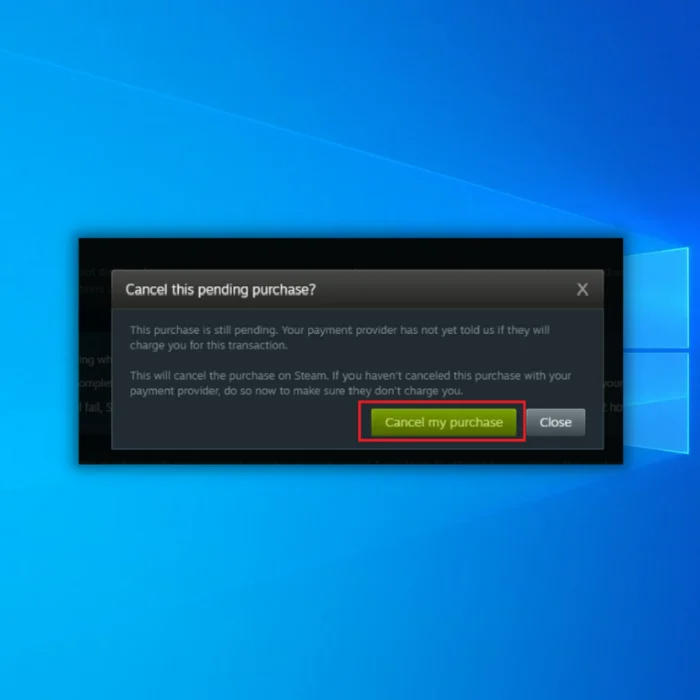
- If there are multiple pending transactions, make sure to cancel them one by one.
- Restart Steam and try to purchase a new game.
Method 3 – Use the Steam Website to Purchase
A Steam pending transaction error can happen when using the steam client. Try buying from the website directly and see if you can buy from your account. This can happen due to internet or connection error.
- Visit the Steam website on your browser and log in to your account.

- Once you log in to the steam website via a browser, try to make a purchase and see if the issue is finally fixed.
Method 4 – Disable VPN/IP Proxy Software
Another reason that can cause the pending transaction error in Steam is that you may be using an IP Proxy or VPN software while using Steam. To fix this, you will need to disable any IP proxy or VPN software.
To force end the VPN or IP proxy software, follow these steps:
- Open the Task Manager by simultaneously holding down the “ctrl + shift + Esc” keys.
- Go to the “Processes Tab,” look for any running IP Proxy or VPN application in the background and click “End Task.” Below is just an illustration of how it would look like.

- Next, you will need to disable the software from running automatically after opening your computer. In the “Task Manager,” click on “Startup,” click the VPN or IP Proxy application and click “Disable.”

- After performing these steps, launch Steam and try to purchase from their store.
Recommended: Fortect System Repair Tool – Fix Errors & Speed Up Windows Automatically
Method 5 – Make Sure You are in the Correct Region
Steam works internationally, servicing multiple regions around the world. It is possible that your Steam region setting is set to a different country or region, causing this issue. In this case, follow these steps to correct your Steam region setting.
- Open your Steam Client.
- On top of the Steam Client, click on “Steam” among the choices you can find horizontally.
- From the drop-down menu, choose “Settings.”

- In the settings menu, click “Downloads” from the list of options found on the left-hand side.
- Choose the correct region from the “Download Region” option.

Method 6 – Update the Steam Client
Using an outdated Steam Client is one of the most common reasons Steam download stops. Valve is always working to improve the Steam Client. So, make sure you always use updated software.
- Access your Steam Client.
- Click on “Steam” among the choices you can find horizontally; you can find this on the top of your Steam client.
- Choose “Check for Steam Client Updates.”

- Download and install any available update.
Final Words
Before troubleshooting steps to fix Steam pending transaction error messages, make sure you have available funds. This is one requirement you should accomplish before making any transaction. Ensure your Steam account has enough funds to purchase the item or game you want.
Likewise, you can reach out to Steam support for help with your steam pending transaction issue.

- Your machine is currently running Windows 10
- Fortect is compatible with your operating system.
Recommended: To repair Windows Errors, use this software package; Fortect System Repair. This repair tool has been proven to identify and fix these errors and other Windows problems with very high efficiency.

- 100% safe as confirmed by Norton.
- Only your system and hardware are evaluated.
Frequently Asked Questions
How to change payment method on steam?
Changing your payment method on Steam is a simple process. First, open the Steam client and sign in to your account. Once in, click the “Store” tab at the top of the page and navigate to the “Account Details” page. You will find the option to change it on this page. Select the new method you want to use and follow the on-screen instructions to complete the process. Once complete, you will have successfully changed your payment method on Steam.
What does pending transaction mean on Steam?
A pending transaction on Steam is a transaction that is being processed but has not yet been completed. This could mean that Steam is waiting for payment information or that the transaction is waiting to be approved by the merchant. Once the transaction is approved, the purchase will be completed, and the item will be added to the user’s account. In some cases, users may need to wait a few hours for the transaction to be completed.
Why did my steam purchase not go through?
When a Steam purchase fails to go through, it is likely due to a problem with your selected payment method. The most common causes of a failed purchase include insufficient funds, an incorrect billing address, or an outdated card expiration date. Additionally, some banks may block purchases made through Steam for security reasons. To resolve this issue, you should first check that you have enough funds in your account and that the billing address and card expiration date are up to date. If the problem persists, you may want to contact your bank to determine if any restrictions are in place to block Steam purchases.
How long does a pending purchase take on Steam?
A pending purchase on Steam typically takes anywhere from a few seconds to a few days to process, depending on the payment method used. If using a credit card, the purchase should be processed in seconds. A payment method such as PayPal may take up to three days to complete. It is important to note that if the payment is being made from a foreign country, the transaction may take an additional few days to process. Additionally, if the payment is being made from a bank account, the purchase could take up to five days to complete.
Can a pending transaction be cancelled on Steam?
Yes, it is possible to cancel a pending transaction on Steam. When a user initiates a purchase on Steam, the transaction is placed in a “pending” status until the payment processor approves the charge. During this time, the user may cancel the transaction, refund the payment, and remove it from their account. To cancel a pending transaction, the user must log into their Steam account and navigate to the “Transactions” page in their account settings. There, they will find a list of all pending transactions and will be able to cancel any of them.
How do I fix pending transaction errors on Steam?
A Steam pending transaction error message occurs when a user attempts to purchase something through Steam, but the transaction is not completed. A few different things can cause this. To fix this issue, first try restarting Steam. If this does not work, try restarting your computer and logging back into Steam. If this still does not work, try using a different payment method for the transaction. If the problem persists, contact Steam Support for further assistance.
Can you still cancel a pending Steam transaction?
When you make a purchase on Steam, the transaction is marked as “pending” until the funds are transferred. Once the transfer is complete, the transaction is marked as “completed” and cannot be canceled. However, if the transaction is still pending, it can be canceled. To do this, open the Steam Store, select your Account Details, go to the Transaction History tab, and select the transaction you wish to cancel. Click the “Cancel” button, and the transaction will be canceled. Please note that not all pending transactions can be canceled, so you should always check with your payment provider before attempting to cancel a pending transaction.



![[Solved] 10 Methods to Fix Steam Games Won’t Launch](https://cdn.techloris.com/app/uploads/2020/04/Steam.png)
