
Don’t Panic! How to Fix ERR_INTERNET_DISCONNECTED
To fix the ERR_INTERNET_DISCONNECTED problem, you must first figure out where it came from. This error message might show in the browser for several reasons.
The primary and common cause is antivirus software on your computer. Antivirus usually uses a Firewall to safeguard you when you’re on the internet. It can occasionally cause internet disconnection, and web browser cookies and caches can also prevent connection to the web.
Recommended: To easily install drivers automatically, use the tool below.
It could result from a problem with your LAN (Local Area Network) or wireless connection settings. A change in LAN may affect your internet settings, causing your computer to disconnect from the internet.
Possible Causes of err_internet_disconnected
- Your internet is down due to network connectivity issues.
- Network drivers that are out of date or incompatible.
- Your antivirus software is blocking the connection.
- The network settings on your computer are incorrect.
It could also be a faulty wire or a router that needs to be rebooted or replaced. If you encounter the ERR_INTERNET_DISCONNECTED, you are at the right place. Today, we will provide you with several troubleshooting methods that you can perform to get your internet back up and running again.
Troubleshooting Methods to Fix ERR_INTERNET_DISCONNECTED
You can perform multiple troubleshooting methods to fix the ERR_INTERNET_DISCONNECTED internet error. But before you perform any of them, it is crucial to isolate the problem and ensure not to skip the first troubleshooting method.
First Method – Make Sure You Have Internet Service
Check to see if the Internet connection in your location is up and running. Use a different device on your network to connect to the internet. If the problem affects your network’s devices, it could be a problem with the internet itself.
If the issue affects a single device, your internet router works fine, and your computer’s network settings cause the problem.
Rebooting your internet router may fix the problem. Hold down the power button on your internet router and wait 30 seconds for your router to turn off (steps may vary depending on your router’s model).
Now press the Power button again and wait for the internet router to finish booting. After your router has been booted, see if the problem still exists. If the problem persists but only on a single device, you go ahead with our troubleshooting methods. However, if you are experiencing it on all devices, you should contact your Internet Service Provider to report the issue.
Second Method – Refresh Your Computer’s Connection to Your Network
One of the simplest remedies on our list for the ERR INTERNET DISCONNECTED message is to tell your computer to ignore your internet connection. This will allow you to re-establish your computer’s connection to the network connection and determine whether a routing issue on the Wi-Fi network caused the error message.
- Click on the Internet Icon on your system tray in the bottom right corner of your desktop.
- You will see the list of Wi-Fi networks available in your location and the one you are connected to.
- Right-click on the Wi-Fi network you are connected to and click “Forget.”

- Once you have forgotten the Wi-Fi connection, reconnect and check if the error message has been fixed.
Third Method – Clear Your Web Browsers Cache
If you’re using a web browser like Google Chrome, Mozilla Firefox, or Microsoft Edge, you should try deleting its cache files. The cache files stored in your browser will help the site load faster when you revisit a website. These cache files can become corrupted and cause your storage to fill up, causing some websites not to load or slowing down your computer. To clear your browsers, follow these steps.
Google Chrome Browser
By clearing the cache and cookies of the google chrome browser, you delete all the saved data in the browser. These caches and data may include corrupted ones that may have been causing the ERR_INTERNET_DISCONNECTED error.
- Click the 3 vertical dots in Chrome and click “settings.”

- Go down to Privacy and Security and click “Clear Browsing Data.”

- Put a check on “Cookies and other site data” and “Cached images and files” and click “Clear Data.”

- Restart Google Chrome and see if the internet error has been fixed.
Mozilla Firefox
- Click the three horizontal bars in the upper right corner of Firefox and click on “settings.”

- Select “Privacy & Security” on the menu to the left.
- Click the “Clear Data…” button under the Cookies and Site Data option.

- Select both options under Clear Data and click “Clear.”
- Firefox will then restart; now check if the ERR_INTERNET_DISCONNECTED was fixed using this method.
Microsoft Edge
- Click the “Tools” menu (three dotted lines in the upper-right corner).
- Open the “Settings” menu.

- Click “Privacy, search, and services” on the left-side menu.
- Under the section, Clear browsing data, click “Choose What to Clear.”

- Choose “Cookies and other site data” and “Cached images and files.”
- Next, click “Clear Now.”

- Microsoft Edge will restart; now, check if the error is already fixed.
Recommended: Fortect System Repair Tool – Fix Errors & Speed Up Windows Automatically
Fourth Method – Update Your Network Adapter
Leaving your network adapter outdated can also cause the ERR_INTERNET_DISCONNECTED error. That is why updating it every time there’s a new version is crucial to avoid problems.
- Press the “Windows” and “R” keys and type in “devmgmt.msc” in the run command line, and press enter.

- In the list of devices, expand “Network Adapters,” right-click on your Wi-Fi adapter, and click “Update Driver.”

- Select “Search Automatically for Drivers” and follow the subsequent prompts to install the new driver for your Wi-Fi adapter completely.

- You may also look at the manufacturer’s website for the latest driver of your Wi-Fi adapter to get the latest driver version for your network adapter.
Fifth Method – Disable Any VPN Service
If you use a VPN service, you may get the ERR_INTERNET_DISCONNECTED error. Most of the time, the VPN you use connects you to the internet with an IP address from a different country. Try disconnecting your VPN from your computer to see if it fixes the problem.
- Open the Windows settings by simultaneously holding down the “Windows” + “I” keys.

- Click on “Network & Internet” in the Windows Settings window.
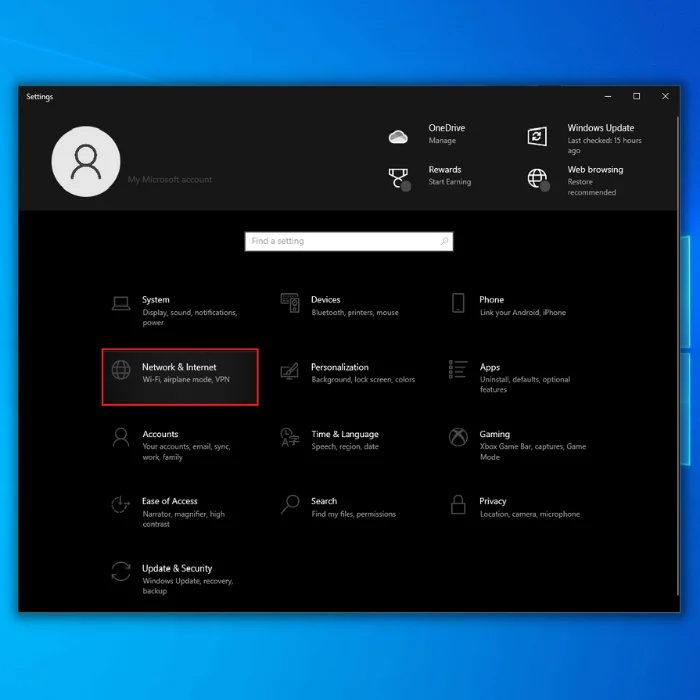
- Tick all the options under VPN Advanced Options off and remove any VPN Connections.

- Reconnect to your Wi-Fi network and see if the ERR_INTERNET_DISCONNECTED error has been fixed.
If you are using a third-party VPN service provider, disable it to determine if it is the one causing the problem.
Sixth Method – Disable the Windows Firewall Temporarily
The Windows Defender Firewall is an essential tool that helps prevent any potential data breach. However, it may mistakenly identify certain websites as malicious and block access in other cases. The err internet disconnected error happens as a result. To fix this problem, use the steps below to disable the Windows Defender Firewall temporarily:
- Hold down the “Windows” + “R” keys on your keyboard and type in “control firewall.cpl” in the run command line.

- Click on the “Turn Windows Defender Firewall On or Off” on the left pane.

- Click on “Turn off Windows Defender Firewall” under both Private Network and Public Network settings and click “OK.”

- Check if this method has fixed the ERR_INTERNET_DISCONNECTED internet error.
Conclusion
Before performing any of these steps, contact your Internet Service Provider (ISP) first to avoid committing actions that will only lead to nothing. Imagine going through the trouble of doing all these steps only to find out that your ISP is just doing some maintenance on your network.

- Your machine is currently running Windows 10
- Fortect is compatible with your operating system.
Recommended: To repair Windows Errors, use this software package; Fortect System Repair. This repair tool has been proven to identify and fix these errors and other Windows problems with very high efficiency.

- 100% safe as confirmed by Norton.
- Only your system and hardware are evaluated.
Frequently Asked Questions
What does Err_internet_disconnected mean?
Err_internet_disconnected is an error message that appears when a user attempts to access a website but cannot establish a connection to the internet. This can occur for several reasons, such as a poor internet connection, a server outage, or a network configuration issue. To fix the issue, the user must troubleshoot the connection and determine its cause before establishing a connection.
What is the cause of the “err_internet_disconnected error” when connecting to a WiFi or wireless network?
A weak or unstable internet connection usually causes this error. To fix this issue, try rebooting your router and modem, ensuring all cables are securely connected and check your internet service provider’s website for any outages or maintenance.
How can I automatically detect and fix err_internet_disconnected error on my local area network settings?
You can try resetting your LAN settings by going to your control panel, selecting Network and Internet, and then selecting Network and Sharing Center. Once you have opened the Network and Sharing Center, click on “Change adapter settings” and right-click on your active network adapter. Select “Properties” and then click on the “Networking” tab. Under the “This connection uses the following items” section, make sure that “Internet Protocol Version 4 (TCP/IPv4)” is selected, and then click on “Properties.” From there, check the box next to “Obtain an IP address automatically” and “Obtain DNS server address automatically,” and then click “OK.” This should automatically detect and fix the “err_internet_disconnected” error on your local area network settings.
How do I turn on Windows Firewall for my wifi connection?
To turn on Windows Firewall for your wifi connection, go to the Control Panel, select System and Security, and then select Windows Firewall. From there, select Turn Windows Firewall on or off and select the radio button for Turn on Windows Firewall on both Private and Public wireless networks.
What should I do if I receive the “err_internet_disconnected” error in Google Chrome?
A problem with your internet connection usually causes this error. Ensure your router is powered on and your device is connected to the network. If that doesn’t work, try restarting the device or resetting your router. If the problem persists, contact your internet service provider.
How can I resolve the “err_internet_disconnected” error when connecting to a wireless network?
To resolve the “err_internet_disconnected” error when attempting to connect to a wireless network, go to the Network and Internet settings, select the Wireless network option, and then click the Advanced Options button. From there, ensure the box next to “Automatically detect settings” is checked and click OK.
How can I fix the err_internet_disconnected error using the command prompt?
To fix this error using the command prompt, open the command prompt and enter the following commands in order: ipconfig /release, ipconfig /renew, ipconfig /flushdns, netsh int ip set DNS, and netsh winsock reset. After running each command, restart your computer and check if the error is resolved.
Can I use a proxy server in Google Chrome browser for internet access?
You can set up a proxy server to access the internet through the Google Chrome browser by going to the Chrome settings and selecting “Change Proxy Settings” under the Network section. You can enter the proxy server information and connect to the internet.
How do I establish internet connection to a new wireless network?
First, click the ‘Manage Wireless Networks’ option in the Control Panel. Then, in the Connections tab, click the ‘Add’ button. Select the ‘Create an ad hoc network’ option, enter the necessary information, and click ‘Next.’ Finally, click ‘Finish,’ and your internet connection to the new wireless network will be established.

![[Fix]: DNS_PROBE_FINISHED_NO_INTERNET Repair Guide](https://cdn.techloris.com/app/uploads/2020/09/dns-probe-no-internet.jpg)

![[Solved] Discord Keeps Freezing – Easy Repair Guide](https://cdn.techloris.com/app/uploads/2021/07/STeam-stuck-message-1.png)
