![[Guide] Installing Snapseed for Windows PC](https://cdn.techloris.com/app/uploads/2021/09/snapseed-2.png)
[Guide] Installing Snapseed for Windows PC
Whether it’s selfies, candids, or landscapes, photography is one of today’s most popular hobbies. Obtaining high-quality images for a variety of media is a top priority for a large number of people. While shooting the perfect shot is vital, altering the photo before sharing it on other networks is also necessary.
With their vast number of beauty tools and filters, many photo-editing programs and software are needed to meet this requirement. Snapseed is among the most popular and influential apps in its category.
What is Snapseed?

- Your machine is currently running Windows 10
- Fortect is compatible with your operating system.
Recommended: To repair Windows Errors, use this software package; Fortect System Repair. This repair tool has been proven to identify and fix these errors and other Windows problems with very high efficiency.

- 100% safe as confirmed by Norton.
- Only your system and hardware are evaluated.
Snapseed is a powerful photo-editing program that is free, easy to use, and install. Snapseed is a part of Google’s arsenal of photo technology. Google acquired Snapseed from Nik Software, the creator of Snapseed, and is equipped with a wide range of editing tools, plug-ins, and photo filters.
To boost the photo-editing capabilities of this program, Google has been adding several varieties of tools and high dynamic range (HDR) filters.
It’s a popular Instagram alternative that’s also highly recommended for professional photographers. Snapseed includes everything from beginner tools to sophisticated features for experienced photo editors and photographers of all skill levels.
The controls are also easily positioned, and the UI is slick and easy to use for everyone. Overall, it’s a photographer’s dream come true regarding photo editing and retouching.

Here’s a short list of Snapseed’s features:
- Features 29 filters and tools, which include HDR, Healing, Brush, Perspective, and a lot more.
- You can save your own presets to apply to your new photos
- Selective filter brush
- Each style can be fine-tuned with pinpoint accuracy.
- Snapseed can open both RAW and JPG files
Click here to read about the details of Snapseed’s tools and filter.
What You Need to Install Snapseed for PC
Now, Snapseed can only be installed on Android and iOS devices. Although this is the case, you can easily install Snapseed to your computer using an Android Emulator such as BlueStacks.
BlueStacks Overview
BlueStacks produces a virtual representation of an Android device that runs in a window on your computer, much like any other emulator. It doesn’t resemble an Android device precisely, but it’s close enough to a phone’s screen that even a novice user should have no trouble using it.
BlueStacks is available for free download, installation, and use. You can run practically any Android app with BlueStacks. Android users who wish to play mobile games on their desktop computers are BlueStacks’ biggest fans.
The app is designed for gamers, but it also provides direct access to the Google Play Store, where you can download any program using your Google account, just like you would on an Android smartphone.
If you are interested in installing BlueStacks, ensure your computer meets its system requirements to enjoy its features.
BlueStacks System Requirements:
- Operating System: Windows 7 or above
- Processor: AMD or Intel Processor
- RAM (Memory): Your computer should have at least 4GB of RAM
- Storage: At least 5GB of free Disk Space
- The administrator should be logged into the PC
- Updated Graphics Card drivers
Recommended System Requirements:
- OS: Microsoft Windows 10
- Processor: Intel or AMD Multi-Core Processor with Single Thread benchmark score > 1000.
- Graphics: Intel/Nvidia/ATI, Onboard or Discrete controller with benchmark score >= 750.
- Please ensure Virtualization is enabled on your PC/Laptop.
- RAM: 8GB or higher
- Storage: SSD (or Fusion/Hybrid Drives)
- Internet: Broadband connection to access games, accounts, and related content.
- Up-to-date graphics drivers from Microsoft or the chipset vendor.
BlueStacks Installation
If your computer meets the system mentioned above requirements, let’s install BlueStacks.
Step 1: Go to BlueStacks’ official website using your internet browser. To download the APK file installer, go to the webpage and select “Download BlueStacks.”

Step 2: When the download is finished, double-click the file to open it and then click “Install Now.”

Step 3: BlueStacks will instantly launch and take you to its homepage after installing it. Go to your homepage and click on Snapseed’s icon to use it.
Snapseed for PC Installation
Let’s begin by installing Snapseed on your PC now that BlueStacks has been installed. To give you a heads up, you can install Snapseed on your Windows machine in two methods. You can use the Google Play Store to download and install it or download and install the APK file directly from the internet. In either case, both are simple to execute, and it is up to you to decide which method to choose.
First Method: Use Google Play Store to Install SnapSeed
This process is similar to downloading and installing programs on your smartphone. As a result, you should be familiar with these steps.
- Double-click the Play Store in the BlueStacks program on your PC to open it.
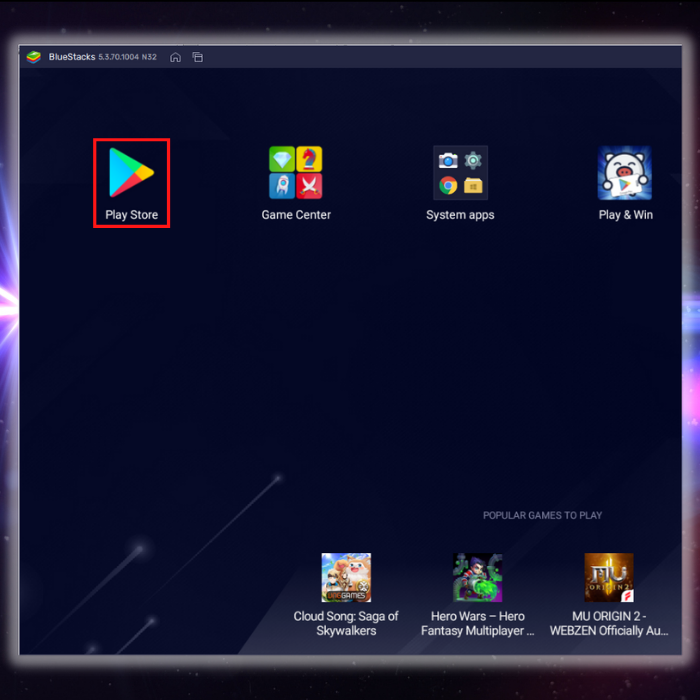
- Sign in to your account in the Google Play Store.

- Search for Snapseed in the Play Store and then click on “Install”

- The Snapseed app icon will be instantly added to your homepage after you complete the installation. Then you can put it to use.
Second Method – Use the Snapseed APK Installer
There is no official source for the Snapseed APK installer, so you must be careful when downloading the APK installer. You can use any search engine to search for the APK installer. Just make sure it’s not fake or it does not have any viruses.
- Use your preferred internet browser to look for a working and virus-free APK file installer for Snapseed. Once You have the APK installer, open it, and it will automatically install in BlueStacks.
- Once the installation is complete, the Snapseed icon will automatically be added to your BlueStacks homepage. Just click on it to open it, and you can start using Snapseed.

Conclusion
Here’s a pro tip, you can use Snapseed to edit photos directly from your computer. This is possible since both BlueStacks and your computer share the same storage. Using Snapseed on your computer is much more convenient, considering the accuracy of the controls provided by a computer mouse and keyboard.




