
4 Sure-Fire Ways of Fixing KERNEL_MODE_HEAP_CORRUPTION Error in Windows 10
If you have been using Windows 10 for a long time, you have already encountered a Blue Screen of Death or BSOD. A BSOD indicates that Windows has detected a critical issue in your computer and forces the PC to restart to prevent more damage.
The BSOD will pop up on the screen, telling you that the computer has run into a problem and needs to restart. With the BSOD, you will also see the type of error it encountered. Today, we will discuss the Windows 10 BSOD with the error “KERNEL_MODE_HEAP_CORRUPTION.”
Recommended: To easily install drivers automatically, use the tool below.

How to Fix the Windows 10 BSOD With the Error “kernel_mode_heap_corruption.”
The troubleshooting methods we have gathered today are some of the easiest you can perform. You don’t need to be an expert to perform these methods; make sure to follow them.
First Method – Roll Back the Driver Version of Your Graphics Card
The Windows 10 BSOD with the error “KERNEL_MODE_HEAP_CORRUPTION” is mainly caused by a corrupt or outdated graphics card driver. If you have experienced getting the BSOD after updating your graphics card or installing a Windows update, then most likely, the problem is with your graphics card driver. To fix this, you will need to roll back the driver version of your graphics card.
- Press the “Windows” and “R” keys and type in “devmgmt.msc” in the run command line, and press enter.

- Look for the “Display Adapters,” right-click on your graphics card, and click “Properties.”
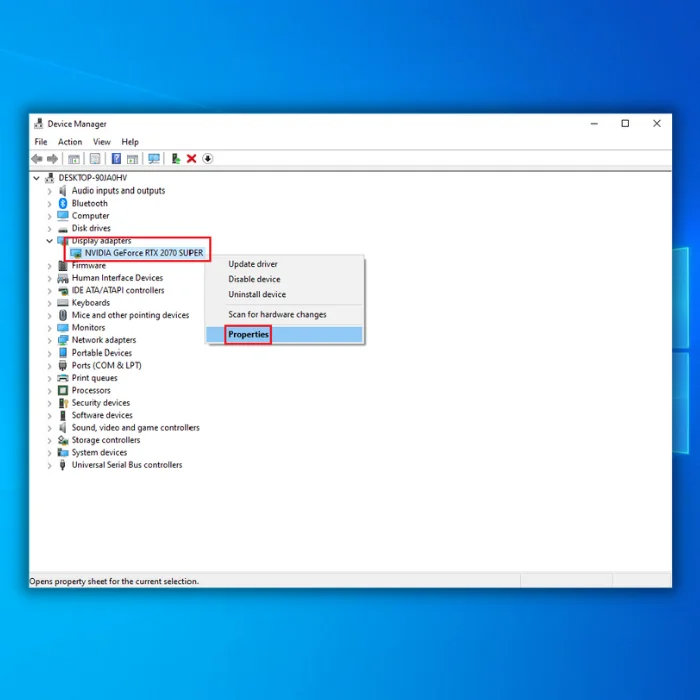
- In the graphics card properties, click “Driver” and “Roll Back Driver.”

- Wait for Windows to install the older version of your Graphics Card driver. Once it is complete, restart your computer and check if the issue persists.
Recommended: Fortect System Repair Tool – Fix Errors & Speed Up Windows Automatically
Second Method – Run the System File Checker (SFC)
The Windows SFC is a free tool to scan and repair any missing or corrupt Windows files. Follow these steps to perform a scan using the Windows SFC:
- Hold down the “Windows” key and press “R,” and type “cmd” in the run command line. Hold down both the “ctrl and shift” keys together and press enter. Click “OK” on the next window to grant administrator permissions.

- Type “sfc /scannow” in the command prompt window and press enter. Wait for the SFC to complete the scan and restart the computer.

- Once the scan is complete, make sure to restart your computer. Once your computer is back on, check if the issue has already been fixed.
Third Method – Run the Deployment Image Servicing and Management tool (DISM)
There are instances when the Windows Update Tool may download a corrupt Windows update file. To fix this, you will need to run the DISM.
- Press the “Windows” key and then press “R.” A small window will appear where you can type “CMD.”
- The command prompt window will open. Type in “DISM.exe /Online /Cleanup-image /Restorehealth” and press “Enter.”

- The DISM utility will start scanning and fixing any errors. Once completed, restart your PC and confirm if the issue persists.
Fourth Method – Perform Clean Boot on Your Computer
You disable unnecessary applications and drivers from running in your background by performing a clean boot on your computer. The only drivers and applications that will be running are the ones needed for your operating system to function correctly.
This method will eliminate the chance of any application and driver conflicts that can cause the Windows 10 BSOD with the error “KERNEL_MODE_HEAP_CORRUPTION.”
- Press the “Windows” key on your keyboard and the letter “R.”
- This will open the Run window. Type in “msconfig.”

- Click on the “Services” tab. Make sure to tick “Hide all Microsoft Services,” click “Disable All,” and click “Apply.”

- Next, click on the “Startup” tab and “Open Task Manager.”

- In the Startup, select all unnecessary applications with their startup status enabled and click “Disable.”

- Close the window and restart your PC.
Final Words
Whenever a computer experiences a BSOD, it is strongly suggested to have it fixed immediately. By leaving it unattended, you are raising the risk of causing more damage to the system. As for the Windows 10 BSOD with the error “KERNEL_MODE_HEAP_CORRUPTION,” users will be left with no choice but to fix it since it affects a central component of the computer.
Recommended: Fortect System Repair Tool – Fix Errors & Speed Up Windows Automatically
If the issue is not fixed after performing our troubleshooting methods, then most likely, the problem is already in the hardware itself. To ensure this is the case, we suggest contacting an experienced IT personnel to make the diagnosis.
Frequently Asked Questions:
Is Windows Memory Diagnostic tool any good?
Windows Memory Diagnostic tool is a utility that scans your computer’s memory for errors. If it finds an error, it will try to fix it. This can be helpful if you suspect that your computer’s memory is causing problems.
However, it is essential to note that this tool is not perfect. It may not be able to fix all errors, and it may also cause some false positives.
What causes kernel mode heap corruption?
There are many potential causes of kernel mode heap corruption. One possibility is a buffer overflow, which can occur when data is written beyond the end of a buffer.
This can corrupt other data structures in memory, including the heap. Another possibility is a race condition, where two or more threads access shared data structures unsafely. This can also lead to corruption of the heap.
What is a kernel mode crash?
When a kernel mode crash occurs, something has gone wrong with the operating system kernel. Various things can cause this, but most often, it is due to a problem with drivers or hardware.
Kernel mode heap corruption is a specific type of kernel mode crash that occurs when the data in a heap is corrupted. This can happen for several reasons, but most often, it is due to a driver or hardware issue.
How does the kernel mode gets triggered?
When a system call is made, the kernel mode is triggered to process the request. This can happen for various reasons, such as an application making a system call to request services from the kernel or an error or exception.
One example of an error that can trigger the kernel mode is kernel heap corruption, which occurs when data in the kernel’s memory heap is corrupt or damaged.
Is blue screen of death fixable?
The Blue Screen of Death (BSOD) is an error screen displayed on a Windows computer after a fatal system error. It is typically caused by a hardware or software issue.
BSOD errors can be fixed, but it is often difficult to determine the cause of the error. In some cases, BSOD errors are caused by kernel mode heap corruption. This type of corruption can often be fixed by reinstalling the operating system.
What causes corrupted system files?
Corrupt system files can happen for various reasons, including viruses, hardware failures, power surges, and unexpected shutdowns. When system files are corrupted, it can cause your computer to crash or behave erratically.
In some cases, you may be able to use a utility to fix the problem. However, you may need to reinstall your operating system in other cases.
What is mode heap corruption error?
Mode heap corruption is a type of system error that can occur when outdated or corrupt drivers are present. This error can often be fixed by updating the drivers or reinstalling the affected drivers.
In some cases, however, the mode heap corruption error can be caused by other issues, such as bad system files. If the mode heap corruption error persists, it is recommended that you contact a professional for help in resolving the issue.
Can corrupt system files cause kernel mode heap corruption?
Yes, corrupt system files can cause kernel mode heap corruption. This type of corruption can occur when a driver or other kernel-mode component allocates memory from the wrong pool or uses an incorrect size for an allocation.
Heap corruption can also occur when a driver improperly accesses or frees memory. If a driver corrupts a heap, it can corrupt critical data structures and potentially cause a system crash.
Can updated driver software fix kernel mode heap corruption?
When a computer program tries to access a memory location that it does not have permission to access, it results in what is known as kernel mode heap corruption. This can often be fixed by updating the driver software responsible for managing memory access.
How can I fix random access memory leaks?
Random access memory (RAM) leaks are caused by a build-up of unused data in the RAM. Several factors, including a lack of activity on the device, an accumulation of junk files, or a problem with the operating system, can cause this.
To fix a RAM leak, you need to identify the source of the problem and then take steps to eliminate it.
How do I fix a blue screen error?
If you experience a blue screen error, there are a few different ways you can try to fix it. One option is to use the system restore point. This will take your computer back to a previous time when it was working correctly.
Another option is to use the rollback driver option. This will revert your drivers to a previous version that was working properly.




