
A Guide for Error Code 0x0000011b
Error Code 0x0000011B is an error code that indicates a problem with the system files in your computer. It usually appears when trying to boot up your PC or carry out another operation. Various factors, such as viruses, malicious software, hardware problems, and corrupt or missing system files, can cause the issue.
This can cause the system to crash and stop responding, preventing it from booting normally. To troubleshoot and resolve this issue, you will need to perform a series of methods and steps shown in the article below.
Update Windows
The printers shared over the network, i.e., network printers may result in error code 0x0000011b. This error code represents recently installed windows updates (security updates).
The failed printer error code can be resolved by replacing outdated operating system versions with new updates. Updating windows can resolve the issue. Here is how you can update windows to resolve error 0x0000011b.
Step 1: Launch settings via the Windows key+ X shortcut from the keyboard. In the settings menu, select the option of update and security.

Step 2: In the update and security window, select the Windows update option from the left pane. Double-click it to open the Windows update page.
Step 3: Under the section of available updates, click the option to check for updates. Select update to resolve errors.
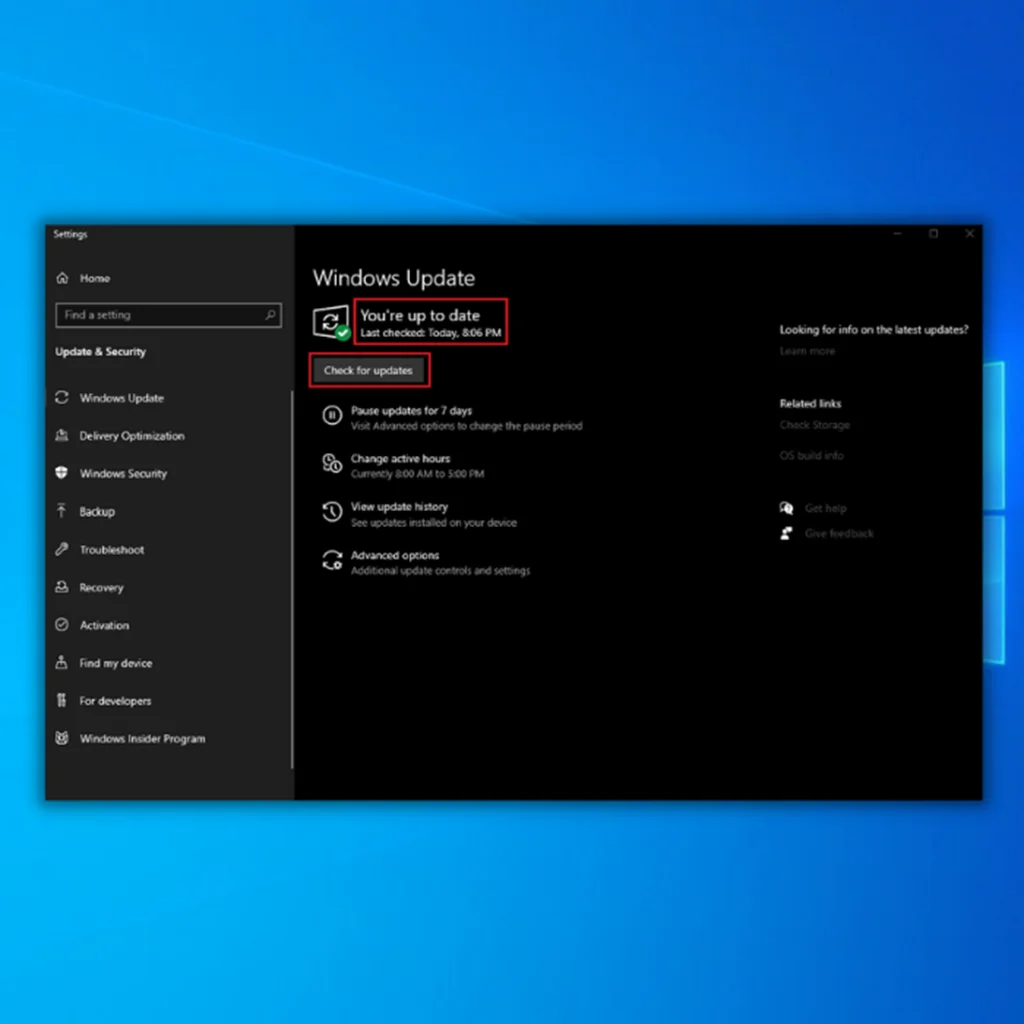
Uninstall the Problematic Update/Recent Windows Update
If an operation failed error occurs while printing action via network printer, then uninstalling the recent windows update, majorly any security update, can fix the error 0x0000011b. It could be done from the Windows update history and control panel. Here is how you can act.
Step 1: Launch settings from the Windows key+ I shortcut keys and select the option of update and security.

Step 2: In the update and security option, click on windows update in the left pane.
Step 3: In the windows update option, navigate to update history and select uninstall updates.

Step 4: Click on the option of latest updates and click uninstall. Click yes to confirm the action.

Restart the Print Spooler Service
Restarting the spooler service for network printers may help to resolve all errors with a stuck printing queue resulting in error 0x0000011b, i.e., the operation failed. This service can be restarted from windows services. Here are the steps to follow for fixing the 0x0000011b error for the network printer.
Step 1: Click Windows key+ R to launch the Run utility. Type services.msc in the run dialog box, and click ok to continue. It will launch the Windows services window.
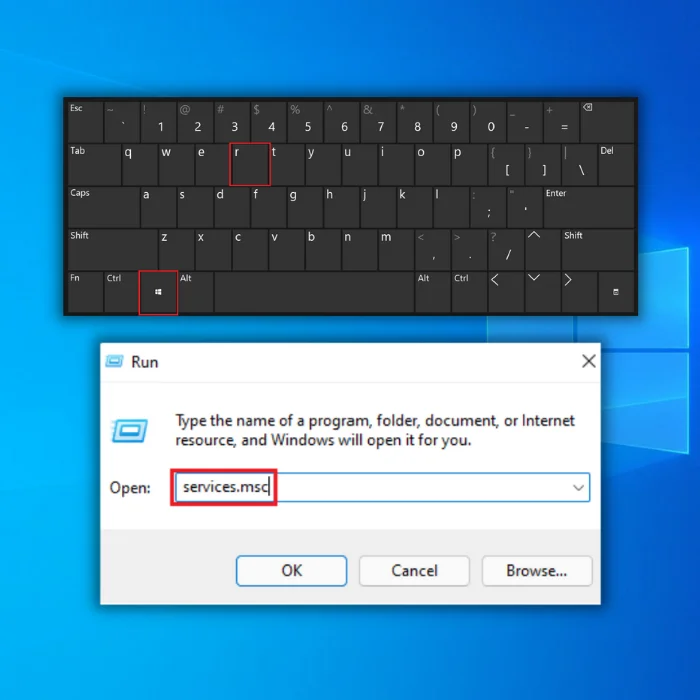
Step 2: In the services menu, locate the printer spooler option. Right-click it to select the option of the stop from the context menu.
Step 3: In the next step, right-click the printer spooler option to select restart from the context menu.
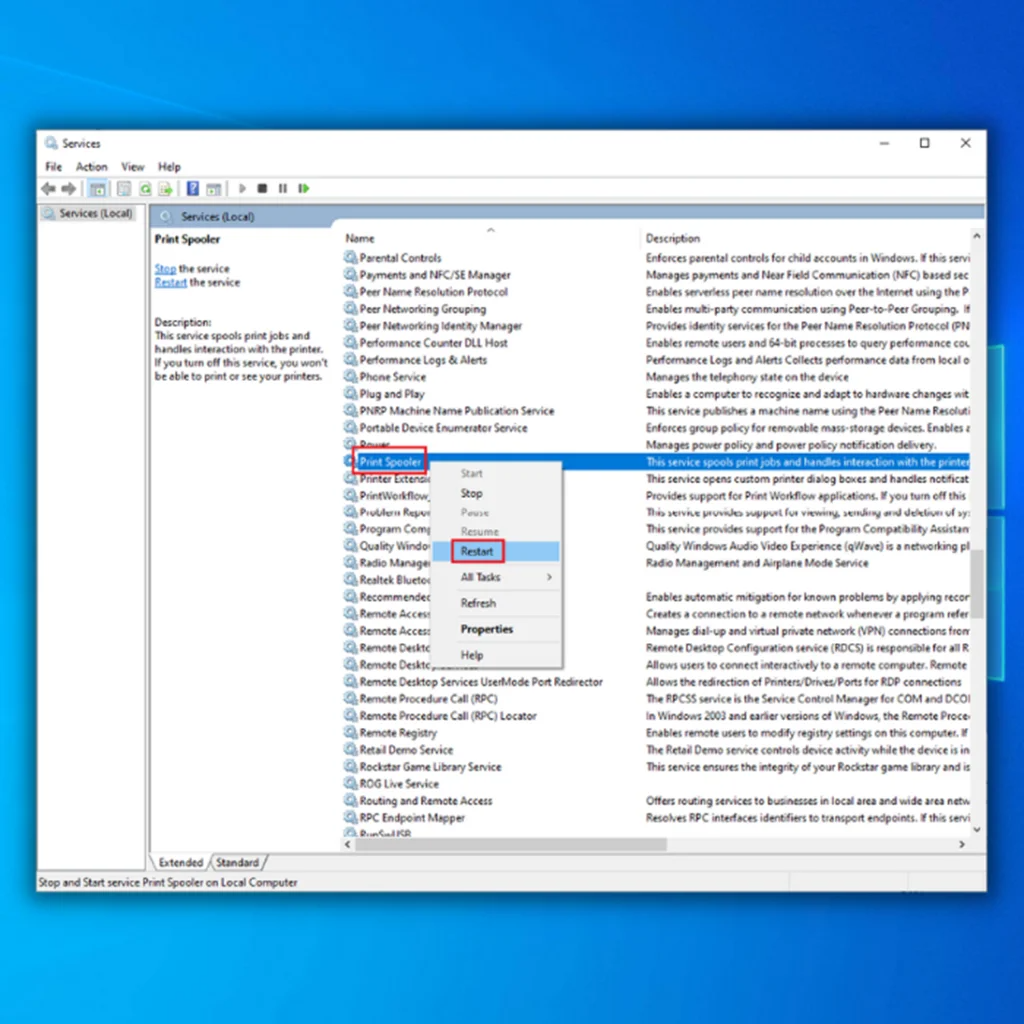
Manually Install the Printer
If the network printer fails to correspond to any quick-fix solution for error 0x0000011b, manually adding a network printer/local printer to the list can help resolve the problem. One can manually add the network-shared printer and local printers to serve the purpose. Here are the steps to follow:
Step 1: Launch the control panel from the Windows main menu. Type control panel in the taskbar’s search box and double-click the option to launch the menu.

Step 2: In the control panel menu, navigate to the hardware and sound option. Click it to select view devices and printers.

Step 3: Click the option to add device for searching the printer device automatically. Once it couldn’t be found, click the option. The printer that I want isn’t listed.

Step 4: In the next window of add printer, click the option of Add a printer using an IP address or hostname. Enter the IP address or hostname. Click next and complete the wizard.

Disable CVE-2021-1678 Mitigation
Due to certain windows updates linked to security, the network printer connected to the device may be considered a potential threat. Hence, instead of removing the security update from the device, one can shut it down from the Windows registry editor. Here are the steps to follow:
Step 1: Launch the registry editor from the Windows main menu. Type regedit in the taskbar’s search box and double-click the option to launch the menu.
Step 2: In the registry editor window, type the following key in the address bar and click enter to locate the key.
HKEY_LOCAL_MACHINE\System\CurrentControlSet\Control\Print

Step 3: Once you locate the specific key in the list, click the key and right-click in the space to select the options new>Dword (32-bit).

Step 4: Rename the new Dword as RpcAuthnLevelPrivacyEnabled. Right-click the new Dword key and select Modify from the context menu.

Step 5: Set the values for a base to 0 at hexagonal. Click ok to complete the action.

Frequently Asked Questions About 0x0000011b
What is Wrong with My Printer Driver?
If you’re experiencing printer driver issues, the first step is to check for any updates to your driver. It’s also important that you ensure your operating system is up-to-date. Outdated or corrupted drivers can cause various problems, including slow printing speeds, poor print quality, and frequent crashes.
What is the Value Data with 0x0000011b?
The Value Data with 0x0000011b is a Hexadecimal value representing the error code for a system failure. It indicates that the computer encountered an unexpected error and needs to restart or shut down to prevent potential damage. This type of error is typically caused by hardware or software problems, so it’s important to diagnose and troubleshoot the issue before attempting to continue working.
Does Installed Updates on Windows Cause Error 0x0000011b?
Error 0x0000011b is an issue caused by installed updates on Windows computers. Installing certain Windows updates has been known to cause the error code to appear, and this issue is usually solved by uninstalling these windows updates.




