
How to Uninstall Microsoft Edge From Windows
Before You Reinstall
Before reinstalling Microsoft Edge, it’s essential to back up your data and settings. This includes your bookmarks, history, passwords, and other data associated with the browser. Before reinstallation, you should also ensure that any associated third-party applications have installed the latest updates. Finally, create a system restore point before reinstalling the browser if anything goes wrong during installation.
Recommended: To easily install drivers automatically, use the tool below.
Uninstall Microsoft Edge from Settings
If your purpose is to remove Microsoft Edge from the list of default browsers or you simply want to disable Microsoft Edge from windows as a default web browser, then the most straightforward approach for Windows users is to uninstall Edge from the Windows device. This can be done via the Windows settings app. Here is the detailed step-by-step procedure for uninstalling Microsoft edge.
Step 1: Launch settings from the windows main menu. Right-click the main screen’s Window icon and double-click the settings icon to launch the menu.

Step 2: In the settings menu, select the option of apps, followed by selecting apps and features in the next window.

Step 3: You will see the device’s installed applications in the apps and features window. In the list, navigate to the option of Microsoft edge. Click the option and select uninstall to remove the Edge from the device.
Step 4: Let the uninstallation process complete and restart the device to check if the error linked to Microsoft Edge is resolved.

Uninstall Microsoft Edge with Command Prompt
If you get Microsoft Edge on the device due to one of the Windows updates, then the uninstall button mentioned above won’t work. In this context, the command prompt would be a viable option for deleting or uninstalling Microsoft Edge from the device. Here is how you can disable Edge from windows 10.
Step 1: Launch Microsoft Edge on the device and head to the hamburger menu in the upper right corner of the screen.
Step 2: Click the menu and select the option of help and feedback from the context menu.

Step 3: In the following menu, select the option of about Microsoft Edge. It will launch a pop-up window with all information regarding the browser, including the version number. Copy the version number of the Edge running on the device.

Step 4: In Window’s main menu, type cmd in the taskbar’s search box and select the command prompt option from the list. Select run as administrator from the options.
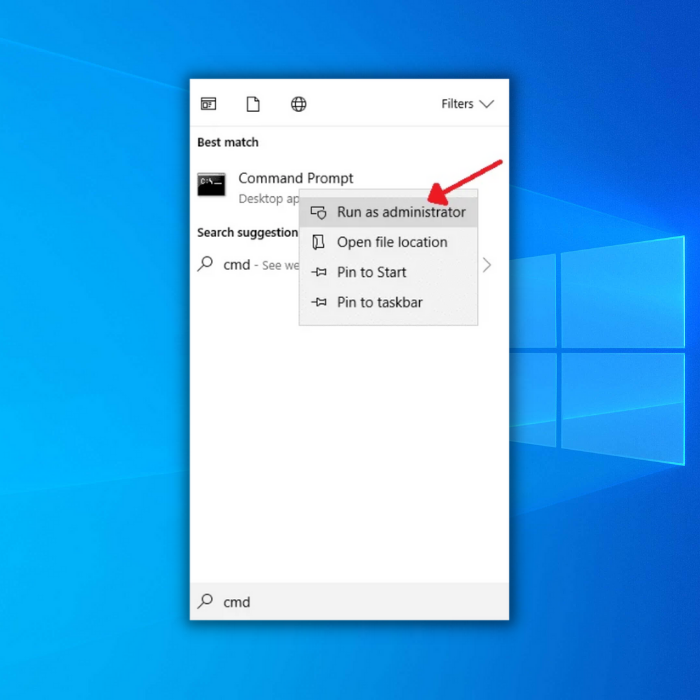
Step 5: As the prompt launches on the device, type the following command and type the version number instead of xxx in the command line. Click enter to continue. It will launch the Edge installer in the next pop-up window.
cd %PROGRAMFILES(X86)%\Microsoft\Edge\Application\xxx\Installer
Step 6: In the Edge installer window, paste the following command and click enter to continue.

setup.exe –uninstall –system-level –verbose-logging –force-uninstall

Step 7: In the next step, click yes for the prompt, i.e., Do you want to allow this app to make changes to your device? It will confirm the uninstallation of Microsoft Edge from the device.
Recommended: Fortect System Repair Tool – Fix Errors & Speed Up Windows Automatically
Stop Microsoft Edge from Reinstalling Automatically
Once the Microsoft Edge is removed/uninstalled from the device can still get reinstalled with any new windows update. The task is to stop Edge from reinstalling on the device automatically, and this can be done by using the registry editor. Here is how you can utilize the registry editor address bar for uninstalling the Edge browser.
Step 1: Launch the registry editor by typing Regedit in the taskbar’s search box and clicking the registry editor option from the list. Select run as administrator and launch the editor window.

Step 2: In the registry editor window, type the following key in the address bar to search or directly navigate to the key in the list.
HKEY_LOCAL_MACHINE\SOFTWARE\Microsoft

Step 3: Once you locate the key, right-click it to expand. Select Microsoft, right-click it to select the new option from the context menu, and then choose the key. Name the new key as Edge update.

Step 4: In the next step, right-click the new key and again select new, followed by selecting Dword (32-bit) from the menu.
Step 5: Name the new Dword value as DoNotUpdateToEdgeWithChromium. Now open the new Dword value and set it to 1. Click ok to apply and save changes.

Why would You Want to Reinstall Microsoft Edge?
Reinstalling Microsoft Edge has numerous advantages, from improved performance to a better overall user experience. Reinstalling the browser will fix any errors that may have occurred due to user-initiated changes or corrupted files within the browser. This could include an inability to access certain websites, slow loading speeds, and poor page rendering.
A Microsoft Edge reinstallation can help clear out any unwanted add-ons and plug-ins that may have been installed without your permission or knowledge through the browser. This malicious software is known to slow down your computer’s performance and cause security issues, so removing them can be highly beneficial in preventing further damage.
What are the Advantages of Using Microsoft Edge?
Microsoft Edge is a modern web browser that offers users faster browsing, better security, and increased support for current web standards. Here are some key benefits of using Microsoft Edge:
- Speed: Microsoft Edge is designed to be fast and efficient with lightning-quick response times. It can load webpages quickly so users can access their favorite sites without lag or long wait times.
- Security: Microsoft Edge uses the latest security technologies to protect users from malicious threats like phishing attacks and malware downloads. With built-in features like SmartScreen, users can browse the web worry-free.
- Cortana Integration: Microsoft Edge integrates with Cortana – Microsoft’s virtual assistant – making it easier to quickly and conveniently find what you’re looking for with voice commands.
- Sync Across Devices: When you sign in to your Microsoft account in the browser, you have access to all your bookmarks, history, and passwords across all your devices with just one click.
- Optimized Performance: The browser is optimized for performance, meaning it will use resources efficiently, so webpages open faster and run smoother on any device.

- Your machine is currently running Windows 10
- Fortect is compatible with your operating system.
Recommended: To repair Windows Errors, use this software package; Fortect System Repair. This repair tool has been proven to identify and fix these errors and other Windows problems with very high efficiency.

- 100% safe as confirmed by Norton.
- Only your system and hardware are evaluated.
Frequently Asked Questions About How to Uninstall Microsoft Edge
How Long does it Take to Reinstall Microsoft Edge?
Installing Microsoft Edge typically takes just a few minutes. Depending on your system’s specifications, it could take 5 to 15 minutes to complete the installation process. After launching the installation file, you’ll be guided through several steps to customize your setup and complete the installation.
How Much Space does Microsoft Edge take?
Microsoft Edge usually requires around 500MB of disk space. However, the size may differ depending on existing applications and settings on your device. Microsoft Edge also makes use of additional memory to function smoothly.
How do I Make Microsoft Edge my Default Browser?
Making Microsoft Edge your default browser is straightforward. Simply open Microsoft Edge, click on the three horizontal dots in the window’s top right corner and select “Settings.” From there, scroll down and select “Choose a default browser.” Select “Microsoft Edge” to make it your default web browser.
Should I Install all Future Windows Updates?
It is generally recommended to keep up with Windows updates to stay secure and maintain the latest features. Windows often rolls out security patch updates that are important for keeping your computer safe from cyber threats. Installing major feature updates is also a good idea, as they can significantly improve overall performance.
Can Any PC Install Microsoft Edge?
Microsoft Edge is available on PCs running Windows 10 version 1803 (April 2018 Update) or later and macOS versions 10.15 or higher. It’s also available on iOS devices running on versions 11.0 or higher.
What is Microsoft Edge?
Microsoft Edge is a web browser developed by Microsoft that replaces Internet Explorer in Windows 10. It offers faster browsing, better security, and increased support for modern web standards. Also, it features Cortana integration and allows users to access their bookmarks, history, and passwords across devices when signed into a Microsoft account.
Is it Bad to Uninstall Microsoft Edge?
Uninstalling Microsoft Edge is generally not recommended, as the browser is part of the Windows system. Removing it can cause problems with other components, such as interfering with how other programs run or affecting your overall system stability.
How do I Find Microsoft Edge?
On Windows 10, you can search for it in the Start menu. Alternatively, you can access it directly from your Internet browser by typing ‘Edge:’ into the address bar. If you’re using a Mac computer, you can find Edge in the Applications folder in Finder. Additionally, Microsoft Edge is available for download on both Android and iOS.
Is Google Chrome Better than Microsoft Edge?
Chrome offers more customization options and extensions, while Edge is more battery-friendly and secure. Ultimately, it comes down to personal preference: if you like the user interface or a particular feature of one browser over the other, go with that one.
Can I Use Command Prompt to Install Microsoft Edge?
Yes, you can use Command Prompt to install Microsoft Edge. To do this, you need to open the ‘Command Prompt’ window by searching for it in the Windows Search box. Then type ‘ms edge install’ into the Command Prompt and press enter. This will download and install Microsoft Edge on your computer.
Can I Disable Microsoft Edge?
Yes, you can disable Microsoft Edge if it is no longer needed. To do so, open the Windows Settings app and click ‘Apps.’ From there, select ‘Apps and Features’ from the left-hand side menu and find Microsoft Edge in the list of installed applications. You can then click ‘Uninstall’ to remove Edge from your system.




