
How to Uninstall Apps on Windows 10
What are Common Reasons People Uninstall Apps on Windows 10?
One of the most common reasons people uninstall apps on Windows 10 is a lack of space. The constant updates and new features added to Windows 10 can take up much storage, leaving you with insufficient room for your programs and applications. Uninstalling unnecessary apps can help free up some much-needed space.
Recommended: To easily install drivers automatically, use the tool below.
Another reason people might decide to uninstall an app from Windows 10 is if they are no longer using it or if its performance has become unreliable or slow. If an app isn’t functioning correctly, uninstalling it and then reinstalling it again may be the best way to resolve any underlying issues causing problems.
Lastly, someone may uninstall an application from Windows 10 because it is no longer compatible with their system. Over time, applications can become outdated and need to be updated to work properly on newer versions of Windows. The article below will discuss the best methods to uninstall apps off of Windows.
Uninstall Apps from Windows Start Menu
If you tend to remove built-in Windows apps from the Windows operating system with just one click of uninstall button, then proceed with the action from the Windows start menu. It can be done from the Windows 10 main screens with the Windows icon. Here are the steps to follow:
Step 1: Launch the app screen from the start menu. Click the Windows icon and select the targeted application from the list of all program options.

Step 2: Right-click one of the preinstalled apps and select the option of uninstall. Click Uninstall to complete the cation. It will remove the targeted application from windows 10.

Uninstall From App Windows Settings
One of the most straightforward approaches for uninstalling the programs installed on Windows 10 is via the settings app. To uninstall programs, you must launch the settings menu to continue the uninstallation process. Here is how you can remove programs with app features.
Step 1: Launch settings from the Windows main menu. Type settings in the taskbar’s search box and double-click the option in the list.
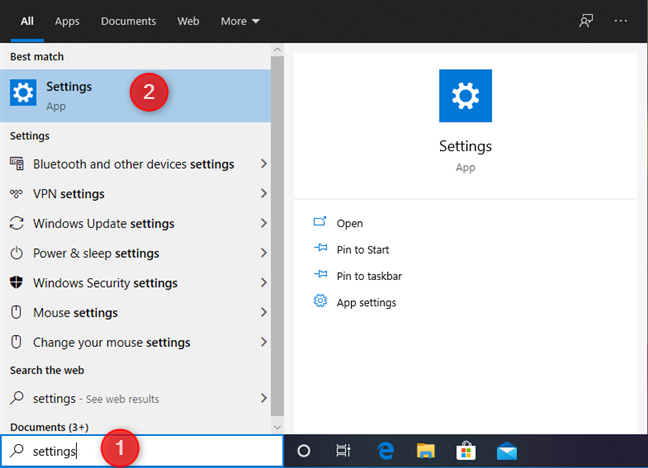
Step 2: In the Windows settings menu, reach the option of apps.

Step 3: In the app’s window, select the option of apps and features from the left pane.

Step 4: Select the program you want to delete in the apps and features menu. Right-click the app and select the option to uninstall. Again click uninstall to confirm the process.
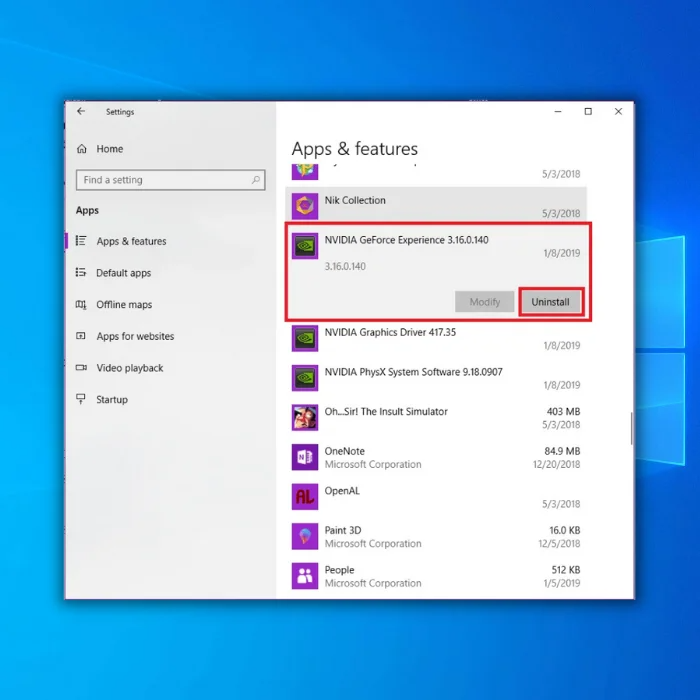
Note: You may have to try this twice if your PC’s responsiveness is running slow.
Recommended: Fortect System Repair Tool – Fix Errors & Speed Up Windows Automatically
Uninstall Apps Via Control Panel
If you want to force uninstall a program from Windows 10, and the Windows start menu or settings apps are not helping the process, then the control panel can perform the action. Here are the steps to follow:
Step 1: Launch the control panel from the Windows main menu. Type the control panel in the taskbar’s search box and double-click the option from the list to the launch menu.

Step 2: In the control panel menu, navigate to the view option and type control panel items.
Step 3: Click the option of programs and features.
Step 4: From the list of all preinstalled programs and features on the device, select the targeted app and click Uninstall button. Again click uninstall to confirm the process.

Does Uninstalling Apps on Windows Help with PC Performance?
In addition to reclaiming storage space, uninstalling apps can help your PC’s performance by freeing up resources. When an app is installed, it often adds itself to the startup menu, which requires additional RAM and processing power even when you aren’t using that particular app. By removing programs from the startup menu, you can reduce the amount of RAM and processing power used.
Also, some programs come with background services that run in the background even when you aren’t using them. These services can consume valuable system resources and slow down your computer’s performance. Uninstalling these programs can help free up those resources and allow your PC to run more smoothly.

- Your machine is currently running Windows 10
- Fortect is compatible with your operating system.
Recommended: To repair Windows Errors, use this software package; Fortect System Repair. This repair tool has been proven to identify and fix these errors and other Windows problems with very high efficiency.

- 100% safe as confirmed by Norton.
- Only your system and hardware are evaluated.
Frequently Asked Questions About How to Uninstall Apps on Windows 10
How Long does it Take to Uninstall Apps on Windows?
Uninstalling apps on Windows can take anywhere from a few seconds to several minutes, depending on the size of the app. Generally, most desktop programs can be uninstalled in just a few moments. However, some complex applications that contain numerous features or require significant system resources may take longer.
Can I Remove Built-in Windows Apps?
This process is straightforward. All you need to do is open the Start menu and right-click on the application name. Then select ‘Uninstall’ from the pop-up window. You may be asked to confirm your action before it’s completed. Once done, the app will no longer appear in your Start menu or desktop.
Are Windows Apps Essential to Keep on the PC?
For basic computer activities such as browsing the web, sending emails, writing documents, etc., most people can get by using their web browser. But if you require more complex programs like image editing software or video streaming services, then Windows Apps may be necessary for optimal performance.
Is it Harmful to Uninstall Windows Apps?
No, uninstalling Windows apps is not harmful. You can easily uninstall pre-installed and third-party apps in the same way. When you uninstall an app, most of its associated files are also removed from your system. However, remnants may remain, such as temporary files or broken shortcuts in the Start menu.
Can I Reinstall Windows Apps After Deletion?
Yes, you can reinstall Windows apps after deletion. Many pre-installed apps are available from the Microsoft Store, while third-party apps will likely have to be downloaded and installed manually.
How Large are Windows Applications?
The size of Windows applications can vary greatly. Pre-installed apps generally take up relatively little space, while third-party apps may use much more depending on the features they offer. In addition to the actual application files, some applications may also require a large amount of data from the internet to function correctly.
Can I Uninstall Windows PowerShell?
Yes, you can uninstall Windows PowerShell. To do so, go to the Control Panel and select Programs > Select Uninstall a program. Select Windows PowerShell in the list of installed apps and then click Uninstall. You may need to restart your computer to complete the process.
Can I Use a Restore Point to Restore Applications?
Yes, you can use a restore point to restore applications. Using a restore point, you can go back in time and undo any changes made after the restore point was created. To create a restore point or revert to an existing one, open the System Properties window and select System Protection.




