
Deleting Your Microsoft Account: A How-To Guide
There are various reasons a user might choose to delete their account on Microsoft. Perhaps they want to protect their privacy and are uncomfortable with the amount of data that Microsoft collects. Or maybe they no longer wish to use the services that are offered.
Recommended: To easily install drivers automatically, use the tool below.
Whatever the reason, deleting an account from Microsoft is fairly simple. This will remove all personal information associated with the account, including emails stored in Outlook or OneDrive documents saved in SkyDrive. Once deleted, the user must sign out of any other Microsoft services that use the account. It is important to note that once an account on Microsoft has been deleted, it cannot be recovered.
While a user can always create a new account with the same email address, any information associated with their old one will no longer be accessible. This includes game points, payment methods, and other data connected to the original account. For this reason, deleting an account should be done only after ensuring all accounts and data are backed up or saved elsewhere.
The article below will cover the most secure methods to delete a Microsoft account.
Remove Your Microsoft Account by Switching to a Local Account
If you are pursuing to delete Microsoft accounts, i.e., delete your Microsoft account, then switching to the local account can serve the purpose. Shifting from Microsoft account to a new account will remove the Microsoft account. Here are the steps to follow:
Step 1: Via windows 10, launch Microsoft’s official website. Sign in to your account.
Step 2: Launch windows settings from the windows key+ I shortcut keys. In the settings window, select the option of accounts.

Step 3: In the accounts window, click the option of your info followed by signing in, i.e., sign in with a local account instead.

Step 4: In the next window, enter the current password of your Microsoft account. Click next to continue.

Step 5: Now add your credentials for the local account and click next to complete the action.

Step 6: In the next step, sign out from the Microsoft account and click finish to complete the action.
Step 7: Now head towards the device login screen and enter the credentials for the local account created.
Recommended: Fortect System Repair Tool – Fix Errors & Speed Up Windows Automatically
Remove Microsoft Account from Settings
To delete an account, i.e., Microsoft services, or if you are pursuing account closure, removing the Microsoft account ID from windows settings can help the purpose. Here is how you can permanently delete the account.
Step 1: Start the process by logging in to the local account from the Windows 10 sign-in screen.
Step 2: Launch windows settings from the main menu. Type settings in the taskbar’s search box and double-click the option to launch.
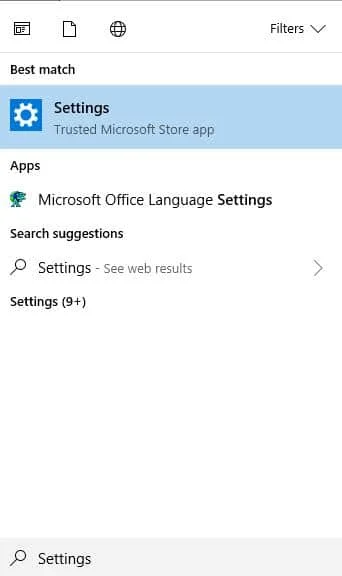
Step 3: In the settings menu, select the option of accounts followed by selecting family and other people.

Step 4: In the next window, navigate to the option of other people and select the Microsoft account. Click Remove to delete/remove the Microsoft account from the device.
Step 5: In the last step, click the option to delete account and data.

Remove Microsoft Account from Control Panel
If your purpose is to delete your Microsoft account from the device, you can pursue the action from the control panel. Removing the Microsoft account from the device will also stop all Microsoft products. Here is how you can act.
Step 1: Launch the control panel from the Windows main menu. Type control in the taskbar’s search box and double-click the option to launch it.

Step 2: In the control panel window, navigate to the option of user accounts followed by selecting remove user accounts.

Step 3: In the next window, click the Microsoft account that needs to be removed from the device. Now click the option to delete the account present in the left pane.

Step 4: In the next step, click the option to delete files. Confirm the delete action by clicking the option to delete account.

Remove Microsoft Account Using netplwiz
Removing a Microsoft account from the device can be done via command prompt action. Here is how you can perform the action.
Step 1: Launch the Run utility from windows key +R. In the command box, type netplwiz and click ok to continue.

Step 2: In the user accounts window, navigate to the user’s tab.
Step 3: In the user’s tab, click mark account, and ensure you choose the account that needs to be removed from the device.

Step 4: In the next step, click remove to complete the action. Confirm the action by clicking yes.

Adding Two-Factor Authentication
Adding two-factor authentication to your Microsoft account is essential for several reasons. It helps mark your account as yours and makes it more difficult for others to access or delete it without your permission.
With two-factor authentication enabled, you will have an extra layer of security should someone try to gain access to your account maliciously. This also ensures that only you can reset the password for the account if ever needed. Adding two-factor authentication is a simple process that takes only a few minutes. Still, it could save you from significant data loss or other negative consequences if someone tries to gain access to your account without permission.
With this setup in place, you can be sure that you are taking all the necessary steps for maximum security and peace of mind.

- Your machine is currently running Windows 10
- Fortect is compatible with your operating system.
Recommended: To repair Windows Errors, use this software package; Fortect System Repair. This repair tool has been proven to identify and fix these errors and other Windows problems with very high efficiency.

- 100% safe as confirmed by Norton.
- Only your system and hardware are evaluated.
Frequently Asked Questions About How to Delete Microsoft Accounts
Do I Need an Account to Access a Microsoft Website?
Creating a Microsoft account gives you access to Microsoft’s services and features. With an account, you can also store data securely on their cloud-based servers so that it can be accessed from any device connected to the internet. You do not need an account to access all Microsoft websites.
Should I Cancel Subscriptions Before Deleting My Microsoft Account?
If you are deleting your Microsoft account and have subscriptions associated with it, it is essential to cancel those subscriptions before doing so. This will help ensure you don’t continue to be charged for services or products after the account has been deleted. To do this, log into your Microsoft account and go to the Subscription section of your Account Settings. Select each subscription you would like to cancel and follow the steps provided.
How do I Delete My Skype Account?
1. Open Skype on a browser window and log in using the same username/password combination used when creating your Skype account;
2. Select ‘Help’ from the main menu at the top of the screen;
3. From the Help page, select ‘Closing your’ account;
4. Select ‘Permanently close my account from the list of options;
5. Follow the on-screen instructions to complete the process.
How do I Mark Account Information to Delete?
Once you have identified the account information you wish to delete, you can begin the process. To mark account information for deletion on your Microsoft Account, you will need to click on “delete my data,” found in the privacy tab of your account.
Should My Microsoft Account have Personal and Organizational Subscriptions?
When deciding whether or not to have personal or organizational subscriptions for your Microsoft account, it is essential to consider the needs of both you and your organization. Personal subscriptions are best suited for individuals who want access to Microsoft’s products and services, including Office 365 and Dynamics 365.
What is a Microsoft Website?
Microsoft websites are powerful tools created to make life easier. They allow businesses and individuals alike to quickly and easily share information, manage projects, collaborate with others, and create dynamic web applications.
Should I Cancel Subscriptions Before Deleting My Account?
It is not necessary to cancel your subscriptions before deleting your Microsoft Account. However, it is essential to be aware of any auto-renewal services that may continue after you delete your account and can no longer access them. To avoid unexpected charges and complications, it’s recommended to cancel subscription services before deleting your Microsoft Account.
Why Should I Delete My Microsoft Account?
There are several reasons why you may want to delete your Microsoft account. If your account is associated with an email address you no longer use, deleting it will help protect your privacy and keep unwanted emails from reaching that address. Deleting a Microsoft account can also help keep your information secure by preventing others from accessing any stored data on the account.
Can I Make a Duplicate Account for Microsoft?
Creating multiple accounts for Microsoft services is not recommended, as it could confuse users when logging into existing accounts or attempting to access new services. Furthermore, if the same email address is used for multiple accounts, you will have difficulty managing them from one place.
Is a Microsoft Account Closed Permanently After Deleting?
When you delete an account, it will be marked for closing and removed from public view in approximately 60 days. At this point, the account access is suspended, but Microsoft still retains all data associated with the account. So if you decide to re-open your account within 60 days, all of your information should still be available.
What is a Parent Microsoft Account?
A Parent Microsoft Account is a special account that lets parents keep tabs on their children’s digital activity and ensure they stay safe online. With this account, you can set limits on the content your child can access, monitor their activity and communication with others, and even block certain people from contacting them.
How do I Recover Data that My Microsoft Account Deletes
One option is to contact Microsoft support directly, and they may be able to restore the lost files depending on the circumstances. You can also use third-party recovery software such as Recuva or EaseUS Data Recovery Wizard to attempt to retrieve the deleted information yourself. This type of software usually requires an additional purchase, but it is often worth it for serious data recovery efforts.




