![[Full Guide] How to Reset an ASUS Laptop](https://cdn.techloris.com/app/uploads/2023/03/how-to-reset-laptop-factory.png)
[Full Guide] How to Reset an ASUS Laptop
What Is Factory Reset?
Factory reset, also known as a hard reset or system reset, is a process that returns a computer to its original state as it was when it was first purchased. In the case of the Windows operating system, a factory reset erases all personal files, applications, and settings and restores the operating system to its original configuration. A factory reset aims to resolve technical issues, improve performance, or start fresh with a clean operating system.
What Are the Reasons to Factory Reset ASUS Laptop?

Factory resetting your Asus laptop can be a helpful solution in resolving technical issues, improving performance, or starting fresh with a clean operating system. However, before you proceed with the factory reset, it’s important to understand why you might need to perform this action.
There are several reasons why you might need to factory reset your Asus laptop, including:
1. Performance Issues: If your laptop is running slowly or experiencing freezes or crashes, a factory reset can help improve performance by clearing out any corrupted files or software conflicts.
2. Malware Infections: If your laptop is infected with malware, a factory reset can help remove the infection and restore your operating system to a clean state.
3. Software Conflicts: If you’ve recently installed new software or made significant changes to your operating system, a factory reset can help resolve any conflicts or compatibility issues that may be causing problems.
4. Selling or Giving Away the Laptop: If you’re selling or giving away your laptop, a factory reset will erase all personal data and files, ensuring your personal information remains secure.
5. Starting Fresh: Sometimes, a factory reset is performed to start fresh with a clean operating system. This can be a helpful solution to remove old files and personalize your settings.
It’s important to note that a factory reset will erase all personal data and files on your ASUS laptop factory reset. Hence, backing up your important data before proceeding with the reset is important.
Reset Laptop With ASUS System Recovery Partition
ASUS Recovery Partition is a particular partition on ASUS laptops or computers that contains the necessary files and tools to recover the system in case of any failure or problems. The purpose of this partition is to provide a quick and easy way to restore the system to its original state or to repair any issues that may arise. This partition is usually created during the initial setup of the ASUS computer and is not intended to be used daily.
How to Use ASUS System Recovery Partition to Restore Your Laptop
Enter ASUS Laptop Recovery Mode
1. Turn on your ASUS laptop.
2. When the ASUS logo appears, press F9 repeatedly.
3. Select Windows Setup [EMS Enabled] in the Windows Boot Manager.

4. In the ASUS Preload Wizard window, select the appropriate option.
Recover Windows to the first partition only
Recover Windows to the entire HD
Recover Windows to entire HD with two partitions

5. Click the Next button.
6. Follow on-screen instructions to continue.
Use ASUS Installation Disc
1. Insert the installation disc and restart your computer.
2. Press the ESC key while rebooting, select CD/DVD, then enter.
3. Click the OK button twice to begin the restore process.
4. Follow on-screen instructions.
How to Restore ASUS Laptop to Factory Settings Without Disc
Restoring an ASUS laptop to its factory settings can be useful if it is experiencing performance issues or malware infections or you want to start fresh. In the past, restoring a laptop to its factory settings required a recovery disk or CD, but with technological advancements, it is now possible to do so without a disc.
Reset ASUS Laptop via Settings
1. Press Win + I to open Windows Settings.

2. Click on Update & Security > Recovery.
3. Click the Get Started button under the Reset this PC section.

4. In the Choose an option screen, select Restore factory settings.

5. Select an option between Only the drive where Windows is installed or All drives, then click the Next button.

6. Choose how to clean the drives; remove my files, or remove and clean the drive.

7. In the Ready to Reset this PC window, click Reset and wait for the process to finish.
Reinstall Windows via Windows Recovery Environment (WinRE)
Windows Recovery Environment (WinRE) is a set of tools and utilities provided by Microsoft in the latest versions of the Windows operating system (Windows 7 and later) that allow users to diagnose and troubleshoot issues with the operating system.
This can perform various system maintenance tasks such as repairing the system image, restoring the system to a previous state, and resetting the operating system.
1. Hold the Shift key while pressing Restart.
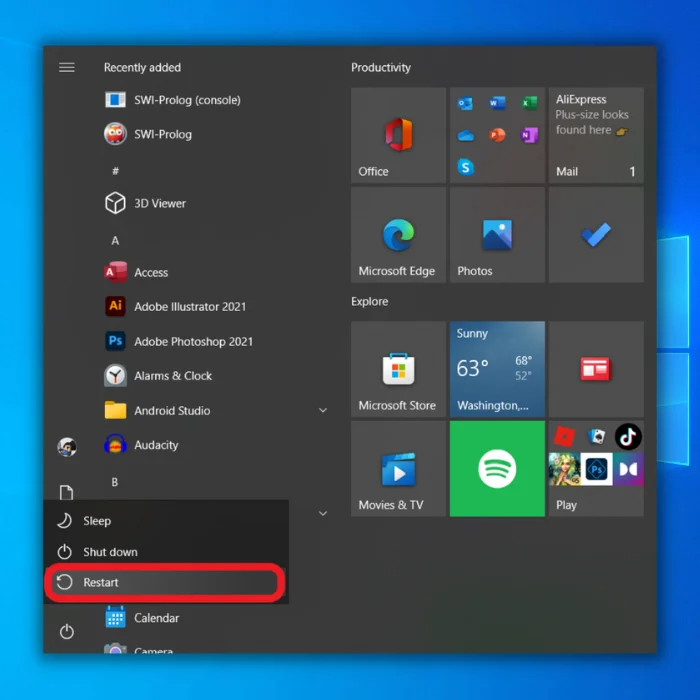
2. Select Troubleshoot.

3. Click Reset This PC.

4. Select Remove Everything. After the ASUS laptop restarts, select Fully Clean the Drive.

5. Reset the ASUS laptop.
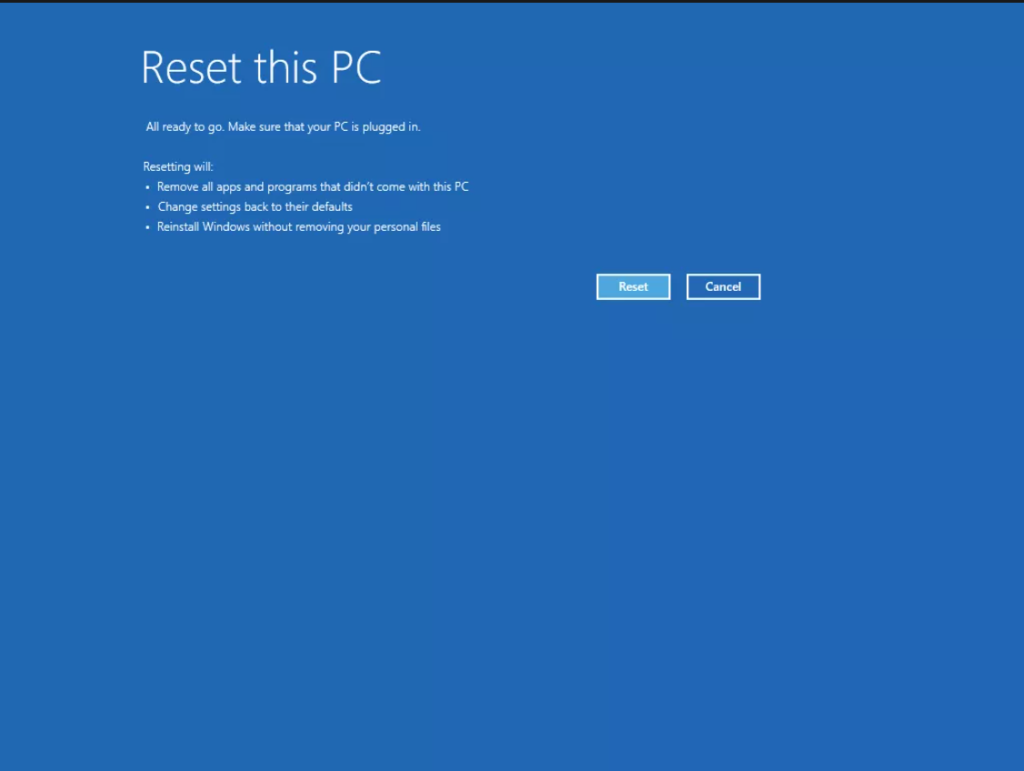
How to Factory Reset Asus Laptop Windows 10 Without Logging In
Resetting an ASUS laptop without logging in is useful when your laptop is not responding, or you have forgotten your login password.
1. In the Login screen, click the Power icon.
2. Hold the Shift key while you click Restart.

3. In the Advanced startup, click Troubleshoot >Reset This PC

How to Factory Reset Asus Notebook
There are two methods to reset the ASUS notebook:
Perform a Hard Reset With a Removable Battery:
1. Carefully unplug the AC adapter from your notebook.
2. Gently remove the battery from your notebook.
3. Hold down the Power button for 30 seconds.
4. Reinsert the battery into your notebook.
5. Reconnect the AC adapter and turn on the ASUS notebook.
Perform a Hard Reset With a Built-in Battery:
1. Unplug the AC adapter from your ASUS notebook.
2. Hold down the Power button for 30 seconds.
3. Plug the adapter back in and turn on your device.
Reset Your Asus Laptop Easily With This Comprehensive Guide
In summary, factory resetting a device is a powerful tool for restoring its performance and fixing software-related issues. However, it is important to understand the consequences of this action, as all personal data and installed software will be lost during the process. As such, backing all important information before proceeding with the factory reset is important.
It is important to consider alternative solutions before factory resetting a device, as other methods may be more effective in resolving specific problems. For example, uninstalling problematic software or restoring the device to a previous point may be a more targeted solution that doesn’t require losing personal data.
In conclusion, factory resetting should be considered a last resort solution and only performed after other methods have been exhausted. When used correctly, it can be a powerful tool for restoring a device to optimal performance, but it is important to weigh the costs and benefits before proceeding.
Frequently Asked Questions About Asus Laptop Factory Reset
Is Asus Laptop Factory Reset Secure?
When it comes to the security of a laptop, factory resetting an Asus laptop is one of the most secure options available. This process erases all personal data from the hard drive. It restores it to its original factory settings, thus eliminating any possibility of malicious code or viruses on the device. It also removes any custom settings or programs installed on the machine.
How Long Does Asus Factory Reset Take?
Typically, the factory reset process on an Asus laptop will take about 10 to 15 minutes. This will depend on how much data and applications are stored in the device before the reset. After the system is reset, all information previously saved in memory will be deleted, including any programs or settings, you may have changed.
Why Should I Factory Reset My Asus Laptop?
A factory reset on an Asus laptop is a good idea if you’re experiencing problems with your device or want to return it to its original state. This will delete all the data, settings, and applications installed since you bought the laptop. It can also help improve the performance of your laptop if you’ve had any software or hardware problems.
Why Can’t I Reset My Asus Laptop?
Resetting an Asus laptop can be a complex process involving different types of passwords and other technical considerations. The most common reason users cannot reset their Asus laptop is the BIOS password, which prevents access to the computer’s hard drive. This password is set during the initial setup and is usually only known by the user.
Why Can’t I Log in to My Asus Laptop?
First, check that you are using the correct username and password combination for your device. This will ensure that you are entering the right information for your Asus laptop. If you are sure that you are entering the correct information and still cannot log in, it may be because of a corrupted user profile or a virus on your device.

![[Guide] How to Reset Windows 7 to Factory Default Settings](https://cdn.techloris.com/app/uploads/2023/03/how-to-reset-windows-to-factory-settings.png)

![[Full Usage Guide] Using the Windows 10 Factory Reset](https://cdn.techloris.com/app/uploads/2023/03/how-to-use-windows-10-factory-reset.png)
![[Repair Guide] How to Fix the Dell Laptop Keypad Not Working](https://cdn.techloris.com/app/uploads/2023/02/How-to-Resolve-Keypad-Not-Working-on-Dell-Laptop.png)