
How to Fix System Thread Exception Not Handled Error in Windows 10
The Windows BSOD error “System Thread Exception Not Handled” appears when a Windows computer experiences a Blue Screen of Death or BSOD. In most cases, this error shows up on computers that run on Windows 8 and above. Some of the symptoms of this error include the following:
- The system freezes
- The system reboots by itself
- Boot loop
These errors prevent users from using their computers and usually require them to fix the issue before they can use their computers again.
What Causes This Error?
The Windows BSOD error “System Thread Exception Not Handled” is mainly caused by driver malfunctions. When your driver gets corrupted, outdated, or incompatible with the system, it may fail to function correctly, causing it to show the error. Additionally, overclocking or tweaking the performance of the hardware on the machine may also lead to the Windows BSOD error “System Thread Exception Not Handled.”

- Your machine is currently running Windows 10
- Fortect is compatible with your operating system.
Recommended: To repair Windows Errors, use this software package; Fortect System Repair. This repair tool has been proven to identify and fix these errors and other Windows problems with very high efficiency. Download Fortect here.

- 100% safe as confirmed by Norton.
- Only your system and hardware are evaluated.
If you happen to experience this error, you should undo the last changes you made if you can still boot the computer.
The Fixes for the Windows BSOD error “System Thread Exception Not Handled”
First Method – Check Your Display Drivers
One of the most common causes of the Windows BSOD error “System Thread Exception Not Handled” is corrupted display drivers. In this step, we will uninstall the old version of the display driver and install the latest driver.
- Boot the Computer into Safe Mode by clicking on the “Windows” icon on the desktop’s bottom left corner. Hold down the “Shift” key on your keyboard and connect “Power,” and lastly, click on “Restart.”
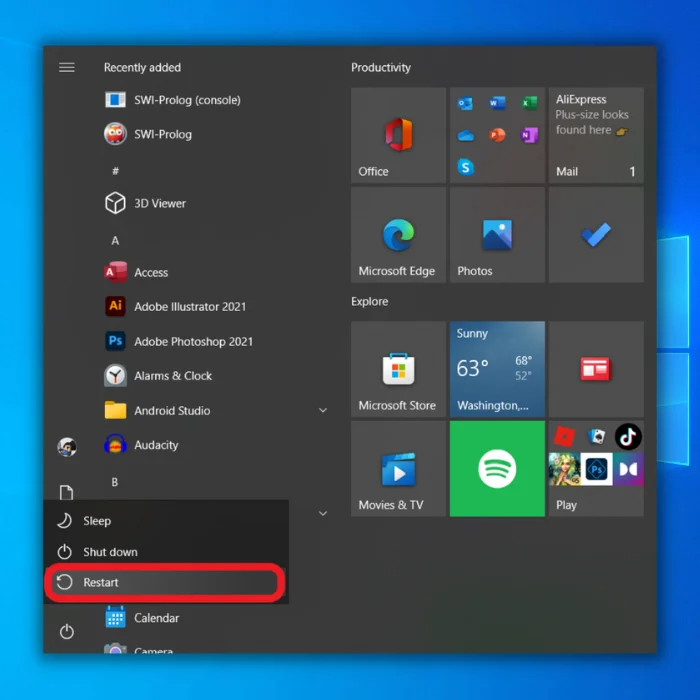
- Your computer will now boot into Troubleshoot mode. Click the “Advanced Options.”

- Click on the 6th option, “Enable Safe Mode with Networking.”

- Once your computer has booted into Safe Mode, press the “Windows” and “R” keys and type in “devmgmt.msc” in the run command line, and press “enter.”

- In the list of devices in the Device Manager, look for “Display Adapters,” right-click on your graphics card, and click on “Uninstall.”

- Once you have uninstalled the device driver, restart your computer, and it should automatically install the basic version needed for your graphics card. If you are still getting the same error, perform the following method.
- See Also: Explorer.exe Class Not Registered Error
Second Method – Uninstall the Sound Card Drivers
A corrupt C-Media USB Audio Class 1 and 2 device driver is also known to cause the Windows BSOD error “System Thread Exception Not Handled.”
These drivers are primarily found in some Xerox sound cards, and updating the driver is not a guarantee to fix the Windows BSOD error “System Thread Exception Not Handled.” In this case, you will have to manually uninstall the driver and let the device manager install the default driver for your sound card.
- Press the “Windows” and “R” keys and type in “devmgmt.msc” in the run command line, and press “enter.”

- In the list of devices in the Device Manager, look for “Sound, video, and game controllers,” right-click on your Audio Device, and Click on “Uninstall Device.”

- Once the driver has been removed, restart your computer and check if the issue has been fixed.
Third Method – Reset Your Computer
Resetting your computer is the last step when fixing the Windows BSOD error “System Thread Exception Not Handled.” This method will reinstall a new copy of Windows, removing all the installed drivers and applications on the computer. However, you can keep your files, such as videos, photos, and documents.
- Press the “Windows” key and press “I.” On the Windows Settings, click “Update & Security.”

- In the Windows Settings, click on the “Recovery” option and click “Get Started.”

- In the next window, choose whether you want to keep all your files and remove all the apps or remove everything and start fresh. You will then be asked how you would like to reinstall Windows.

- The next screen will ask for your confirmation to reset the machine.

- After confirming the reset, your computer may restart several times and take a couple of minutes to complete. Once your computer is back on, verify if the error is fixed.
Our Final Words
Remember, the Windows BSOD error “System Thread Exception Not Handled” is mainly caused by a corrupt or broken driver in your computer. If you encounter this error, you must remove or uninstall the last driver you updated.

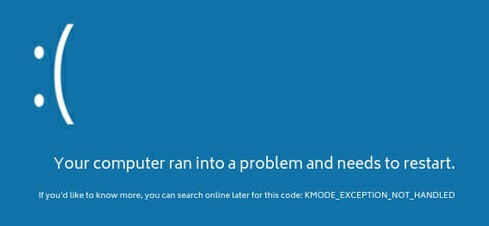
![[Solved]: WHEA Uncorrectable Error Windows 10](https://cdn.techloris.com/app/uploads/2020/08/WHEA.jpg)
![[FIXED] BSOD Windows 10 Error SYSTEM SERVICE EXCEPTION](https://cdn.techloris.com/app/uploads/2020/02/sse.jpg)
![[Solved]: Error Code 0x80004005 on Windows 10](https://cdn.techloris.com/app/uploads/2020/08/error-0x80004005-2.jpg)